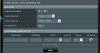I’d appreciate any help I can get because I’m pulling my hair out now.
It worked immediately prior to upgrading the firmware and I believe it’s pretty simple but I got to be missing something.
I downloaded the Lorex Auto Port Forwarding program, but it has 5 or 6 port errors while entering info into the new upgraded firmware and I can’t figure it out. I do know that the Lorax Service Tech had 2 or 3 lines with the port numbers in different fields if I remember correctly. He was moving the numbers around the fields trying to get it to work.
Now besides the DVR IP address, there are only 3 port numbers for the DVR.
1) Client Port: 9000
2) HTTP Port: 80
3) Mobile Port: 1025
The ASUS RT-N56U has PortRange and Local Port, so what do I put into these. Also I’m just not sure about the Protocol it has TCP and not sure it is correct?
It worked immediately prior to upgrading the firmware and I believe it’s pretty simple but I got to be missing something.
I downloaded the Lorex Auto Port Forwarding program, but it has 5 or 6 port errors while entering info into the new upgraded firmware and I can’t figure it out. I do know that the Lorax Service Tech had 2 or 3 lines with the port numbers in different fields if I remember correctly. He was moving the numbers around the fields trying to get it to work.
Now besides the DVR IP address, there are only 3 port numbers for the DVR.
1) Client Port: 9000
2) HTTP Port: 80
3) Mobile Port: 1025
The ASUS RT-N56U has PortRange and Local Port, so what do I put into these. Also I’m just not sure about the Protocol it has TCP and not sure it is correct?
Attachments
Last edited: