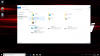Alex Macedonian
New Member
I recently got an MSI gaming laptop. It has two drives installed, ssd (c) and hdd (d). The system is installed on ssd. Even though it had pretty good specs it was running slow and laggy. I tried everything, cleaned the disk, closed all unnecessary running processed in the background, put into performance mode it was still slow and laggy. I read in another forum that someone tried to move the system files from ssd to hdd. I used the minitool partition wizard to move the os from ssd to hdd. I was hoping to see the os on my hdd and the ssd clean and empty, but instead I got two more discs G and H. Is it suppose to be like that? It did speed up the laptop though