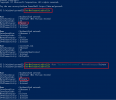HeTiCu13
New Member
Hello all.
I have 7 Win10 PCs all hooked up to each other via Ethernet cables and switches. No router. I live in my RV full time, and do not have any kind of broadband cable hookup. My internet is wi-fi over cellular. So far, for 2 years now, I have had Gb file transfer speed through the wired network between PCs on the wired LAN (for redundant backups), and internet connection through my 2 hotspots via cellular. This has all been working fine for 2 years.
Last week, after several days of catching up with the current Linux status via forums and research, I decided to sacrifice one of my older PCs and convert it to a Kubuntu Linux box. That installation went fine, until I tried to connect it to the rest of my LAN. One thing led to another, and I learned that because I don't have a router, I needed to set a static IP on the Linux box; which I did. However, I am still having problems getting the Linux box to interact with the Win10 LAN. Some PCs show up; some don't. The ones that do, show their drives and data directories the first time I open them, but then say something like: "shared files not found" when I go back to them. So I decided that I needed to make the Win10 LAN more friendly and open to the Linux box.
To that end, today I decided that maybe I needed to get back to the battle of forcing Win10 to let me change my wired network (listed as "unknown network") to a private network, instead of public. I have been trying to do this for 3 years, off and on. When I pull up the settings for either of my wi-fi networks (hotspots) they clearly give me the option right off to change from one type to the other. My "unknown wired network" has never given me that option; on any of the PCs. Despite the plethora of internet research links that all say the same thing, my PCs simply do NOT offer me that choice in settings.
So, I post this q to you all:
Assuming the overall problem is the lack of router on my LAN, and assuming I have already assigned static IPs to all 7 PCs (Linux and Win), how do I get Win10 on each of the 6 Win PC's to let me change the wired network status from Public to Private? Again, it is NOT showing up in the properties of the wired network adapter on any of the machines.
Is there a Command Prompt command that will bypass all of the Win10 fluff and force the status change? Or, is there another app that I am unaware of that will "go behind the scenes" and change the wired network status from Public to Private?
Thanks!
I have 7 Win10 PCs all hooked up to each other via Ethernet cables and switches. No router. I live in my RV full time, and do not have any kind of broadband cable hookup. My internet is wi-fi over cellular. So far, for 2 years now, I have had Gb file transfer speed through the wired network between PCs on the wired LAN (for redundant backups), and internet connection through my 2 hotspots via cellular. This has all been working fine for 2 years.
Last week, after several days of catching up with the current Linux status via forums and research, I decided to sacrifice one of my older PCs and convert it to a Kubuntu Linux box. That installation went fine, until I tried to connect it to the rest of my LAN. One thing led to another, and I learned that because I don't have a router, I needed to set a static IP on the Linux box; which I did. However, I am still having problems getting the Linux box to interact with the Win10 LAN. Some PCs show up; some don't. The ones that do, show their drives and data directories the first time I open them, but then say something like: "shared files not found" when I go back to them. So I decided that I needed to make the Win10 LAN more friendly and open to the Linux box.
To that end, today I decided that maybe I needed to get back to the battle of forcing Win10 to let me change my wired network (listed as "unknown network") to a private network, instead of public. I have been trying to do this for 3 years, off and on. When I pull up the settings for either of my wi-fi networks (hotspots) they clearly give me the option right off to change from one type to the other. My "unknown wired network" has never given me that option; on any of the PCs. Despite the plethora of internet research links that all say the same thing, my PCs simply do NOT offer me that choice in settings.
So, I post this q to you all:
Assuming the overall problem is the lack of router on my LAN, and assuming I have already assigned static IPs to all 7 PCs (Linux and Win), how do I get Win10 on each of the 6 Win PC's to let me change the wired network status from Public to Private? Again, it is NOT showing up in the properties of the wired network adapter on any of the machines.
Is there a Command Prompt command that will bypass all of the Win10 fluff and force the status change? Or, is there another app that I am unaware of that will "go behind the scenes" and change the wired network status from Public to Private?
Thanks!
Last edited: