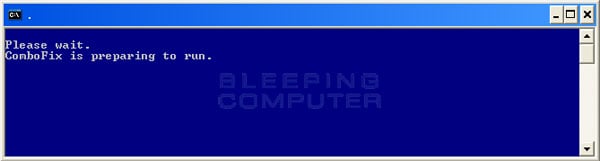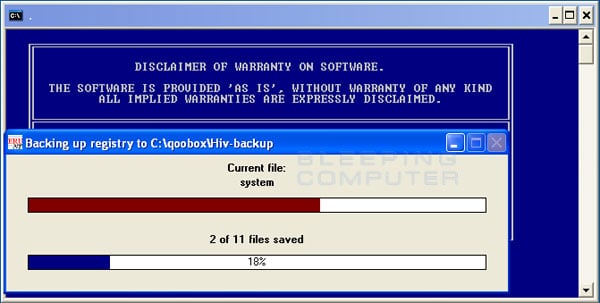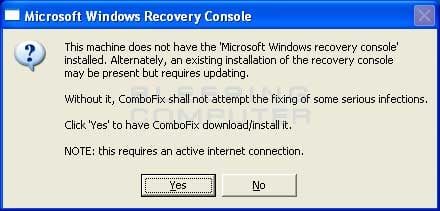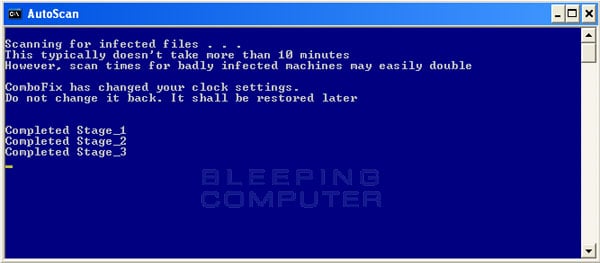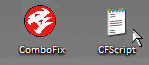chupacabra
New Member
so i've been having this problem since like a month and half, tries numerous things, from scanning, manually deleting all files associated with with windows help panel/help thingy, to installing fresh copies, but the problem always seems to come back.
My problem is that all the time after like 10 minutes has progress since i start up and log into my computer, some programs ( not all of them, or the same ones all the time) tend to make their "help" pop up or they pop up their site with help, tips etc you know that kind of crap.
i have a hijack this log
Logfile of Trend Micro HijackThis v2.0.4
Scan saved at 5:15:40 PM, on 5/17/2012
Platform: Windows 7 SP1 (WinNT 6.00.3505)
MSIE: Internet Explorer v8.00 (8.00.7601.17514)
Boot mode: Normal
Running processes:
C:\Users\bakaro\AppData\Local\Akamai\netsession_win.exe
C:\Windows\SysWOW64\CtHelper.exe
C:\Users\bakaro\AppData\Local\Akamai\netsession_win.exe
C:\Program Files (x86)\Trend Micro\RUBotted\RUBottedGUI.exe
C:\Program Files (x86)\Mozilla Firefox\firefox.exe
C:\Program Files (x86)\Mozilla Firefox\plugin-container.exe
C:\Users\bakaro\Downloads\HijackThis.exe
R1 - HKCU\Software\Microsoft\Internet Explorer\Main,Search Page = http://go.microsoft.com/fwlink/?LinkId=54896
R0 - HKCU\Software\Microsoft\Internet Explorer\Main,Start Page = http://go.microsoft.com/fwlink/?LinkId=69157
R1 - HKLM\Software\Microsoft\Internet Explorer\Main,Default_Page_URL = http://go.microsoft.com/fwlink/?LinkId=69157
R1 - HKLM\Software\Microsoft\Internet Explorer\Main,Default_Search_URL = http://go.microsoft.com/fwlink/?LinkId=54896
R1 - HKLM\Software\Microsoft\Internet Explorer\Main,Search Page = http://go.microsoft.com/fwlink/?LinkId=54896
R0 - HKLM\Software\Microsoft\Internet Explorer\Main,Start Page = http://go.microsoft.com/fwlink/?LinkId=69157
R0 - HKLM\Software\Microsoft\Internet Explorer\Search,SearchAssistant =
R0 - HKLM\Software\Microsoft\Internet Explorer\Search,CustomizeSearch =
R0 - HKLM\Software\Microsoft\Internet Explorer\Main,Local Page = C:\Windows\SysWOW64\blank.htm
R0 - HKCU\Software\Microsoft\Internet Explorer\Toolbar,LinksFolderName =
F2 - REG:system.ini: UserInit=userinit.exe,
O4 - HKLM\..\Run: [AsioThk32Reg] REGSVR32.EXE /S CTASIO.DLL
O4 - HKLM\..\Run: [CTHelper] CTHELPER.EXE
O4 - HKLM\..\Run: [Trend Micro RUBotted V2.0 Beta] C:\Program Files (x86)\Trend Micro\RUBotted\RUBottedGUI.exe
O4 - HKCU\..\Run: [Akamai NetSession Interface] "C:\Users\bakaro\AppData\Local\Akamai\netsession_win.exe"
O4 - HKUS\S-1-5-19\..\Run: [Sidebar] %ProgramFiles%\Windows Sidebar\Sidebar.exe /autoRun (User 'LOCAL SERVICE')
O4 - HKUS\S-1-5-19\..\RunOnce: [mctadmin] C:\Windows\System32\mctadmin.exe (User 'LOCAL SERVICE')
O4 - HKUS\S-1-5-20\..\Run: [Sidebar] %ProgramFiles%\Windows Sidebar\Sidebar.exe /autoRun (User 'NETWORK SERVICE')
O4 - HKUS\S-1-5-20\..\RunOnce: [mctadmin] C:\Windows\System32\mctadmin.exe (User 'NETWORK SERVICE')
O4 - HKUS\S-1-5-21-1368137420-1634367632-1590904316-1001\..\Run: [Sidebar] %ProgramFiles%\Windows Sidebar\Sidebar.exe /autoRun (User 'UpdatusUser')
O4 - HKUS\S-1-5-21-1368137420-1634367632-1590904316-1001\..\RunOnce: [mctadmin] C:\Windows\System32\mctadmin.exe (User 'UpdatusUser')
O17 - HKLM\System\CCS\Services\Tcpip\..\{C1F1BF0B-C75E-450F-8370-CBA02068DB5B}: NameServer = 8.26.56.26,156.154.70.22
O20 - AppInit_DLLs: C:\Windows\SysWOW64\guard32.dll
O23 - Service: @%SystemRoot%\system32\Alg.exe,-112 (ALG) - Unknown owner - C:\Windows\System32\alg.exe (file missing)
O23 - Service: COMODO Internet Security Helper Service (cmdAgent) - COMODO - C:\Program Files\COMODO\COMODO Internet Security\cmdagent.exe
O23 - Service: Creative Audio Engine Licensing Service - Creative Labs - C:\Program Files (x86)\Common Files\Creative Labs Shared\Service\CTAELicensing.exe
O23 - Service: Creative Audio Service (CTAudSvcService) - Creative Technology Ltd - C:\Program Files (x86)\Creative\Shared Files\CTAudSvc.exe
O23 - Service: @%SystemRoot%\system32\efssvc.dll,-100 (EFS) - Unknown owner - C:\Windows\System32\lsass.exe (file missing)
O23 - Service: @%systemroot%\system32\fxsresm.dll,-118 (Fax) - Unknown owner - C:\Windows\system32\fxssvc.exe (file missing)
O23 - Service: @keyiso.dll,-100 (KeyIso) - Unknown owner - C:\Windows\system32\lsass.exe (file missing)
O23 - Service: Mozilla Maintenance Service (MozillaMaintenance) - Mozilla Foundation - C:\Program Files (x86)\Mozilla Maintenance Service\maintenanceservice.exe
O23 - Service: @comres.dll,-2797 (MSDTC) - Unknown owner - C:\Windows\System32\msdtc.exe (file missing)
O23 - Service: @%SystemRoot%\System32\netlogon.dll,-102 (Netlogon) - Unknown owner - C:\Windows\system32\lsass.exe (file missing)
O23 - Service: NVIDIA Display Driver Service (nvsvc) - Unknown owner - C:\Windows\system32\nvvsvc.exe (file missing)
O23 - Service: NVIDIA Update Service Daemon (nvUpdatusService) - NVIDIA Corporation - C:\Program Files (x86)\NVIDIA Corporation\NVIDIA Update Core\daemonu.exe
O23 - Service: @%systemroot%\system32\psbase.dll,-300 (ProtectedStorage) - Unknown owner - C:\Windows\system32\lsass.exe (file missing)
O23 - Service: @%systemroot%\system32\Locator.exe,-2 (RpcLocator) - Unknown owner - C:\Windows\system32\locator.exe (file missing)
O23 - Service: Trend Micro RUBotted Service (RUBotSrv) - Trend Micro Inc. - C:\Program Files (x86)\Trend Micro\RUBotted\RUBotSrv.exe
O23 - Service: @%SystemRoot%\system32\samsrv.dll,-1 (SamSs) - Unknown owner - C:\Windows\system32\lsass.exe (file missing)
O23 - Service: @%SystemRoot%\system32\snmptrap.exe,-3 (SNMPTRAP) - Unknown owner - C:\Windows\System32\snmptrap.exe (file missing)
O23 - Service: @%systemroot%\system32\spoolsv.exe,-1 (Spooler) - Unknown owner - C:\Windows\System32\spoolsv.exe (file missing)
O23 - Service: @%SystemRoot%\system32\sppsvc.exe,-101 (sppsvc) - Unknown owner - C:\Windows\system32\sppsvc.exe (file missing)
O23 - Service: @%SystemRoot%\system32\ui0detect.exe,-101 (UI0Detect) - Unknown owner - C:\Windows\system32\UI0Detect.exe (file missing)
O23 - Service: @%SystemRoot%\system32\vaultsvc.dll,-1003 (VaultSvc) - Unknown owner - C:\Windows\system32\lsass.exe (file missing)
O23 - Service: @%SystemRoot%\system32\vds.exe,-100 (vds) - Unknown owner - C:\Windows\System32\vds.exe (file missing)
O23 - Service: @%systemroot%\system32\vssvc.exe,-102 (VSS) - Unknown owner - C:\Windows\system32\vssvc.exe (file missing)
O23 - Service: @%SystemRoot%\system32\Wat\WatUX.exe,-601 (WatAdminSvc) - Unknown owner - C:\Windows\system32\Wat\WatAdminSvc.exe (file missing)
O23 - Service: @%systemroot%\system32\wbengine.exe,-104 (wbengine) - Unknown owner - C:\Windows\system32\wbengine.exe (file missing)
O23 - Service: @%Systemroot%\system32\wbem\wmiapsrv.exe,-110 (wmiApSrv) - Unknown owner - C:\Windows\system32\wbem\WmiApSrv.exe (file missing)
O23 - Service: @%PROGRAMFILES%\Windows Media Player\wmpnetwk.exe,-101 (WMPNetworkSvc) - Unknown owner - C:\Program Files (x86)\Windows Media Player\wmpnetwk.exe (file missing)
--
End of file - 6482 bytes
My problem is that all the time after like 10 minutes has progress since i start up and log into my computer, some programs ( not all of them, or the same ones all the time) tend to make their "help" pop up or they pop up their site with help, tips etc you know that kind of crap.
i have a hijack this log
Logfile of Trend Micro HijackThis v2.0.4
Scan saved at 5:15:40 PM, on 5/17/2012
Platform: Windows 7 SP1 (WinNT 6.00.3505)
MSIE: Internet Explorer v8.00 (8.00.7601.17514)
Boot mode: Normal
Running processes:
C:\Users\bakaro\AppData\Local\Akamai\netsession_win.exe
C:\Windows\SysWOW64\CtHelper.exe
C:\Users\bakaro\AppData\Local\Akamai\netsession_win.exe
C:\Program Files (x86)\Trend Micro\RUBotted\RUBottedGUI.exe
C:\Program Files (x86)\Mozilla Firefox\firefox.exe
C:\Program Files (x86)\Mozilla Firefox\plugin-container.exe
C:\Users\bakaro\Downloads\HijackThis.exe
R1 - HKCU\Software\Microsoft\Internet Explorer\Main,Search Page = http://go.microsoft.com/fwlink/?LinkId=54896
R0 - HKCU\Software\Microsoft\Internet Explorer\Main,Start Page = http://go.microsoft.com/fwlink/?LinkId=69157
R1 - HKLM\Software\Microsoft\Internet Explorer\Main,Default_Page_URL = http://go.microsoft.com/fwlink/?LinkId=69157
R1 - HKLM\Software\Microsoft\Internet Explorer\Main,Default_Search_URL = http://go.microsoft.com/fwlink/?LinkId=54896
R1 - HKLM\Software\Microsoft\Internet Explorer\Main,Search Page = http://go.microsoft.com/fwlink/?LinkId=54896
R0 - HKLM\Software\Microsoft\Internet Explorer\Main,Start Page = http://go.microsoft.com/fwlink/?LinkId=69157
R0 - HKLM\Software\Microsoft\Internet Explorer\Search,SearchAssistant =
R0 - HKLM\Software\Microsoft\Internet Explorer\Search,CustomizeSearch =
R0 - HKLM\Software\Microsoft\Internet Explorer\Main,Local Page = C:\Windows\SysWOW64\blank.htm
R0 - HKCU\Software\Microsoft\Internet Explorer\Toolbar,LinksFolderName =
F2 - REG:system.ini: UserInit=userinit.exe,
O4 - HKLM\..\Run: [AsioThk32Reg] REGSVR32.EXE /S CTASIO.DLL
O4 - HKLM\..\Run: [CTHelper] CTHELPER.EXE
O4 - HKLM\..\Run: [Trend Micro RUBotted V2.0 Beta] C:\Program Files (x86)\Trend Micro\RUBotted\RUBottedGUI.exe
O4 - HKCU\..\Run: [Akamai NetSession Interface] "C:\Users\bakaro\AppData\Local\Akamai\netsession_win.exe"
O4 - HKUS\S-1-5-19\..\Run: [Sidebar] %ProgramFiles%\Windows Sidebar\Sidebar.exe /autoRun (User 'LOCAL SERVICE')
O4 - HKUS\S-1-5-19\..\RunOnce: [mctadmin] C:\Windows\System32\mctadmin.exe (User 'LOCAL SERVICE')
O4 - HKUS\S-1-5-20\..\Run: [Sidebar] %ProgramFiles%\Windows Sidebar\Sidebar.exe /autoRun (User 'NETWORK SERVICE')
O4 - HKUS\S-1-5-20\..\RunOnce: [mctadmin] C:\Windows\System32\mctadmin.exe (User 'NETWORK SERVICE')
O4 - HKUS\S-1-5-21-1368137420-1634367632-1590904316-1001\..\Run: [Sidebar] %ProgramFiles%\Windows Sidebar\Sidebar.exe /autoRun (User 'UpdatusUser')
O4 - HKUS\S-1-5-21-1368137420-1634367632-1590904316-1001\..\RunOnce: [mctadmin] C:\Windows\System32\mctadmin.exe (User 'UpdatusUser')
O17 - HKLM\System\CCS\Services\Tcpip\..\{C1F1BF0B-C75E-450F-8370-CBA02068DB5B}: NameServer = 8.26.56.26,156.154.70.22
O20 - AppInit_DLLs: C:\Windows\SysWOW64\guard32.dll
O23 - Service: @%SystemRoot%\system32\Alg.exe,-112 (ALG) - Unknown owner - C:\Windows\System32\alg.exe (file missing)
O23 - Service: COMODO Internet Security Helper Service (cmdAgent) - COMODO - C:\Program Files\COMODO\COMODO Internet Security\cmdagent.exe
O23 - Service: Creative Audio Engine Licensing Service - Creative Labs - C:\Program Files (x86)\Common Files\Creative Labs Shared\Service\CTAELicensing.exe
O23 - Service: Creative Audio Service (CTAudSvcService) - Creative Technology Ltd - C:\Program Files (x86)\Creative\Shared Files\CTAudSvc.exe
O23 - Service: @%SystemRoot%\system32\efssvc.dll,-100 (EFS) - Unknown owner - C:\Windows\System32\lsass.exe (file missing)
O23 - Service: @%systemroot%\system32\fxsresm.dll,-118 (Fax) - Unknown owner - C:\Windows\system32\fxssvc.exe (file missing)
O23 - Service: @keyiso.dll,-100 (KeyIso) - Unknown owner - C:\Windows\system32\lsass.exe (file missing)
O23 - Service: Mozilla Maintenance Service (MozillaMaintenance) - Mozilla Foundation - C:\Program Files (x86)\Mozilla Maintenance Service\maintenanceservice.exe
O23 - Service: @comres.dll,-2797 (MSDTC) - Unknown owner - C:\Windows\System32\msdtc.exe (file missing)
O23 - Service: @%SystemRoot%\System32\netlogon.dll,-102 (Netlogon) - Unknown owner - C:\Windows\system32\lsass.exe (file missing)
O23 - Service: NVIDIA Display Driver Service (nvsvc) - Unknown owner - C:\Windows\system32\nvvsvc.exe (file missing)
O23 - Service: NVIDIA Update Service Daemon (nvUpdatusService) - NVIDIA Corporation - C:\Program Files (x86)\NVIDIA Corporation\NVIDIA Update Core\daemonu.exe
O23 - Service: @%systemroot%\system32\psbase.dll,-300 (ProtectedStorage) - Unknown owner - C:\Windows\system32\lsass.exe (file missing)
O23 - Service: @%systemroot%\system32\Locator.exe,-2 (RpcLocator) - Unknown owner - C:\Windows\system32\locator.exe (file missing)
O23 - Service: Trend Micro RUBotted Service (RUBotSrv) - Trend Micro Inc. - C:\Program Files (x86)\Trend Micro\RUBotted\RUBotSrv.exe
O23 - Service: @%SystemRoot%\system32\samsrv.dll,-1 (SamSs) - Unknown owner - C:\Windows\system32\lsass.exe (file missing)
O23 - Service: @%SystemRoot%\system32\snmptrap.exe,-3 (SNMPTRAP) - Unknown owner - C:\Windows\System32\snmptrap.exe (file missing)
O23 - Service: @%systemroot%\system32\spoolsv.exe,-1 (Spooler) - Unknown owner - C:\Windows\System32\spoolsv.exe (file missing)
O23 - Service: @%SystemRoot%\system32\sppsvc.exe,-101 (sppsvc) - Unknown owner - C:\Windows\system32\sppsvc.exe (file missing)
O23 - Service: @%SystemRoot%\system32\ui0detect.exe,-101 (UI0Detect) - Unknown owner - C:\Windows\system32\UI0Detect.exe (file missing)
O23 - Service: @%SystemRoot%\system32\vaultsvc.dll,-1003 (VaultSvc) - Unknown owner - C:\Windows\system32\lsass.exe (file missing)
O23 - Service: @%SystemRoot%\system32\vds.exe,-100 (vds) - Unknown owner - C:\Windows\System32\vds.exe (file missing)
O23 - Service: @%systemroot%\system32\vssvc.exe,-102 (VSS) - Unknown owner - C:\Windows\system32\vssvc.exe (file missing)
O23 - Service: @%SystemRoot%\system32\Wat\WatUX.exe,-601 (WatAdminSvc) - Unknown owner - C:\Windows\system32\Wat\WatAdminSvc.exe (file missing)
O23 - Service: @%systemroot%\system32\wbengine.exe,-104 (wbengine) - Unknown owner - C:\Windows\system32\wbengine.exe (file missing)
O23 - Service: @%Systemroot%\system32\wbem\wmiapsrv.exe,-110 (wmiApSrv) - Unknown owner - C:\Windows\system32\wbem\WmiApSrv.exe (file missing)
O23 - Service: @%PROGRAMFILES%\Windows Media Player\wmpnetwk.exe,-101 (WMPNetworkSvc) - Unknown owner - C:\Program Files (x86)\Windows Media Player\wmpnetwk.exe (file missing)
--
End of file - 6482 bytes
Last edited: