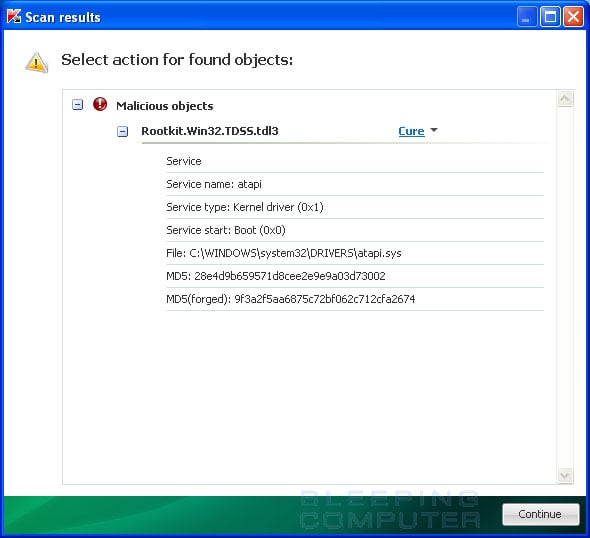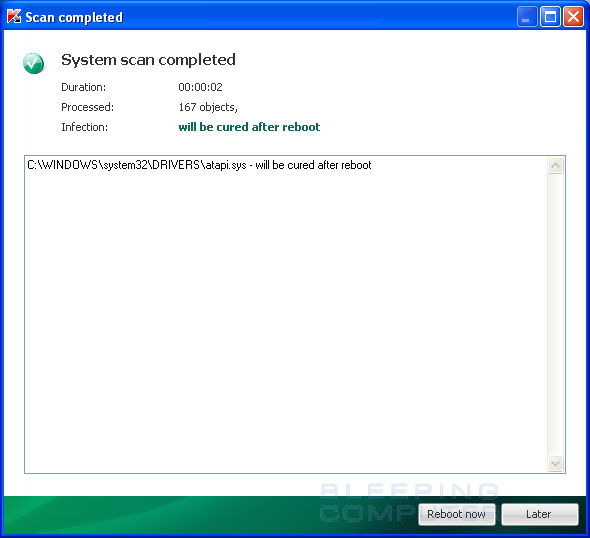I have this really annoying virus that keeps popping up. I'm not sure if its succeeding in doing anything because bitdefender keeps giving me this message:
BitDefender has blocked a virus!
Virus Name:
Rootkit.MBR.TDSS.B (Boot image)
Accessed by:
Accessing process
Location:
G:
I did a full system scan and bitdefender can't seem to delete this thing. So I went to Google to see if anyone else had similar issues, they did but their solutions didn't work. I'm running on Windows 7 64bit.
BitDefender has blocked a virus!
Virus Name:
Rootkit.MBR.TDSS.B (Boot image)
Accessed by:
Accessing process
Location:
G:
I did a full system scan and bitdefender can't seem to delete this thing. So I went to Google to see if anyone else had similar issues, they did but their solutions didn't work. I'm running on Windows 7 64bit.