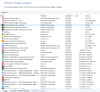Freerunner
Member
Just bought my nephew a Lenovo Ideapad Y700 Laptop that has a 256 GB hd with Win 10 already installed. He noticed that right off the bat, 65 GB is already being used. Was wondering if it is possible to free up more space or does Win 10 take up that much space. Do you recommend doing a clean install, even though Win 10 came already installed? What about going into Programs and Features and uninstalling programs? Since this is brand new, I thought of checking with you before we make any changes.