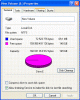The Problem is still there! 2 OS shown but only want one in the bootup OS menu
Hi!

I have got 2 hard drives with OS on both, great huh?. not really i just want OS on my 80Gb ATA not on my 160Gb hard drive. But I have tryed formating the drive when Ive been in the 80Gb HDD Operating System, but when i reboot the bootlog still has it listed as two Windows Professional XP:s instead of one (cuz the other one i formated) right?
- I have already tryed to fromat the hard drive, but dosent take it away.
It be nice if someone knew a way for this to be solved?
Hope Ive been clear anought!
Thanks anyway!
//Anthony
Hi!
I have got 2 hard drives with OS on both, great huh?. not really i just want OS on my 80Gb ATA not on my 160Gb hard drive. But I have tryed formating the drive when Ive been in the 80Gb HDD Operating System, but when i reboot the bootlog still has it listed as two Windows Professional XP:s instead of one (cuz the other one i formated) right?
- I have already tryed to fromat the hard drive, but dosent take it away.
It be nice if someone knew a way for this to be solved?
Hope Ive been clear anought!
Thanks anyway!
//Anthony
Attachments
Last edited: