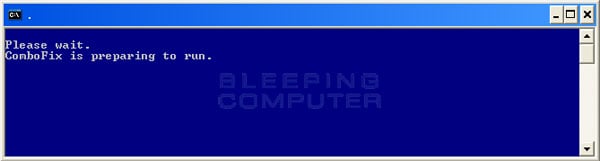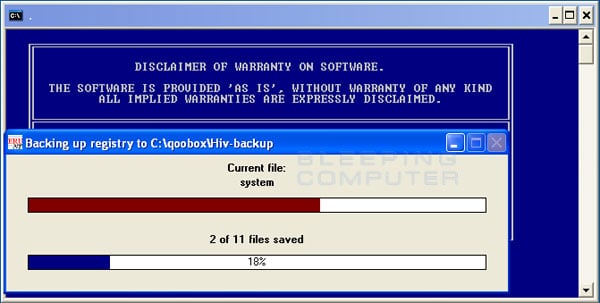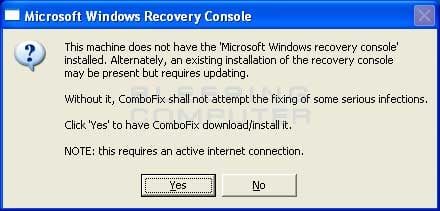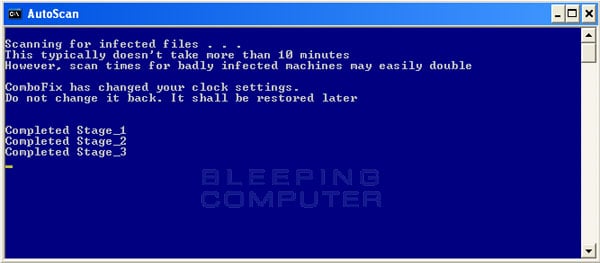1.
Please download
AdwCleaner by Xplode onto your Desktop.
•Please close all open programs and internet browsers.
•Double click on adwcleaner.exe to run the tool.
•Click on Delete.
•Confirm each time with OK
•Your computer will be rebooted automatically. A text file will open after the restart.
•Please post the content of that logfile in your reply.
•You can find the logfile at C:\AdwCleaner[Sn].txt as well - n is the order number.
2.
Please download
Malwarebytes' Anti-Malware from
here or
here and save it to your desktop.
- Double-click mbam-setup.exe and follow the prompts to install the program.
- At the end, be sure a checkmark is placed next to
- Update Malwarebytes' Anti-Malware
- and Launch Malwarebytes' Anti-Malware
- then click Finish.
- If an update is found, it will download and install the latest version. Please keep updating until it says you have the latest version.
- Once the program has loaded, select Perform quick scan, then click Scan.
- When the scan is complete, click OK, then Show Results to view the results.
- Be sure that everything is checked, and click Remove Selected.
- A log will be saved automatically which you can access by clicking on the Logs tab within Malwarebytes' Anti-Malware
If for some reason Malwarebytes will not install or run please download and run
Rkill.scr,
Rkill.exe, or
Rkill.com. If you are still having issues running rkill then try downloading these renamed versions of the same program.
EXPLORER.EXE
IEXPLORE.EXE
USERINIT.EXE
WINLOGON.EXE
But
DO NOT reboot the system and then try installing or running Malwarebytes. If Rkill (which is a black box) appears and then disappears right away or you get a message saying rkill is infected, keep trying to run rkill until it over powers the infection and temporarily kills it. Once a log appears on the screen, you can try running malwarebytes or downloading other programs.
Download the
HijackThis installer from
here.
Run the installer and choose
Install, indicating that you accept the licence agreement. The installer will place a shortcut on your desktop and launch HijackThis.
Vista and Windows 7 users must right click on the hijackthis icon and click on run as. If the run as option doesn't appear then press and hold the shift key while right clicking on the icon to get it to appear.
Click
Do a system scan and save a logfile
Most of what HijackThis lists will be harmless or even essential, don't fix anything yet.
When the hijackthis log appears in a notepad file, click on the edit menu, click select all, then click on the edit menu again and click on copy. Come back to your reply and right click on your mouse and click on paste.
Post the logfile that HijackThis produces along with the Malwarebytes Anti-Malware log