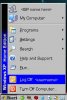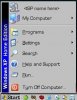OvenMaster
VIP Member
In my Classic XP Home SP2 Start menu, I have this Log Off <username> thingy, as shown in "startmenu" below. How do I get rid of it? I never use it, never switch users, and am the only one to use the PC. I'd like it to look like "properstartmenu" below... this is a Paint Shop Pro manipulation. Any help would be appreciated.
Thanks from Tom
Thanks from Tom
Attachments
Last edited: