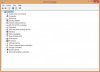I updated from Windows 7 to Windows 8.1 about a month ago, and I've had no problems at all. I installed all my drivers and reinstalled programs and games, sometimes through internet downloads, and sometimes through a physical installation disk.
Yesterday, I decided I wanted to put some of my music on a physical disk for an old car that only takes CD's. The DvD Drive opens, takes my disk, closes, and the green light blinks as usual.. but now my computer doesn't recognize I have a disk in there, and it doesn't even recognize I have a DvD-Drive at all!
I took apart my PC and make sure everything was connected to power and my motherboard, and it appears to be connected just fine. I even tried plugging the DvD-Drive into an an extra port on my motherboard.
It looks like the brand is "Lightscribe" but when looking for drivers, I could only find downloads from Cnet and Softonic with lowish ratings, and I did try both downloads and it's fixed nothing!
Any suggestions? Thanks!
Yesterday, I decided I wanted to put some of my music on a physical disk for an old car that only takes CD's. The DvD Drive opens, takes my disk, closes, and the green light blinks as usual.. but now my computer doesn't recognize I have a disk in there, and it doesn't even recognize I have a DvD-Drive at all!
I took apart my PC and make sure everything was connected to power and my motherboard, and it appears to be connected just fine. I even tried plugging the DvD-Drive into an an extra port on my motherboard.
It looks like the brand is "Lightscribe" but when looking for drivers, I could only find downloads from Cnet and Softonic with lowish ratings, and I did try both downloads and it's fixed nothing!
Any suggestions? Thanks!