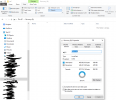Hi all
So I have a partition that I think was created during a previous windows installation (XP i think). Up until a couple of days ago, it was inaccessible from my current windows 10.
Now I can access the partition, which size is 800Mb, but I see that half of it is in use (I think by the recovery data).
The problem is that those 400Mb are not visible in windows (nor in a command window).
Is there any way to access it (and delete it, since is for a previous installation)?
So I have a partition that I think was created during a previous windows installation (XP i think). Up until a couple of days ago, it was inaccessible from my current windows 10.
Now I can access the partition, which size is 800Mb, but I see that half of it is in use (I think by the recovery data).
The problem is that those 400Mb are not visible in windows (nor in a command window).
Is there any way to access it (and delete it, since is for a previous installation)?
Attachments
Last edited: