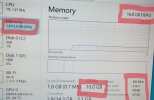Brett_md
Member
Howdy all, I was hoping someone could shed some light on this issue for me.
First off, the rig in question is:
MOBO: AsRock 990fx Extreme3 AM3+
CPU: 8350FX Black Edition @ 4ghz
GPU: EVGA GTX 1060 3GB
RAM: GSkill Aegis 4x4GB @ 1600
PSU: Corsair 750TX
OS: Windows 10 Home (fully updated)
Anyway, bios is showing all four dimms filled and RAM running at 1600 default speed. Task manager is showing multiple numbers for RAM. See photos.
Why are there so many conflicting numbers for the RAM? In task manager, it shows that all four slots are being used but obviously it's not showing them all as being read. Also, why is the "Speed" shown as 800MHz in task manager when it shows 1600MHz in bios?
Thanks for helping clarify any of this.
Edit: Just realized I never added photos. Lol.
First off, the rig in question is:
MOBO: AsRock 990fx Extreme3 AM3+
CPU: 8350FX Black Edition @ 4ghz
GPU: EVGA GTX 1060 3GB
RAM: GSkill Aegis 4x4GB @ 1600
PSU: Corsair 750TX
OS: Windows 10 Home (fully updated)
Anyway, bios is showing all four dimms filled and RAM running at 1600 default speed. Task manager is showing multiple numbers for RAM. See photos.
Why are there so many conflicting numbers for the RAM? In task manager, it shows that all four slots are being used but obviously it's not showing them all as being read. Also, why is the "Speed" shown as 800MHz in task manager when it shows 1600MHz in bios?
Thanks for helping clarify any of this.
Edit: Just realized I never added photos. Lol.
Attachments
Last edited: