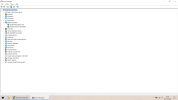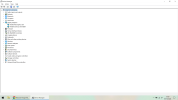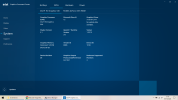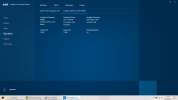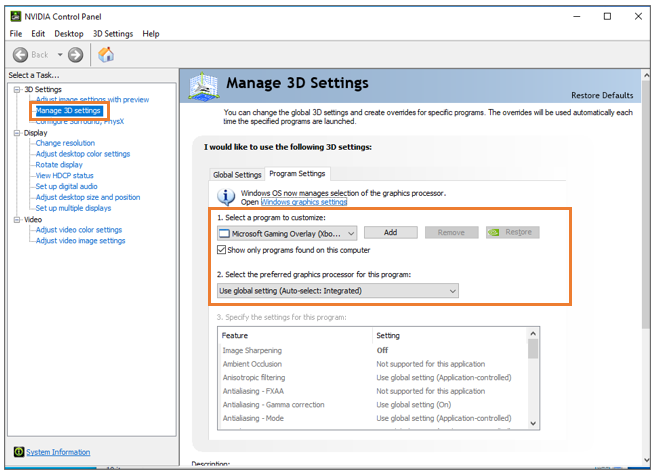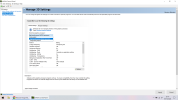Harry Houdini
New Member
I have just upgraded my HDD to a SSD in my laptop. I did not have any data to transfer. It was simply a case of opening my laptop and disconnecting the HDD and inserting a brand new SSD.
Everything is well except for one thing. When I play videos using SMPlayer or VLC, the image quality is far from what it used to be. I have a 4K screen resolution and I used to be able to play videos that looked like 4K. Crystal clear videos in 4K.
I used a USB drive to make a clean install of Windows 10. This has got rid of all the bloatware that Lenovo put on my laptop, but also some other applications that I might need. I no longer have Lenovo Vantage or any Nvidia applications. I do have an app that I never had before, Intel Graphics Command Centre.
When I check this setting, it is the same as before I made the upgrade;
Settings > System > Display > Advanced Scaling Settings > Display Resolution > 3840 x 2160 (Recommended)
I want to ask what I can do to make videos appear just like before, in 4K quality. If you need to ask me to provide any extra information, please let me know.
Everything is well except for one thing. When I play videos using SMPlayer or VLC, the image quality is far from what it used to be. I have a 4K screen resolution and I used to be able to play videos that looked like 4K. Crystal clear videos in 4K.
I used a USB drive to make a clean install of Windows 10. This has got rid of all the bloatware that Lenovo put on my laptop, but also some other applications that I might need. I no longer have Lenovo Vantage or any Nvidia applications. I do have an app that I never had before, Intel Graphics Command Centre.
When I check this setting, it is the same as before I made the upgrade;
Settings > System > Display > Advanced Scaling Settings > Display Resolution > 3840 x 2160 (Recommended)
I want to ask what I can do to make videos appear just like before, in 4K quality. If you need to ask me to provide any extra information, please let me know.
Last edited: