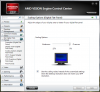I just bought a new MS Surface Book (Res: 3000x2000) and am trying to use it with my Asus PB298 monitor (Res: 2560x1080).
I can't seem to get this working correctly. I either get a stretched image or one that uses only part of the screen. It's a widescreen monitor.
I've tried using Custom Resolution Utility, but to no avail.
Can anyone walk me through this? Thanks!
I can't seem to get this working correctly. I either get a stretched image or one that uses only part of the screen. It's a widescreen monitor.
I've tried using Custom Resolution Utility, but to no avail.
Can anyone walk me through this? Thanks!