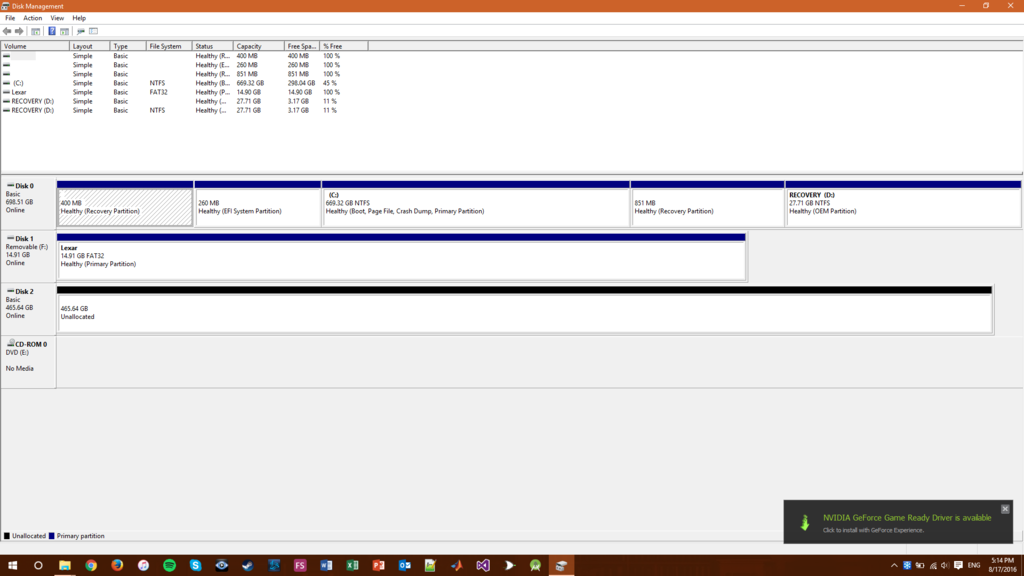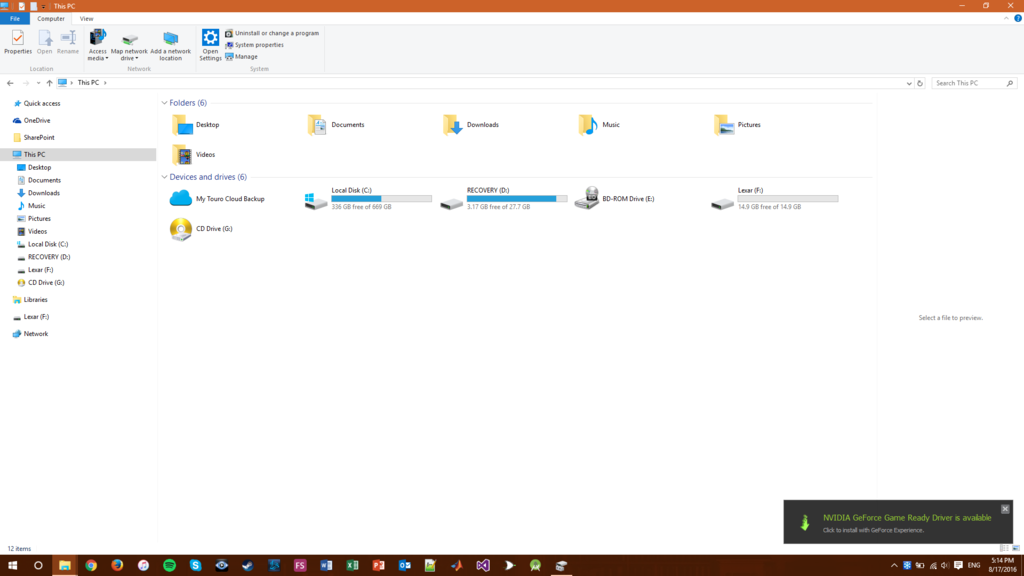Origin Saint
Well-Known Member
Hi all!
My HP ENVY DV6 is quite old at this point, and has completely shite battery life, mild cooling issues, lately the Windows install seems to be slowly declining, and the hard drive itself is starting to feel mighty unresponsive.
I want to keep using it for things despite it's poor battery life, as it's still a useful/mildly powerful little machine. So, on that note. I want to take it's hard drive out, and put a new SSD in and re-install the same Windows 10 license to it. That said, I'm a bit at an impasse on how to handle that. If it were a desktop, I could simply migrate things and refresh, etc... But because only one can be attached at a time and I want to keep the same Windows 10 license since I don't have another one, I'm a bit confused about how to handle it.
I also need a bit of help trying to find an SSD that fits. I need a 2.5" 9mm SSD, and I'm looking for 500-750GB.
Any help is greatly appreciated guys!
My HP ENVY DV6 is quite old at this point, and has completely shite battery life, mild cooling issues, lately the Windows install seems to be slowly declining, and the hard drive itself is starting to feel mighty unresponsive.
I want to keep using it for things despite it's poor battery life, as it's still a useful/mildly powerful little machine. So, on that note. I want to take it's hard drive out, and put a new SSD in and re-install the same Windows 10 license to it. That said, I'm a bit at an impasse on how to handle that. If it were a desktop, I could simply migrate things and refresh, etc... But because only one can be attached at a time and I want to keep the same Windows 10 license since I don't have another one, I'm a bit confused about how to handle it.
I also need a bit of help trying to find an SSD that fits. I need a 2.5" 9mm SSD, and I'm looking for 500-750GB.
Any help is greatly appreciated guys!