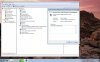andrewcezar
New Member
Hello all. I don't even know from where to start. If someone's able to help me, I'll be grateful.
The problem is like this: I own a Toshiba Equium L40-10U :
-Processor : Intel(r) Celeron(r) M CPU 520 @1.6 GHZ
-Memory : 1GB of RAM
-Qualcomm Atheros AR5007EG Wireless.
It came with a 32 bit Windows Vista Home Premium, and I recently updated it to a 32 bit Windows 7 Ultimate.
When I was running on Vista, the wireless kept turning on and off, without me disabling it. I thought it was a driver issue, so I updated the drivers, again, it was working fine, but the problem appeared again.
I then upgraded my operating system to 7 Ultimate, Windows Update updated my wireless driver, and it worked for a couple of hours, and while I was on the internet reading something, I saw this pop-up on my screen: "Wireless Lan OFF". Since then I cannot seem to "activate " my wireless.
Should I mention that there is no actual switch to turn the wireless on or off, is just a hotkey combination: Fn and number 8.
And now when I press that, it just gives me a popup: "Wireless Lan OFF". It doesn't matter how many times I press it , it still says that is off.
I'll attach a print screen to see exactly the pop-up message(see first attachment)
In the device manager, the wireless adapter is there and functioning properly (see second attachment)
Things that I already tried:
-Uninstall wireless adapter, download & install latest wireless driver
-uninstall wireless adapter, manually install the driver
-disable "Allow the computer to turn off this device to save power"
-Verify that all your Network Services are Started from Control Panel
-Disable IPV6
-I also tried this thing that I saw on another forum :
Unfortunately that didn't work.
I ran out of ideas. Please help.
The problem is like this: I own a Toshiba Equium L40-10U :
-Processor : Intel(r) Celeron(r) M CPU 520 @1.6 GHZ
-Memory : 1GB of RAM
-Qualcomm Atheros AR5007EG Wireless.
It came with a 32 bit Windows Vista Home Premium, and I recently updated it to a 32 bit Windows 7 Ultimate.
When I was running on Vista, the wireless kept turning on and off, without me disabling it. I thought it was a driver issue, so I updated the drivers, again, it was working fine, but the problem appeared again.
I then upgraded my operating system to 7 Ultimate, Windows Update updated my wireless driver, and it worked for a couple of hours, and while I was on the internet reading something, I saw this pop-up on my screen: "Wireless Lan OFF". Since then I cannot seem to "activate " my wireless.
Should I mention that there is no actual switch to turn the wireless on or off, is just a hotkey combination: Fn and number 8.
And now when I press that, it just gives me a popup: "Wireless Lan OFF". It doesn't matter how many times I press it , it still says that is off.
I'll attach a print screen to see exactly the pop-up message(see first attachment)
In the device manager, the wireless adapter is there and functioning properly (see second attachment)
Things that I already tried:
-Uninstall wireless adapter, download & install latest wireless driver
-uninstall wireless adapter, manually install the driver
-disable "Allow the computer to turn off this device to save power"
-Verify that all your Network Services are Started from Control Panel
-Disable IPV6
-I also tried this thing that I saw on another forum :
Most laptops have a hardware switch which disables the wireless card. More than once, I've come across a laptop which has had that switch either broken or broken off. The obvious solution would be to fix the switch, but that involves opening every freaking screw on the laptop to get access to the motherboard just to solder two small points. There is a huge potential of breaking something important in the process, but that is what I've done in the past. Last week the old *** laptop that I use as file server fell ill to the same issue. As I'm using my neighbors wireless signal, I couldn't really ask him if I could hook up an ethernet cable to his router instead (although I thought about it). But honestly, it wasn't worth the effort to open it up. So I started looking up how the wireless card is actually turned off and on using the switch. Here is what I found:
This applies to MiniPCI wireless cards only. Pin # 13 controls the "silent RF" mode. That is what most hardware switch activate in order to turn off your wireless. You'll notice that while you lose your internet connection when the switch is turned off, your hardware is still visible in device manager. The solution is to take your wireless card out, and apply a small amount of tape over just pin #13, and put it back in. That's it. Your wireless card will always see the hardware switch as being turned on. You can still disable the wireless using Fn+f2 or whatever the hotkey is for your laptop.
The pin numbering alternates from side to side so that all odd pins are on one side and even pins are on the other. So if this is your MiniPCI card, tape this pin:
Update: For mini pci express, it is pin #20, which is responsible for the same function (also active low). It is located on the underside of the board, second pin from the notch toward the side with more pins.
Unfortunately that didn't work.
I ran out of ideas. Please help.