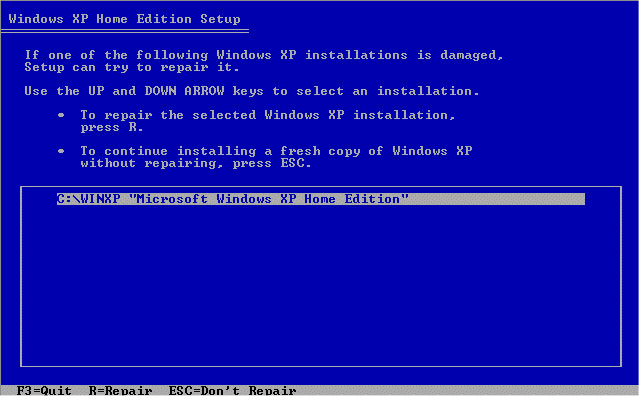Hello,
Last week my desktops motherboard went bad. I decided to build a new computer and ordered a case, MB, and 2 harddrives.
I cloned the old HD using acronis true image 10 and did a fresh windows and drivers install for the new HD.
I have bios set to boot from the new HD and all is well with it. My problem is that whenever I boot from the slave drive the computer reboots within 15-20 seconds. I have a ton of software and files on the old harddrive, and I can access most of them after the new Harddrive boots. Unfortunately, a lot of the software will not open and I'd really like to be able to boot from the old one anyway.
I'm sure I need to install the drivers for the new Motherboard on the slaved drive. Do I need to remove the old MB drivers first? FYI - both MB's were manufactured by ASUS.
After installing the new MB drivers on the slaved drive; will I be able to do a full Windows boot from it?
I'd really appreciate any help.
Thanks,
Adam
Last week my desktops motherboard went bad. I decided to build a new computer and ordered a case, MB, and 2 harddrives.
I cloned the old HD using acronis true image 10 and did a fresh windows and drivers install for the new HD.
I have bios set to boot from the new HD and all is well with it. My problem is that whenever I boot from the slave drive the computer reboots within 15-20 seconds. I have a ton of software and files on the old harddrive, and I can access most of them after the new Harddrive boots. Unfortunately, a lot of the software will not open and I'd really like to be able to boot from the old one anyway.
I'm sure I need to install the drivers for the new Motherboard on the slaved drive. Do I need to remove the old MB drivers first? FYI - both MB's were manufactured by ASUS.
After installing the new MB drivers on the slaved drive; will I be able to do a full Windows boot from it?
I'd really appreciate any help.
Thanks,
Adam