EpicSurvivor
Member
Was wondering if anyone can tell me if my HDD is dying or if there is something wrong with it.
Thanks
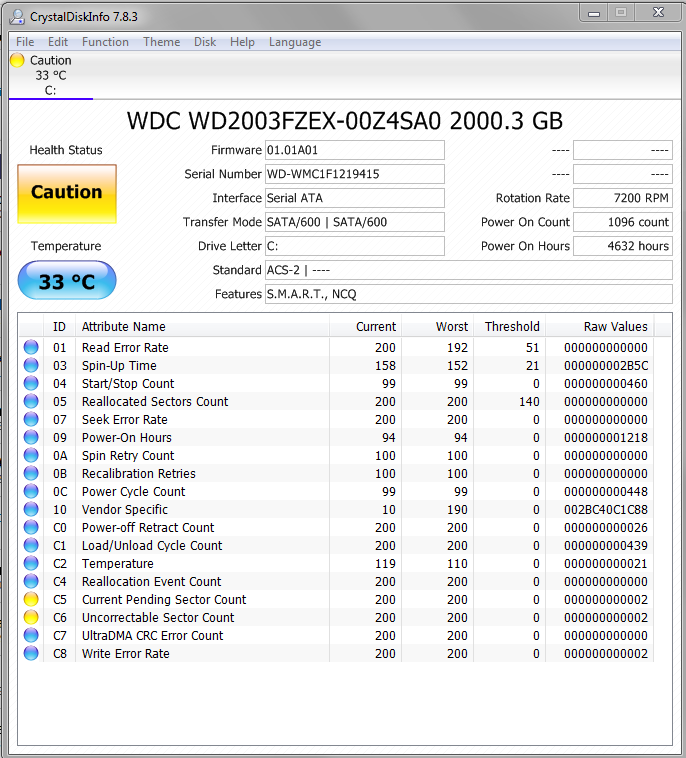
Thanks
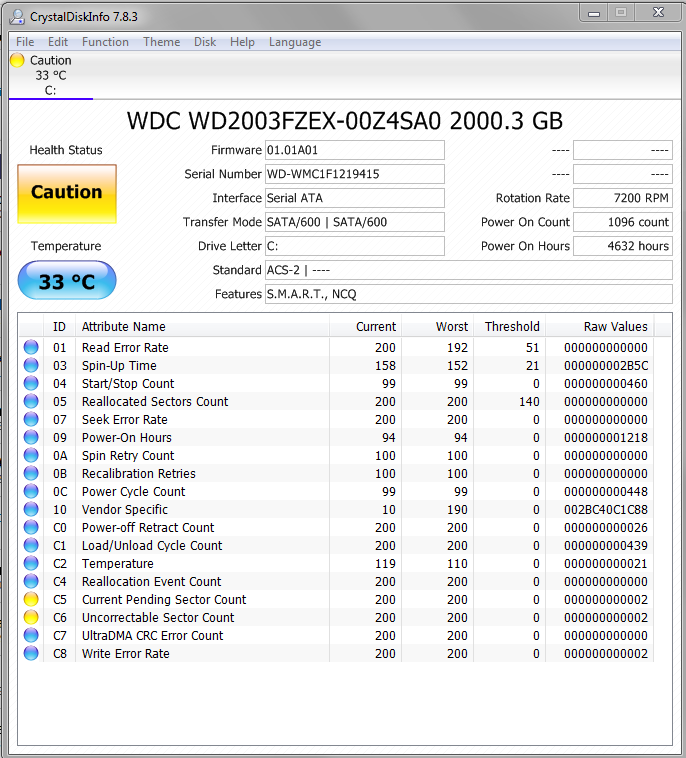
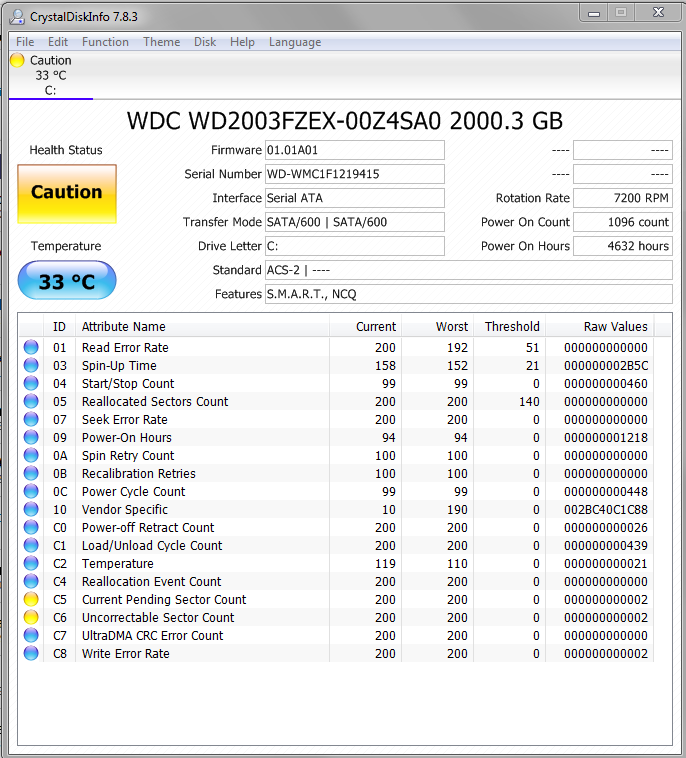
Yea I did but gave me same results when I checked on CrystalDisk.Basically means there are 2 sectors that are bad. Have you ran a checkdisk yet?
You probably want chkdsk /R c:Win10 Chkdsk Help said:Checks a disk and displays a status report.
CHKDSK [volume[[path]filename]]] [/F] [/V] [/R] [/X] [/I] [/C] [/L[:size]] [/B] [/scan] [/spotfix]
volume Specifies the drive letter (followed by a colon),
mount point, or volume name.
filename FAT/FAT32 only: Specifies the files to check for
fragmentation.
/F Fixes errors on the disk.
/V On FAT/FAT32: Displays the full path and name of every
file on the disk.
On NTFS: Displays cleanup messages if any.
/R Locates bad sectors and recovers readable information
(implies /F, when /scan not specified).
/L:size NTFS only: Changes the log file size to the specified
number of kilobytes. If size is not specified, displays
current size.
/X Forces the volume to dismount first if necessary.
All opened handles to the volume would then be invalid
(implies /F).
/I NTFS only: Performs a less vigorous check of index
entries.
/C NTFS only: Skips checking of cycles within the folder
structure.
/B NTFS only: Re-evaluates bad clusters on the volume
(implies /R)
/scan NTFS only: Runs a online scan on the volume
/forceofflinefix NTFS only: (Must be used with "/scan")
Bypass all online repair; all defects found
are queued for offline repair (i.e. "chkdsk /spotfix").
/perf NTFS only: (Must be used with "/scan")
Uses more system resources to complete a scan as fast as
possible. This may have a negative performance impact on
other tasks running on the system.
/spotfix NTFS only: Runs spot fixing on the volume
/sdcleanup NTFS only: Garbage collect unneeded security descriptor
data (implies /F).
/offlinescanandfix Runs an offline scan and fix on the volume.
/freeorphanedchains FAT/FAT32/exFAT only: Frees any orphaned cluster chains
instead of recovering their contents.
/markclean FAT/FAT32/exFAT only: Marks the volume clean if no
corruption was detected, even if /F was not specified.
The /I or /C switch reduces the amount of time required to run Chkdsk by
skipping certain checks of the volume.
Okay done, I am kinda new and never really ran chkdsk before since I never had the need before. After completing the Run (little over 4 hours for my 2TB HDD) I ran Crystal Disk Info and got the same error/caution message as from the picture above.If the number of sectors keeps going up it's a definite sign of a problem. The raw value tells you how many times the event happened. As John said, it's currently 2. Having backups of your important stuff is a good idea.
You probably want chkdsk /R c:
Or you could run the tool by right clicking on the drive and selecting properties. Then go to the tools tab and click the check disk for errors button. Windows may tell you it needs to schedule the scan for when it first boots.
It won't make the error go away, I would monitor the count and if it starts going up replace the drive.After completing the Run (little over 4 hours for my 2TB HDD) I ran Crystal Disk Info and got the same error/caution message as from the picture above.
I will try to do this today and post the findings. Thank you. However there might not be any point, the HDD started clicking this morning on Boot Up. Will see.Theoretically when you run checkdisk and if it finds bad sectors, it marks them as unusable so the system doesn't try to write data to them. What was the output from the checkdisk? The event viewer stores a copy of the log.
https://www.sevenforums.com/tutorials/96938-check-disk-chkdsk-read-event-viewer-log.html
Check the drive root for any folders labeled similar to this.
FOUND.000
If you see any this basically means that system lost power abruptly without being shut down properly and if any file fragments were saved, they would be inside the files inside the folder.
At this point, I wouldn't worry about it until you start getting more bad sectors. You may have had those 2 for quite some time and just not known about it.
Oh okay, I thought it fixed it, good to know. I'll keep an eye out, however the dreaded HDD "Clicking" Noise just started happening this morning for the first time, but only for a few seconds. Its only downhill from here. Already found a couple of replacement options.It won't make the error go away, I would monitor the count and if it starts going up replace the drive.
Yeah true, that makes sense just saw that on eBay.If its clicking then you won't get much for it. A 1 tb drive brand new you can get for 40 bucks. You'll be lucky to sell the bad drive for 5 bucks
Yeah was thinking about that actually. Its being working flawless (normal) all day, no clicks and no lag or delay so I'll just keep it for now before I replace it.If it's clicking on boot I wouldn't worry as much. That's just a couple sectors, the other stats look pretty good. I'd just keep an eye on it and replace if it starts getting worse.
Is that still within the warranty range? Doesn't seem very used.
Alright thanksIf it only clicked for a few seconds, but the drive is showing up in BIOS, then you may still get a fair price for it. Just post on eBay an actual picture of the label and be sure to list in the drive specs (part #, DCM, model (including after the dash)) into the listing title.
I've paid some pretty big bucks for drives with bad sectors and smart errors when they were a good match for a data recovery case I was working on. The condition of the platters is the one thing we never care about. I've got a few drives here that I know have bad sectors but I wouldn't give them up for less than a few hundred dollars because I know they're an odd part number and hard to find anywhere.
