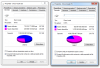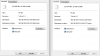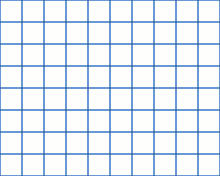Frantastic
New Member
I've bought a 4 terabytes external hard drive to substitute my older 1 terabyte drive.
I've copied everything there was on it and ended up with this [see attached picture]:
On the left it's the old drive and on the right the new one.
How is it possible that the same files occupy way less space if on a different drive? Does it mean I lost some data somehow during the copy?
Even weirder, if I try to check the size of the files by selecting everything and clicking on properties, it gives the original dimension, 667, on the new drive too.
What's going on?
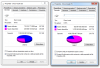
I've copied everything there was on it and ended up with this [see attached picture]:
On the left it's the old drive and on the right the new one.
How is it possible that the same files occupy way less space if on a different drive? Does it mean I lost some data somehow during the copy?
Even weirder, if I try to check the size of the files by selecting everything and clicking on properties, it gives the original dimension, 667, on the new drive too.
What's going on?