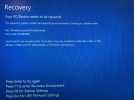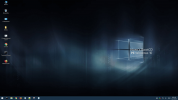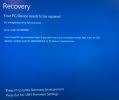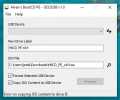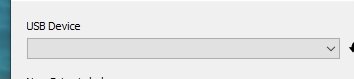Jeddy90
New Member
Hello,
I am currently experiencing an issue with my mini PC (MinisForum U500-H). When I boot up the PC, it will display the MinisForum splash screen like normal and then automatically enter BIOS. I have tried "defaulting" the BIOS settings and multiple other settings in the BIOS but as soon as I save and exit, it will boot right back into BIOS. This issue started right after system update. I have been troubleshooting this issue on and off now for about two months.
Currently using Windows 10 OS on this PC.
I am currently experiencing an issue with my mini PC (MinisForum U500-H). When I boot up the PC, it will display the MinisForum splash screen like normal and then automatically enter BIOS. I have tried "defaulting" the BIOS settings and multiple other settings in the BIOS but as soon as I save and exit, it will boot right back into BIOS. This issue started right after system update. I have been troubleshooting this issue on and off now for about two months.
- I have tried setting the "boot option 1" to "enabled" but then it restarts and goes right back into BIOS and boot option 1 is back to "disabled"
- I tried reinstalling Windows 10 but seems as though the C: drive is "missing". Its not in the list of available places to download the image.
- I tired multiple different CMD options to remap the C: that other forums have suggested and none of them worked. (C: is accessible while in CMD)
- Removed all removable media
- Checked all hardware to make sure it is not damaged
Currently using Windows 10 OS on this PC.