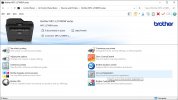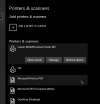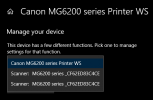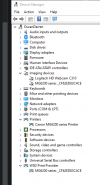Unless you're connected directly via USB to your computer, the printer is on the network and has an assigned IP address. It passes printing through the network to the printer.
You don't need HP's software to print, you just need the driver for the printer itself, which Windows very likely will automatically pull when you add it in via Printer and Scanners. This screen.
View attachment 10737
When I click manage I get this screen. Do you see multiple entries in a drop down or does it list it having multiple functions? From the sounds of it the printer part is installed but not the scanner so it doesn't even know it's there. If it only shows one as a printer, it's not detecting the scanner part.
View attachment 10738
Also what does Device Manager show under "Imaging Devices" (if present) as well as "Printers" and maybe "WSD Print Provider"
View attachment 10739
If you're not seeing the scanner part. I would remove it from the Printers and Scanners with "Remove device". Once that is done, check device manager and right click and uninstall on any driver you see that is related to the printer. Once that's done, reboot, and attempt to "Add a printer or scanner" button and it should scan the network, find the printer (make sure it's on, not in sleep mode) and install the driver without needing the HP suite. Even without uninstalling the HP suite this will probably fix it.