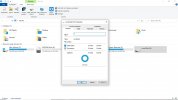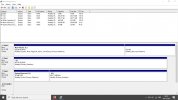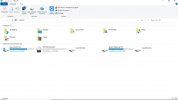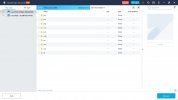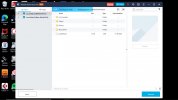Hello CF members,
I consider myself to be reasonably computer-savvy, but an issue has arisen recently which has got me beat. Earlier this year, I decided it was time to gather up all family digital photo and video material. A family member lost a phone and was gutted to have lost the photos contained in it. It made me realise that it was time to move everything from numerous separate devices into a central storage device. I bought two 2.5" hard drives from Ebay, formatted them (NTFS) and ran them through Seagate Tools to check their integrity. Both drives passed all tests. I then installed them into external drive caddies.
Next part of the process was the time-consuming job of locating all the content and transferring it onto one of the drives, (the G drive). That was done successfully, being checked each time more content was transferred to the drive. I then copied all content from the G drive to the second drive (E) to ensure that I had a backup. Again, I checked that the backup had been carried out successfully. Both drives were then stored in a safe location away from electronic equipment of any kind.
About a month later (very recently), I plugged drive G into a Windows 10 laptop. An error message appeared telling me that the drive was not recognised. This message wasn't something which I'd encountered previously. I did some research, and was able to overcome the problem by going into the Properties menu for the drive, selecting Security and adding a new user with full permissions. Job done, I thought. Since that occasion, Both drives have stopped working due to accessibility issues. The problem is the same when the drives are plugged into three different Windows 10 PC's.
I'm unable to access the content on the drives. Please see photo 3. I can no longer access the Security tab in the Properties menu for either drive. The tab has disappeared (see photo 1). I've noticed that both drives appear to have the RAW file system instead of the NTFS system which they were formatted in. (see photo 2). I've had the error message from drive G: "The drive is not accessible. The volume does not contain a recognised file system".
I have no idea as to why or how this problem has arisen with both drives at the same time. None of it makes any sense. I'm hoping that there's a way of solving this without losing the data on the drives. I'm reluctant to try an expensive data recovery program which may not work. However, I used a free trial to carry out a scan on one of the drives. The scan seemed to get into one of the drives and indicated that there was a significant amount of photo and video content on it. That was when I was invited to take out an expensive subscription in order to recover the files. (which I didn't do).
I'm sorry that this post is so long, I just felt that I needed to provide as much information as possible in the hope that some of it leads to one or more members being able to figure out what's gone wrong and how to solve the problem. All constructive advice will be considered and gratefully received.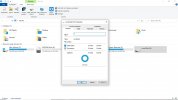
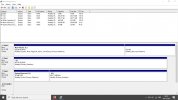
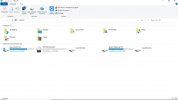
I consider myself to be reasonably computer-savvy, but an issue has arisen recently which has got me beat. Earlier this year, I decided it was time to gather up all family digital photo and video material. A family member lost a phone and was gutted to have lost the photos contained in it. It made me realise that it was time to move everything from numerous separate devices into a central storage device. I bought two 2.5" hard drives from Ebay, formatted them (NTFS) and ran them through Seagate Tools to check their integrity. Both drives passed all tests. I then installed them into external drive caddies.
Next part of the process was the time-consuming job of locating all the content and transferring it onto one of the drives, (the G drive). That was done successfully, being checked each time more content was transferred to the drive. I then copied all content from the G drive to the second drive (E) to ensure that I had a backup. Again, I checked that the backup had been carried out successfully. Both drives were then stored in a safe location away from electronic equipment of any kind.
About a month later (very recently), I plugged drive G into a Windows 10 laptop. An error message appeared telling me that the drive was not recognised. This message wasn't something which I'd encountered previously. I did some research, and was able to overcome the problem by going into the Properties menu for the drive, selecting Security and adding a new user with full permissions. Job done, I thought. Since that occasion, Both drives have stopped working due to accessibility issues. The problem is the same when the drives are plugged into three different Windows 10 PC's.
I'm unable to access the content on the drives. Please see photo 3. I can no longer access the Security tab in the Properties menu for either drive. The tab has disappeared (see photo 1). I've noticed that both drives appear to have the RAW file system instead of the NTFS system which they were formatted in. (see photo 2). I've had the error message from drive G: "The drive is not accessible. The volume does not contain a recognised file system".
I have no idea as to why or how this problem has arisen with both drives at the same time. None of it makes any sense. I'm hoping that there's a way of solving this without losing the data on the drives. I'm reluctant to try an expensive data recovery program which may not work. However, I used a free trial to carry out a scan on one of the drives. The scan seemed to get into one of the drives and indicated that there was a significant amount of photo and video content on it. That was when I was invited to take out an expensive subscription in order to recover the files. (which I didn't do).
I'm sorry that this post is so long, I just felt that I needed to provide as much information as possible in the hope that some of it leads to one or more members being able to figure out what's gone wrong and how to solve the problem. All constructive advice will be considered and gratefully received.