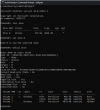Hi. I'm trying to install Windows clean on this laptop and I keep getting this blue screen with a '0xc00000e' error. and it says
https://windowsreport.com/wp-content/uploads/2021/12/error-00000e.jpg
I tried installing multiple versions of Windows from different USB drives and iso files, but the same every time. There seems to be sth wrong in the BIOS of the PC or sth that is "hard installed" on the PC somehow that I can't remove from formatting the C: and D: drives every time I attempt to install.
https://windowsreport.com/wp-content/uploads/2021/12/error-00000e.jpg
I tried installing multiple versions of Windows from different USB drives and iso files, but the same every time. There seems to be sth wrong in the BIOS of the PC or sth that is "hard installed" on the PC somehow that I can't remove from formatting the C: and D: drives every time I attempt to install.