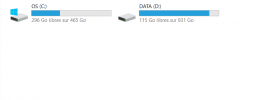Hey forum.
I just bought a new better m.2. Usually I'd just make a clone of my current OS Drive of the current m.2 onto the new m.2 using a m.2-USB adapter, but strangely mine is no longer working. It lights up when I connect it to the PC on its own, but with the m.2 plugged into it, nothing. So I'm looking for a way to make a Bootable backup image of my OS Drive on an external HDD, so that I can open up the PC, take out the current m.2 and place the new one in, start the computer and install the image from my external HDD to the new m.2 from BIOS. Haven't found a way to do that. Or is there another way, WITHOUT having a m.2-USB adapter ?
Thank you !
I just bought a new better m.2. Usually I'd just make a clone of my current OS Drive of the current m.2 onto the new m.2 using a m.2-USB adapter, but strangely mine is no longer working. It lights up when I connect it to the PC on its own, but with the m.2 plugged into it, nothing. So I'm looking for a way to make a Bootable backup image of my OS Drive on an external HDD, so that I can open up the PC, take out the current m.2 and place the new one in, start the computer and install the image from my external HDD to the new m.2 from BIOS. Haven't found a way to do that. Or is there another way, WITHOUT having a m.2-USB adapter ?
Thank you !