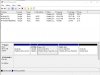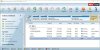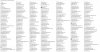jeffowen
Member
I have Windows 10 (recently moved from W7 pro 64bit) and decided that want to increase the volume in my C drive at the expense of the D drive.
I successfully reduced the volume of the D drive by 100GB but when I try to increase the volume of C the 'increase volume' is greyed out.
I can see that there is 100GB unallocated but not sure how to add it to my C drive.
I successfully reduced the volume of the D drive by 100GB but when I try to increase the volume of C the 'increase volume' is greyed out.
I can see that there is 100GB unallocated but not sure how to add it to my C drive.