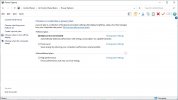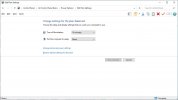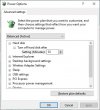JohnJSal
Active Member
Currently I just have my new SSD installed with Windows 10. If I reconnect my HDD with Windows 7 still on it (I found the spare screws!), will it try to boot from that drive or do anything weird, or will it boot into Windows 10 normally since the SSD is the C: drive now?
Also, how do I format it? Does Windows 10 come with something that is good enough to use, or should I get third-party software to do it?
Thanks!
(I appreciate all the help with this process. I think my questions might be winding down now!)
Also, how do I format it? Does Windows 10 come with something that is good enough to use, or should I get third-party software to do it?
Thanks!
(I appreciate all the help with this process. I think my questions might be winding down now!)