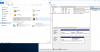Hi guys, decided to try out a new laptop. I just got this. It came to me with tons of bloatware and everything, was running weird (basically not allowed to go to any websites due to certificate issues) possibly because a business was using this. Decided to format it to Windows 7, but there is no optical drive so I tried to download Windows 7 legally through Microsoft through a usb flash drive using the COA on the Fujitsu. Microsoft said that the COA couldn't be used because "the product key you entered appears to be for software pre-installed by the device manufacturer. Please contact the device manufacturer for software recovery options." I then sent an email to Fujitsu. Then I got a bit impatient, and decided to just upgrade it to Windows 10 Pro for free. At first I was not allowed to because, oddly, the date and time clock were off by a few years on the laptop. Fixed the date/time and then downloaded Windows 10 and installed it.
Then started up disk management. See there are two disk drives. One that is 298GB (320 GB actual I believe) broken up into two 140GB drives plus one 16 GB Recovery partition. The other drive is a 29.82 SSD (32 GB actual I believe) broken up into 22GB normal partition and 8GB hibernation partition. I wanted to set up the drives in a way I like better. So I deleted one of the empty 140GB drives so that I could extend it into the other 140 GB... Great, that worked so now I have one 281.89 GB drive. I'm fine with the 16 GB recovery drive still being there, but I want it to show normally under the normal file explorer, it is hidden and not visible there and only visible in disk management. I can't right click it in Disk management to access options to get it to show in file explorer. How do I get this one 16GB recovery partition to no longer be hidden in my computer/file explorer?
Now the second part, the 32 GB SSD was also not showing up at all under my computer (file explorer). It was broken up into the 8gb hibernation partition and the 22gb normal partition in disk management. I then deleted and formatted the 22gb partition and assign it drive E... Great now it shows up in file explorer normally as a 22gb partition. But I want to actually merge the 8gb with the 22gb, so I decide I need to delete the 22gb to merge it to the 8gb. I then delete the 22gb one, right click on the 8gb hibernation partition right next to the 22gb partition... it won't give me any options besides "help" when I right click it. So how do I merge the 8GB hibernation partition with the 22gb normal partition? Or is this not possible or recommended? As I'm typing this, I realize I probably shouldn't do that because that may slow up start up when the laptop goes into standby or hibernation.
Anyways, sorry for this long story. You can see the attached photo to see how the drives are now setup after my changes. Just never done this ever and am trying to figure out a few things. Thanks in advance for any tips/tricks/advice.
P.S. I'm still working on the 8440p that was overheating, when I get it fixed I will update that thread to let you guys know how it turned out.
Then started up disk management. See there are two disk drives. One that is 298GB (320 GB actual I believe) broken up into two 140GB drives plus one 16 GB Recovery partition. The other drive is a 29.82 SSD (32 GB actual I believe) broken up into 22GB normal partition and 8GB hibernation partition. I wanted to set up the drives in a way I like better. So I deleted one of the empty 140GB drives so that I could extend it into the other 140 GB... Great, that worked so now I have one 281.89 GB drive. I'm fine with the 16 GB recovery drive still being there, but I want it to show normally under the normal file explorer, it is hidden and not visible there and only visible in disk management. I can't right click it in Disk management to access options to get it to show in file explorer. How do I get this one 16GB recovery partition to no longer be hidden in my computer/file explorer?
Now the second part, the 32 GB SSD was also not showing up at all under my computer (file explorer). It was broken up into the 8gb hibernation partition and the 22gb normal partition in disk management. I then deleted and formatted the 22gb partition and assign it drive E... Great now it shows up in file explorer normally as a 22gb partition. But I want to actually merge the 8gb with the 22gb, so I decide I need to delete the 22gb to merge it to the 8gb. I then delete the 22gb one, right click on the 8gb hibernation partition right next to the 22gb partition... it won't give me any options besides "help" when I right click it. So how do I merge the 8GB hibernation partition with the 22gb normal partition? Or is this not possible or recommended? As I'm typing this, I realize I probably shouldn't do that because that may slow up start up when the laptop goes into standby or hibernation.
Anyways, sorry for this long story. You can see the attached photo to see how the drives are now setup after my changes. Just never done this ever and am trying to figure out a few things. Thanks in advance for any tips/tricks/advice.
P.S. I'm still working on the 8440p that was overheating, when I get it fixed I will update that thread to let you guys know how it turned out.
Attachments
Last edited: