I have an Xbox 360 controller and a Windows 10 PC. I've tried getting the controller to connect to my PC and it hasn't worked. Some of my cousins are coming over and I thought it'd be cool if I could setup split screen for some of the games I have that support it. Also to use with emulators.
You are using an out of date browser. It may not display this or other websites correctly.
You should upgrade or use an alternative browser.
You should upgrade or use an alternative browser.
How To Connect Xbox 360 Controller To PC
- Thread starter Stroyed
- Start date
Laquer Head
Well-Known Member
I assume it's a wireless version? Should just be able to press button on the receiver and button on controllerI have an Xbox 360 controller and a Windows 10 PC. I've tried getting the controller to connect to my PC and it hasn't worked. Some of my cousins are coming over and I thought it'd be cool if I could setup split screen for some of the games I have that support it. Also to use with emulators.
Laquer Head
Well-Known Member
Set up a wireless controller on a Windows PC
Note A standard Xbox 360 wireless controller can be connected to a Windows PC, but you must have an Xbox 360 Wireless Gaming Receiver to play games, even if you have an Xbox 360 Play & Charge Kit.
Step 1: Connect the Xbox 360 Wireless Gaming Receiver to your computer

Note The USB ports on the front of your computer may not be powered USB 2.0 ports. Try using one of the ports on the back of your computer.
A green light on the receiver indicates that the unit is working.
If you have the installation disc that came with your Xbox 360 Wireless Gaming Receiver, you can install the software from that disc. If you don’t have the disc, you can install the software by downloading it online.
Install using the installation CD:
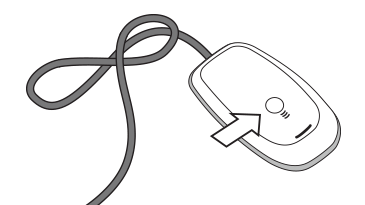
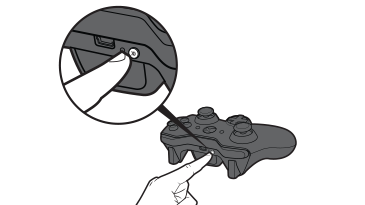
Green flashing lights on the controller and on the receiver indicate that the device is trying to establish a connection. When the lights stop flashing, one of the lights around the Guide button will remain lit, indicating that the controller is connected.

Note A standard Xbox 360 wireless controller can be connected to a Windows PC, but you must have an Xbox 360 Wireless Gaming Receiver to play games, even if you have an Xbox 360 Play & Charge Kit.
Step 1: Connect the Xbox 360 Wireless Gaming Receiver to your computer
- Remove the green label from the wireless gaming receiver.
- Insert the gaming receiver’s USB connector into a powered USB 2.0 port on the computer (on the front or back of your computer).
Note The USB ports on the front of your computer may not be powered USB 2.0 ports. Try using one of the ports on the back of your computer.
A green light on the receiver indicates that the unit is working.
- If the Add New Hardware Wizard starts automatically, select Install the software automatically (Recommended), and then select Next. If the wizard installs the software successfully, select Finish and then skip to Step 3: Connect the Xbox 360 wireless controller to your computer, below.
If the wizard fails to install the software, continue to Step 2.
If you have the installation disc that came with your Xbox 360 Wireless Gaming Receiver, you can install the software from that disc. If you don’t have the disc, you can install the software by downloading it online.
Install using the installation CD:
- Insert the installation disc into the CD or DVD drive of your computer. If the setup program doesn’t automatically start, browse to your CD or DVD drive and run the setup program.
- Follow the steps to install the software.
Note You might be prompted to restart your computer after the installation is complete.
- Go to the Software Downloads section of the Microsoft Hardware website.
- In the Search for download field, type "Xbox" and select Gaming as the product type.
- Select Xbox 360 Wireless Controller for Windows as the product (this is the software for the wireless gaming receiver).
- Select the version of Microsoft Windows you’re using on your computer, select your operating system language, and then select Download.
- Select Run.
- The Xbox 360 Accessories setup program installs the necessary files to your computer.
Note You might be prompted to restart your computer after the installation is complete.
- Turn on the Xbox 360 wireless controller by pressing and holding the Guide button .
- On the receiver, press the connect button, which is a circular button located near the middle of the receiver. The light will flash green.
- Press the connect button on the controller, which is a small circular button located on the front edge of the controller as you hold it in your hands.
Green flashing lights on the controller and on the receiver indicate that the device is trying to establish a connection. When the lights stop flashing, one of the lights around the Guide button will remain lit, indicating that the controller is connected.
Laquer Head
Well-Known Member
They should be pretty cheap, the xbox one receiver was like $30 CAD round xmas time.Yeah, I just realized I need the receiver. I don't have one right now unfortunately.
