C4C
Well-Known Member
Simple Guide to Port Forwarding by C4C
Let's get started!
Welcome to CF! Port forwarding is fairly simple and has some benefits if you're trying to run a server from home.
What will I need?
For this tutorial I will be using a program called TeamSpeak that my brother will be connecting to, using an outside IP address.
Typically this would not work since the "port" that the program is using is closed (not forwarded).
1. Press the Windows Key & R to open the Run dialog. Then type cmd and press enter.
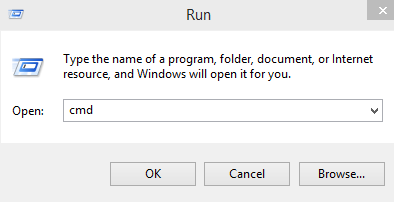
2. Find your router's IP address by typing 'ipconfig/all' into Command Prompt.

3. Look for the Default Gateway and copy the IP. This can vary depending on your router. Pen and paper works best.
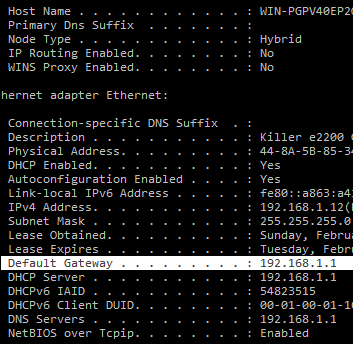
4. Now take that IP and enter it into your browser search bar.
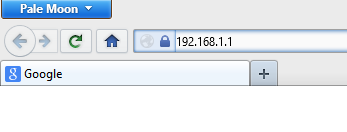
5. Here's where it gets tricky. Logging into your router can be a difficult task for most.
The username and password vary by manufacture and a full list can be found here: RouterPasswords.com OR in your router manual/on your router.
Once you've found the correct info, continue.
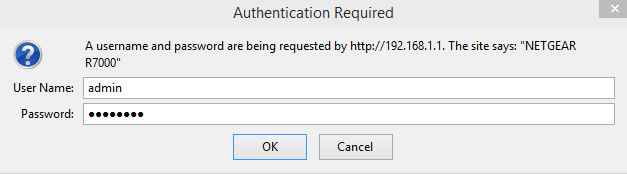
6. If done correctly, you should be "inside" your router! Keep in mind that the interface will vary and you may have to search harder to find the direct path. Navigate over to the Advanced tab from here.
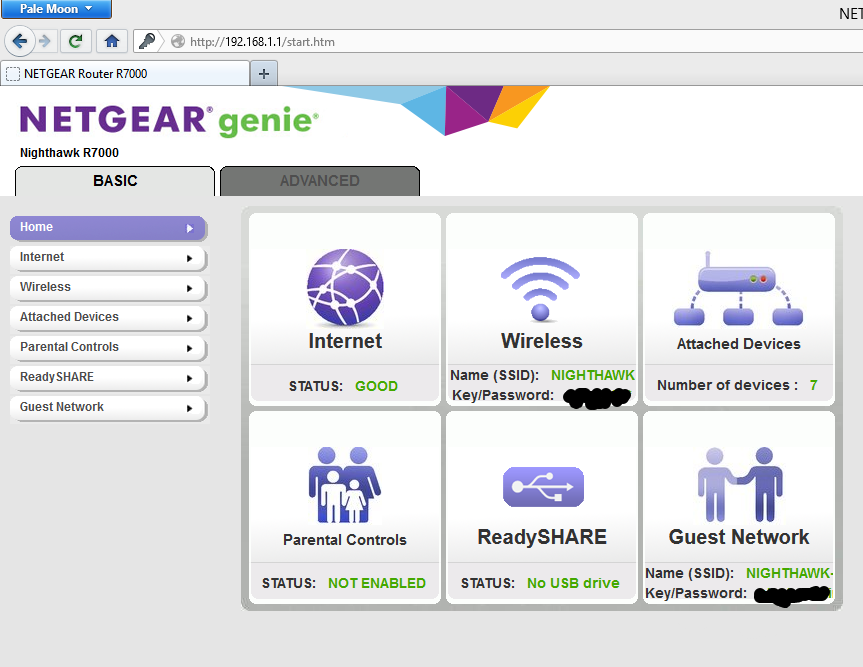
7. Look for the Advanced Settings category and continue. There should be a Port Forwarding tab. This is where you'll get to set what is opened.
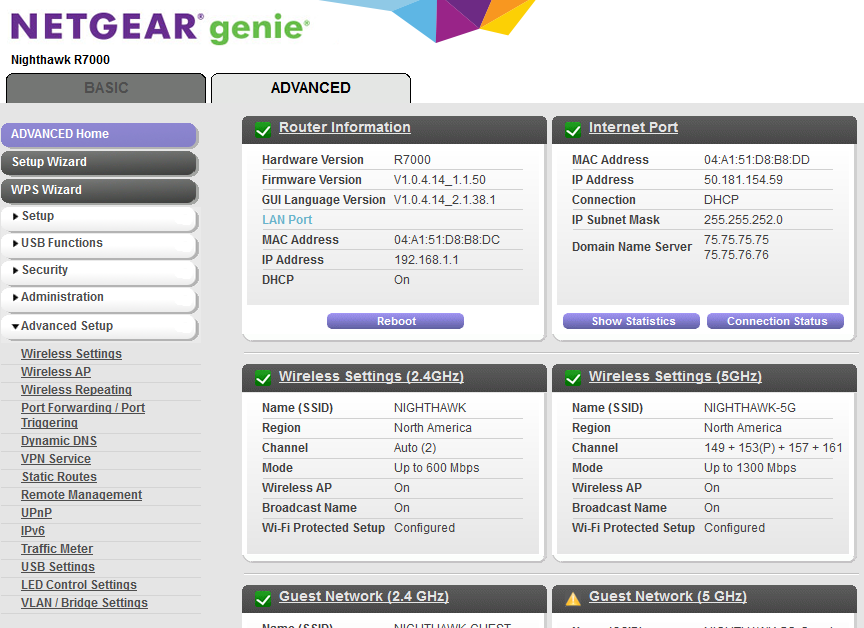
8. In front of you should be a list of options with a bunch to control forwarding.
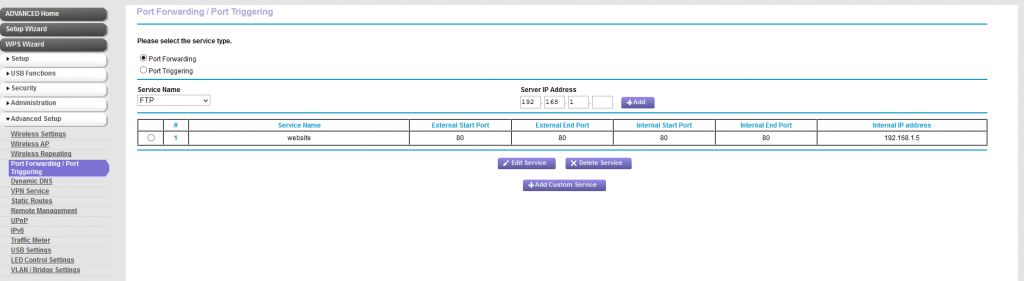
9. Navigate to Add Custom Service
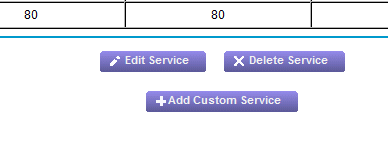
10. You will be presented with a form that includes information about port forwarding. The ports for you program will vary and can usually be found on the website from which you got the software.
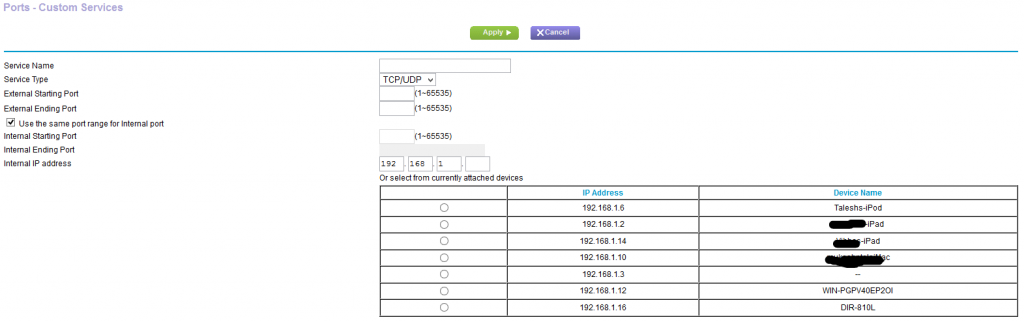
Fill out the form with your program's port, and choose the IP address of the device running your program. In this case it's my desktop computer.
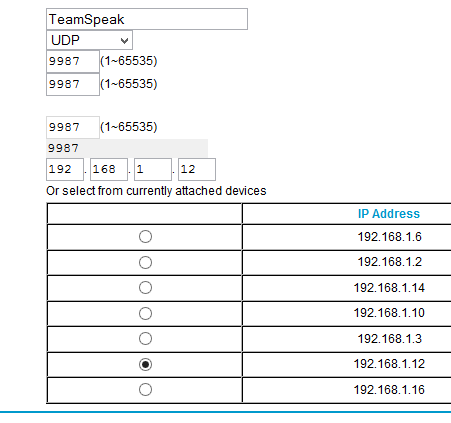
11. Add the setting, and you should see the forwarded port pop up in the previous list.

12. Now navigate to www.ipchicken.com to find your external IP. This is what the "outsiders" will use to connect to you.
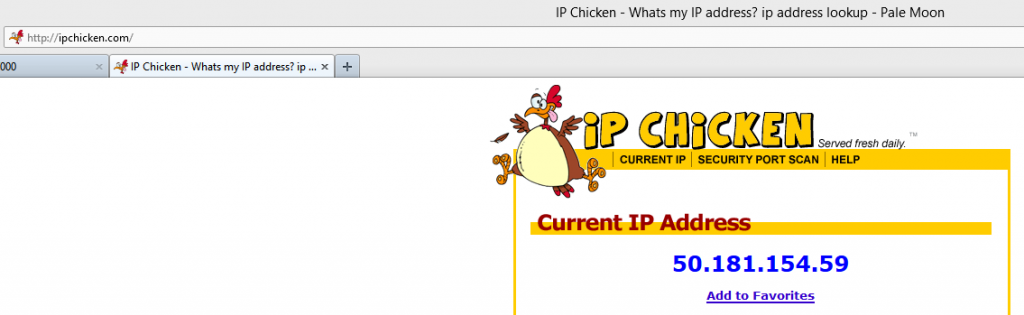
13. Next, open up the program your using, enter the external IP, and have a friend use the same IP to see if it works!
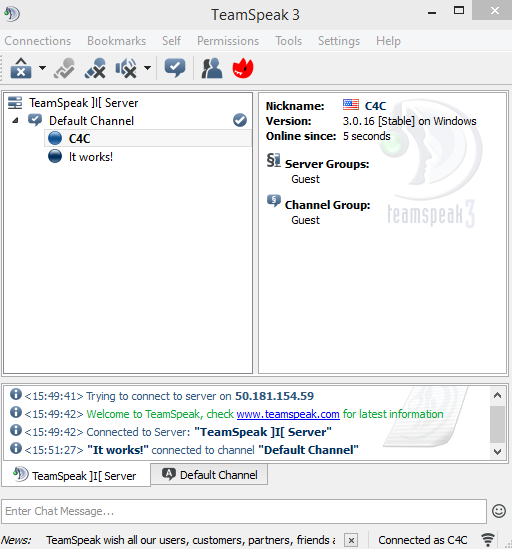
If you have any questions or comments, feel free ask below.
Revisions
• Added login info (11 Feb 2015)
Let's get started!
Welcome to CF! Port forwarding is fairly simple and has some benefits if you're trying to run a server from home.
What will I need?
- Computer that can access command prompt
- Router that supports port forwarding
- Program to run that outsiders will connect to.
For this tutorial I will be using a program called TeamSpeak that my brother will be connecting to, using an outside IP address.
Typically this would not work since the "port" that the program is using is closed (not forwarded).
1. Press the Windows Key & R to open the Run dialog. Then type cmd and press enter.
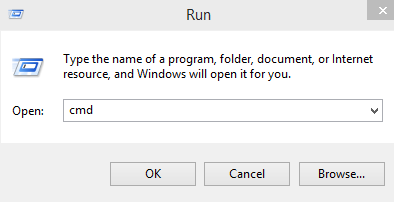
2. Find your router's IP address by typing 'ipconfig/all' into Command Prompt.

3. Look for the Default Gateway and copy the IP. This can vary depending on your router. Pen and paper works best.
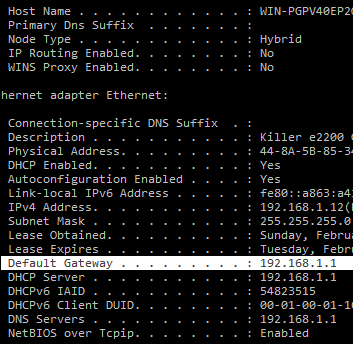
4. Now take that IP and enter it into your browser search bar.
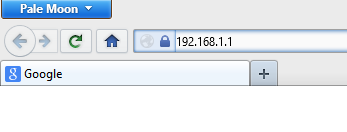
5. Here's where it gets tricky. Logging into your router can be a difficult task for most.
The username and password vary by manufacture and a full list can be found here: RouterPasswords.com OR in your router manual/on your router.
Once you've found the correct info, continue.
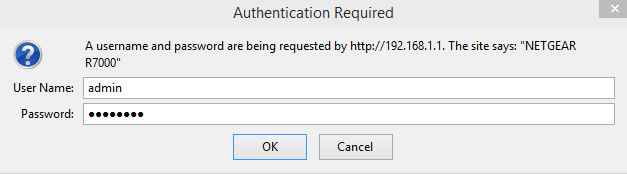
6. If done correctly, you should be "inside" your router! Keep in mind that the interface will vary and you may have to search harder to find the direct path. Navigate over to the Advanced tab from here.
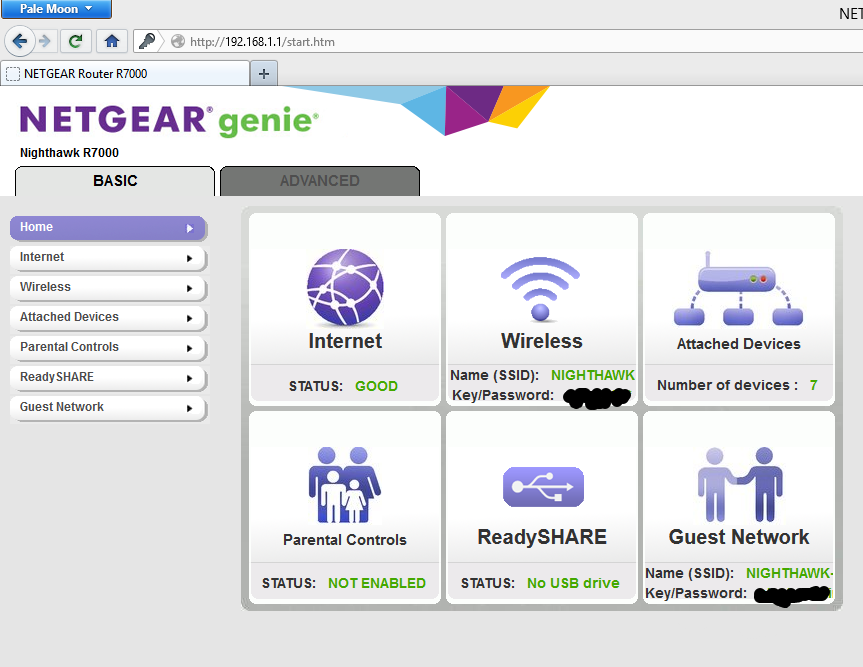
7. Look for the Advanced Settings category and continue. There should be a Port Forwarding tab. This is where you'll get to set what is opened.
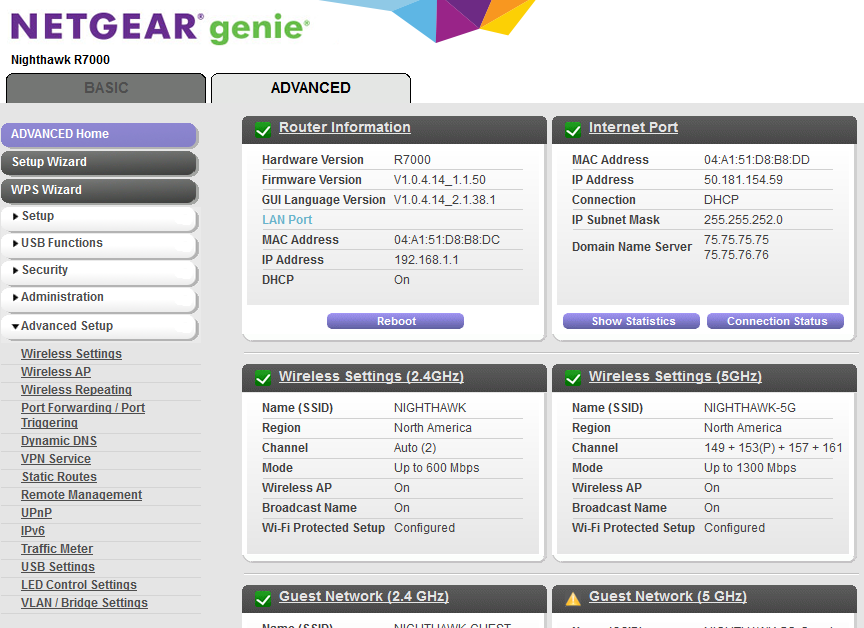
8. In front of you should be a list of options with a bunch to control forwarding.
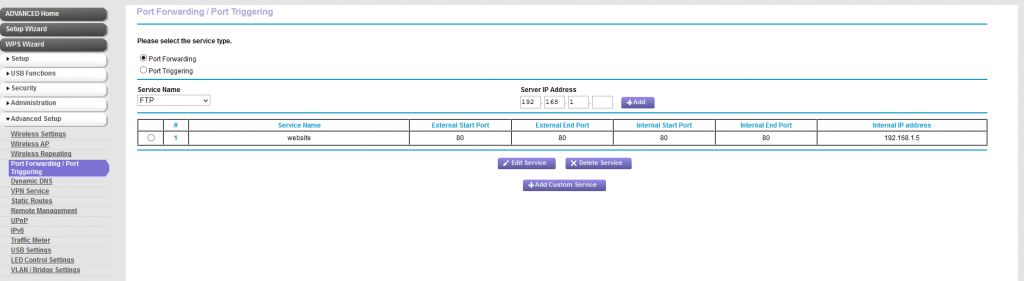
9. Navigate to Add Custom Service
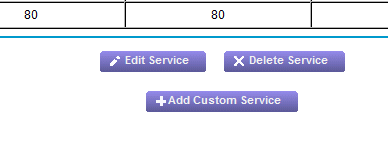
10. You will be presented with a form that includes information about port forwarding. The ports for you program will vary and can usually be found on the website from which you got the software.
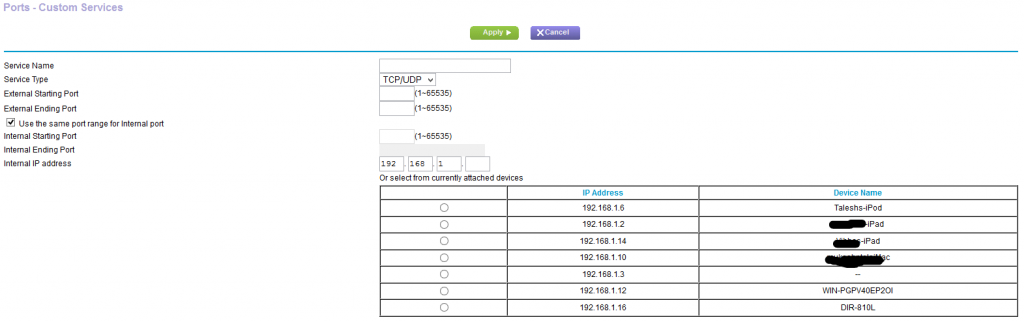
Fill out the form with your program's port, and choose the IP address of the device running your program. In this case it's my desktop computer.
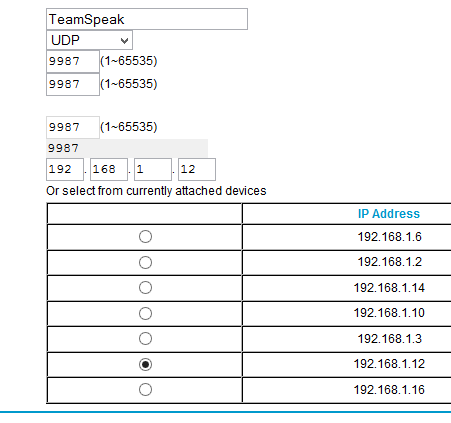
11. Add the setting, and you should see the forwarded port pop up in the previous list.

12. Now navigate to www.ipchicken.com to find your external IP. This is what the "outsiders" will use to connect to you.
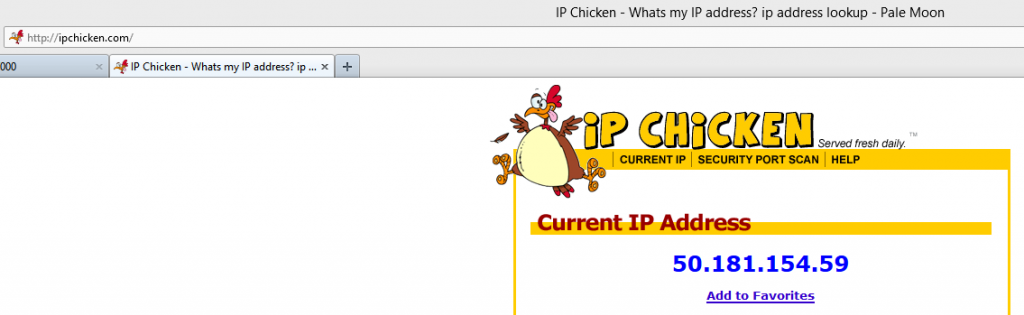
13. Next, open up the program your using, enter the external IP, and have a friend use the same IP to see if it works!
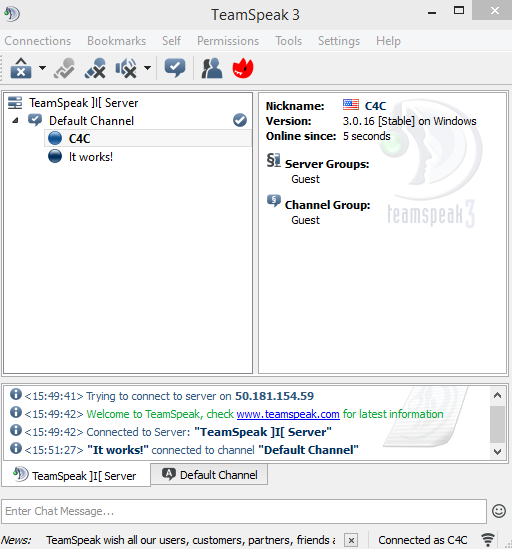
If you have any questions or comments, feel free ask below.
Revisions
• Added login info (11 Feb 2015)
Last edited:
