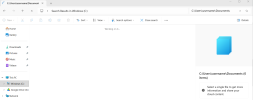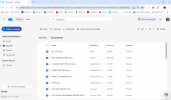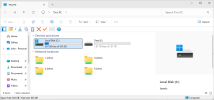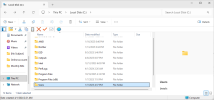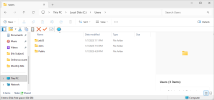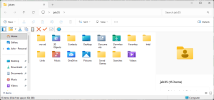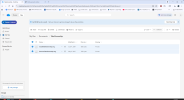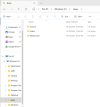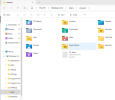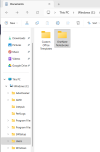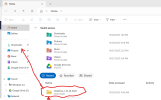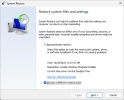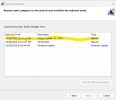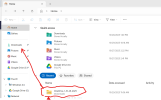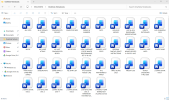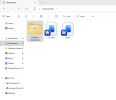Can Am1551
Member
Hi all,
Yesterday I made a huge mistake and I deleted my entire Documents page. There were like 30 Word document files on this page. As you can see by my screenshot this page was located just below "Downloads" in my File Explorer:
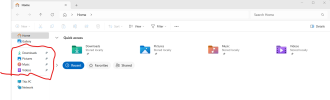
This page had changed appearance and I was trying to get it back like it was. Back in 2023 when I first got this desktop this page had appeared diferently too, and I fixed it by deleting either OneNote or OneDrive. I don't remember which one it was now so I uninstalled them both....like an idiot.
My PC is an HP ALL-IN-ONE 24" DESKTOP, with WINDOWS 11 and MICROSOFT OFFICE 360. I also use GOOGLE CHROME (not Edge) as my browser.
SO, is there anyway that I can get my Documents page back like it was with all 30 Word Docs, or is it lost for good. I was thinking that I should reinstall my OneNote and OneDrive, or reinstall my Microsoft Office 360, or even reinstall my Windows 11. But, I am affraid that I will mess things up worse than it already is.
PLEASE HELP!
Mark
Yesterday I made a huge mistake and I deleted my entire Documents page. There were like 30 Word document files on this page. As you can see by my screenshot this page was located just below "Downloads" in my File Explorer:
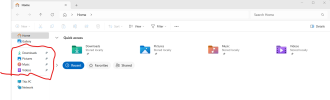
This page had changed appearance and I was trying to get it back like it was. Back in 2023 when I first got this desktop this page had appeared diferently too, and I fixed it by deleting either OneNote or OneDrive. I don't remember which one it was now so I uninstalled them both....like an idiot.
My PC is an HP ALL-IN-ONE 24" DESKTOP, with WINDOWS 11 and MICROSOFT OFFICE 360. I also use GOOGLE CHROME (not Edge) as my browser.
SO, is there anyway that I can get my Documents page back like it was with all 30 Word Docs, or is it lost for good. I was thinking that I should reinstall my OneNote and OneDrive, or reinstall my Microsoft Office 360, or even reinstall my Windows 11. But, I am affraid that I will mess things up worse than it already is.
PLEASE HELP!
Mark
Last edited: