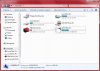The_Other_One
VIP Member
Here's a little guide... Nothing major, but a neat little thing I decided to do recently to help me figure out which drive was which device. It's quite helpful for us who have multiple drives/devices connected at once, or those card readers that show up as 10 different devices!
Open notepad and type:
[AUTORUN]
icon=icon.ico
icon.ico being whatever the icon will be called. Save it to the root of your deice as autorun.inf.Then either find yourself an icon or create one in your favorite image editing suite. Place the icon on the root of the device. Now safely remove it and re-insert it :good:
Open notepad and type:
[AUTORUN]
icon=icon.ico
icon.ico being whatever the icon will be called. Save it to the root of your deice as autorun.inf.Then either find yourself an icon or create one in your favorite image editing suite. Place the icon on the root of the device. Now safely remove it and re-insert it :good: