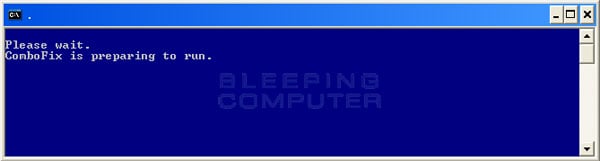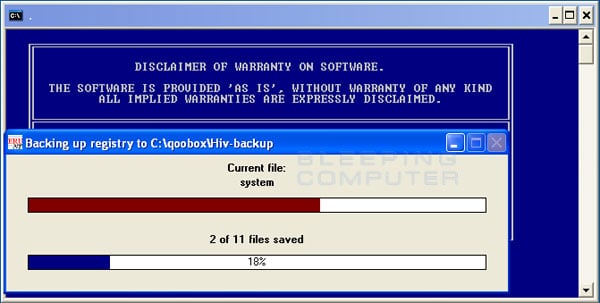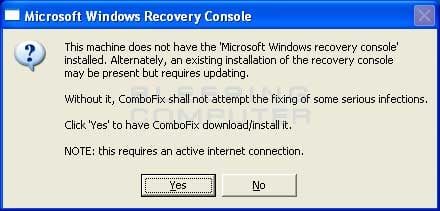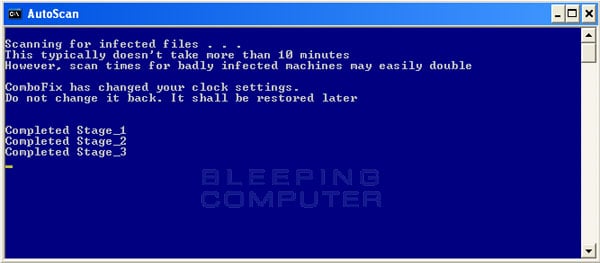irishluck
Member
SOO my avg detected 9 threats on my bosses computer.
ISP hook, C:\windows\system32\drivers\hidusb.sys IRP_MJ_WRITE ->HIDCLASS.SYS +0x2710
There are multiple different ones:
hidusb.sys IRP_MJ_CLOSE->HIDCLASS.SYS +0x2710
hidusb.sys IRP_MJ_CREATE->HIDCLASS.SYS +0x2710
hidusb.sys IRP_MJ_DEVICE_CONTROL->HIDCLASS.SYS +0x2710
hidusb.sys IRP_MJ_INTERNAL_DEVICE_CONTROL->HIDCLASS.SYS +0x2710
hidusb.sys IRP_MJ_PNP->HIDCLASS.SYS +0x2710
hidusb.sys IRP_MJ_POWER->HIDCLASS.SYS +0x2710
hidusb.sys IRP_MJ_READ->HIDCLASS.SYS +0x2710
hidusb.sys IRP_MJ_SYSTEM_CONTROL->HIDCLASS.SYS +0x2710
hidusb.sys IRP_MJ_WRITE->HIDCLASS.SYS +0x2710
AVG says these are all infected and honestly I'm not sure what exactly this even is.
Ontop of that, Malwarebytes detects 3 Registry Key infections.
One of them I can figure out
But the other two are this:
PUP.Optional.DataMngr.A HKCU\SOFTWARE\Datamngr_Toolbar
PUP.Optional.DataMngr.A HKCU\Software\DataMngr
What going on here?
ISP hook, C:\windows\system32\drivers\hidusb.sys IRP_MJ_WRITE ->HIDCLASS.SYS +0x2710
There are multiple different ones:
hidusb.sys IRP_MJ_CLOSE->HIDCLASS.SYS +0x2710
hidusb.sys IRP_MJ_CREATE->HIDCLASS.SYS +0x2710
hidusb.sys IRP_MJ_DEVICE_CONTROL->HIDCLASS.SYS +0x2710
hidusb.sys IRP_MJ_INTERNAL_DEVICE_CONTROL->HIDCLASS.SYS +0x2710
hidusb.sys IRP_MJ_PNP->HIDCLASS.SYS +0x2710
hidusb.sys IRP_MJ_POWER->HIDCLASS.SYS +0x2710
hidusb.sys IRP_MJ_READ->HIDCLASS.SYS +0x2710
hidusb.sys IRP_MJ_SYSTEM_CONTROL->HIDCLASS.SYS +0x2710
hidusb.sys IRP_MJ_WRITE->HIDCLASS.SYS +0x2710
AVG says these are all infected and honestly I'm not sure what exactly this even is.
Ontop of that, Malwarebytes detects 3 Registry Key infections.
One of them I can figure out
But the other two are this:
PUP.Optional.DataMngr.A HKCU\SOFTWARE\Datamngr_Toolbar
PUP.Optional.DataMngr.A HKCU\Software\DataMngr
What going on here?
Last edited: