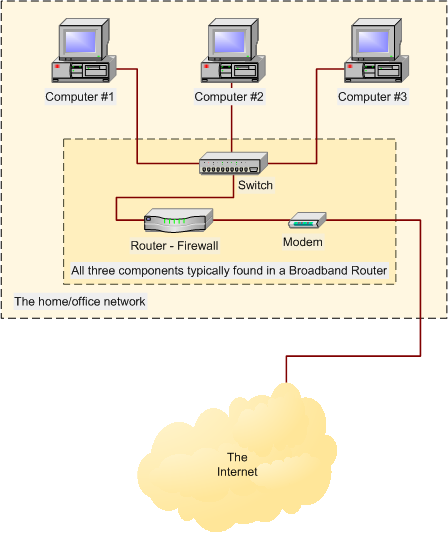Jecht
New Member
Hi everybody! I'm just arrived on this forum cos i'm going mad at this issue... Hope to not post something already asked, but i think it wasn't...
What i'd like to do is to set up a LAN as showed by the picture, in order to share the internet connection and one printer:

The PCs are linked to the switch by direct patch cable, not crossover. The network adapters are configurated as below:
I don't thing the network isn't working for the different OSs, cos this happened even before to migrate the main computer to Vista...
Hope you can help me to solve my problem!...Bye!
PS: i'm italian, so i apologize for my english if i did some mistake...

What i'd like to do is to set up a LAN as showed by the picture, in order to share the internet connection and one printer:

The PCs are linked to the switch by direct patch cable, not crossover. The network adapters are configurated as below:
- IP: 192.168.0.x (where x is from 1 to 3, one for each pc)
- Subnet mask: 255.255.255.0
- Gateway: 192.168.0.1
- DNSs: the ones of my ISP
I don't thing the network isn't working for the different OSs, cos this happened even before to migrate the main computer to Vista...
Hope you can help me to solve my problem!...Bye!
PS: i'm italian, so i apologize for my english if i did some mistake...
Last edited: