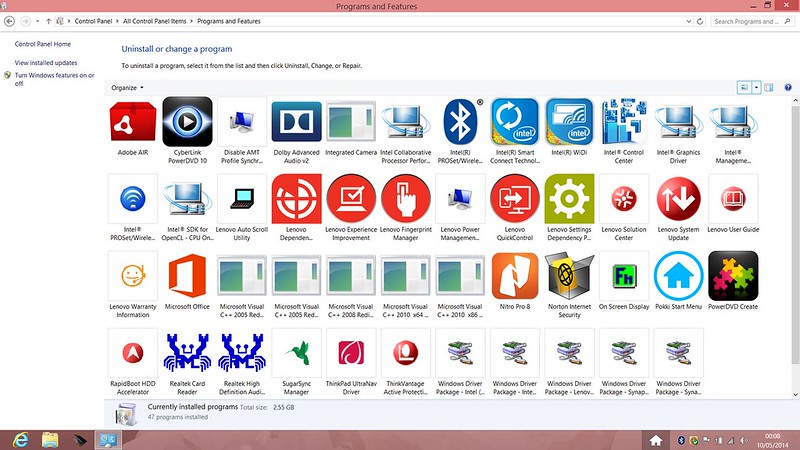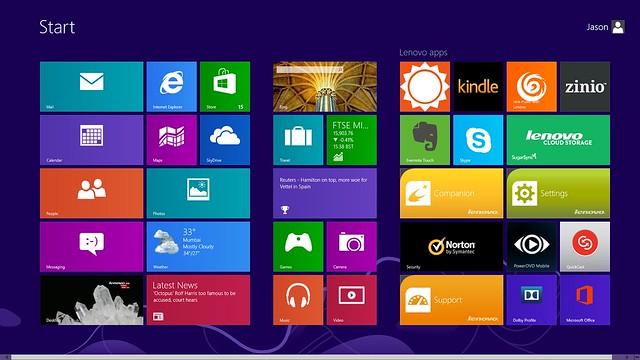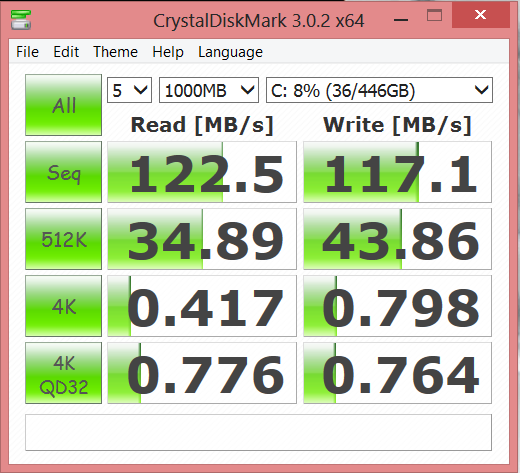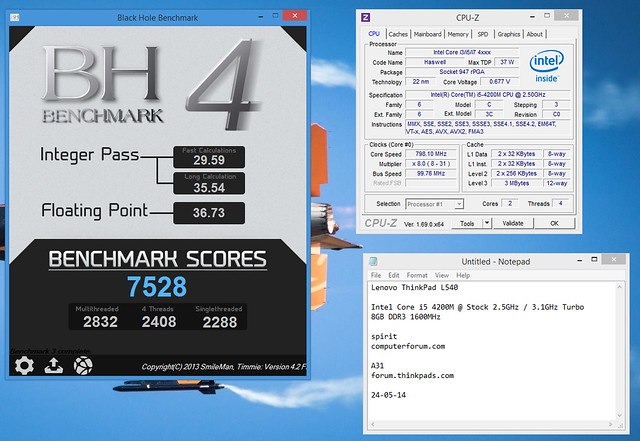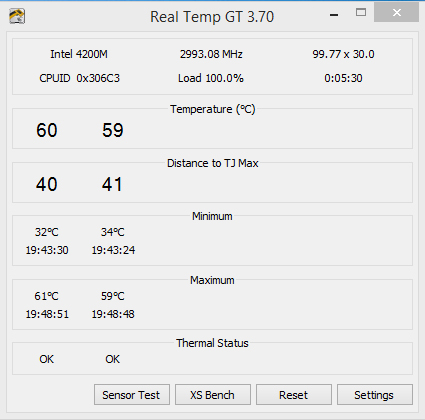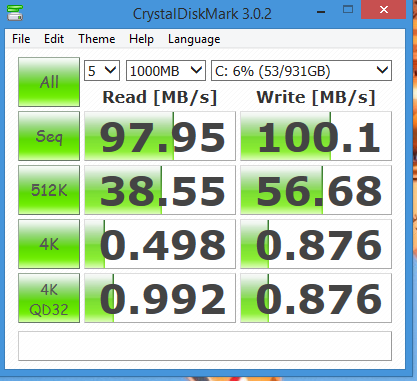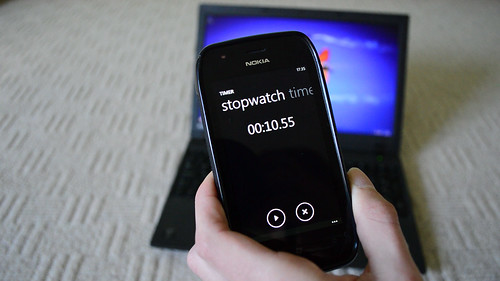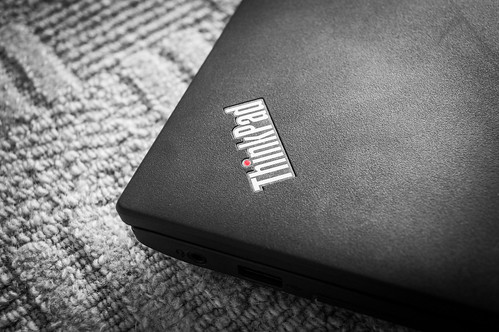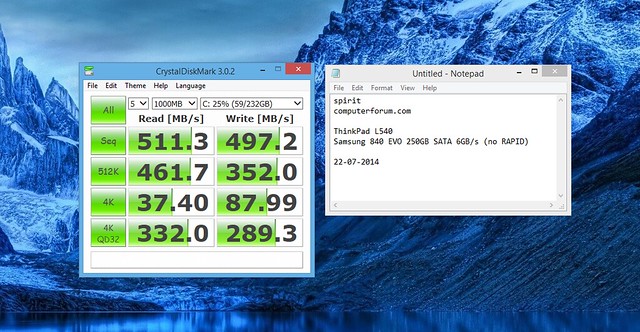Lenovo ThinkPad L540 Review


Before I begin…
I would to like to point out that this is not a professional review, but simply a user’s review and my honest thoughts on the Lenovo ThinkPad L540. It is also not biased in any way. These are honest thoughts.
This is a long review. Please do not feel that you have to read all of it! I have broken it down into relevant sections, so if you want to, just read the sections that you are most interested in.
You can see a larger view of photos and screenshots by clicking on them. All photos are hosted on Flickr and are full resolution. You can see more photos on Flickr by clicking here.
This review
This review has been broken down into several sections to make reading easier:
The specification
Order and shipping experience
Unboxing and first impressions
Build quality and connectivity
Upgradability and disassembly
Keyboard and UltraNav
Display and webcam
Included software
Performance
Battery life
Seagate SSHD
Final words
Any further updates after original date of posting this review


The specification
The L540 is available in a variety of configurations. I went for a relatively high-end specification for an L-series model and configured my L540 with the following:
- Intel Core i5-4200M Processor (3MB Cache, up to 3.10GHz)
- Windows 8 x64
- 15.6" FHD (1920x1080) LED Backlit Anti-Glare Display WWAN
- Intel HD Graphics 4600
- 8GB PC3-12800 DDR3L SDRAM 1600MHz SODIMM
- Keyboard with Number Pad - UK English
- Ultranav with Fingerpint Reader
- 720p HD Camera
- 500GB Hard Disk Drive, 7200rpm
- DVD Recordable 8x Max Dual Layer
- 6 Cell Li-Ion Cylindrical Battery 56.16Wh
- 65W AC Adapter - UK
- Intel Centrino Advanced-N 6235 BT Combo (2x2 AGN)
- 1 Year Depot or Carry-in
After the 15% discount, this setup cost me £757 or thereabouts. Without this discount this setup would be in the region of £890.
With the money I saved, I bought myself a Seagate 1TB SSHD for £80 to replace the standard 7200RPM 500GB HDD and I bought a little USB 3.0 hard drive enclosure for £12 to put the 500GB drive into when I replaced it.
In total I spent around £850 on my ThinkPad.
Order and shipping experience
I ordered my L540 directly from Lenovo’s UK website. Ordering the product was a breeze, simply select what you want and hit the order button. Simple as that, really. I am sure many users here are aware of what Lenovo’s ordering procedures are like, but for those who aren’t it was easy.
The order was placed on Monday April 28th 2014 at about 17:00 BST and as promised in the first email which was sent, I received another email within 24 hours (29/04/2014 at 7:45 BST) giving me some details about my order, including the specification which I had ordered and some information about possible shipment dates: 1-2 weeks to build and then 3-6 days to ship to the UK.
The laptop was shipped on May 6th, which was 8 days after my order was placed on April 28th (just over a week). This was also when I was charged for the laptop by Lenovo.
In my shipping confirmation email I received a tracking code which I could use to track my order on the UPS website and from there I could see that my L540 left Shanghai on May 6th and UPS gave me an estimating delivery date of Friday May 9th. It was great to have a tracking number so I could track my order and see where it was. I signed up to email notifications too, including the delivery notification.
The laptop arrived on Friday 9th May at about 9:15 AM and the laptop was not damaged during shipping at all.
Overall, ordering the laptop directly from Lenovo was a painless experience and it was less than 2 weeks from pressing the order button to having the L540 in my hands. I was impressed by the service and would order directly from Lenovo again.
If you are interested, you can see my UPS shipping statuses here.
Unboxing and first impressions
The laptop came securely packaged in the ‘infamous’ red and black Lenovo ThinkPad box. The box was easy to open, simply cut a bit of tape and remove the flap and pull the contents out from the top of the box.


The laptop itself was in a plastic sleeve and was held tightly in place by two Styrofoam pieces. Upon opening the laptop up, it was good to see that like most manufacturers, Lenovo had placed a piece of packaging paper underneath the display to prevent it from cracking during transit.
You don’t really get much. You get the laptop, a battery, an AC adapter and some warranty guides which are all in different languages and provided in a small plastic zip bag. The battery came supplied in packaging paper and was of course separate from the laptop.
Please note that Lenovo does not provide any recovery media with this laptop unless you buy it with Windows 7 Professional preinstalled, in which case you will likely be provided with recovery media for Windows 8 Pro. Recovery media for Windows 7 can be made using the included software (read the user manual).
No hard copy of the user manual or the hardware manual was provided either. You need to download the manuals from Lenovo’s website in PDF form.
Do note that Lenovo ships the laptop only in the box it comes in. Whilst some people may be worried about how secure the laptop is inside only the box it comes in, I can assure that you that in my case, the laptop arrived in perfect condition and is packed very securely in the box.

First impressions of the L540 were very good. It looks very professional and whilst it is a lighter shade of black than previous ThinkPads (but it is still closer to black than grey), it still looks very nice indeed and there isn’t too much difference at all. The metal hinges and the fold-flat screen are still present on the current generation models, which is nice to see.
Inserting the battery was easy and it arrived fully charged.
The build quality of the laptop is very nice indeed. The body is mostly plastic and has a rough feel to it. It certainly feels very sturdy and there is minimal flex which is great to see in this L-series model.
Similarly, from a first impression the keyboard also seemed great to type on and the new TrackPoint felt good to use too. I prefer using the TrackPoint to the TrackPad, and I think many ThinkPad users do too, but the TrackPad is quite good as well. More on this later.



I was a little disheartened to see that the laptop arrived with Windows 8 and not 8.1, but it did say on Lenovo’s website that it was arriving with 8. I was secretly hoping that they meant 8.1. Never mind, 8.1 is a free upgrade, but it would have been good to have it preinstalled.
Overall then, first impressions of this laptop were very positive indeed.
Build quality and connectivity
If you are after something that looks ‘sleek’ and has a nice brushed metal finish with curved edges and want to fit in with the crowd, then the L540 (or any ThinkPad for that matter) is probably not for you.
Let’s cut to the chase - the L540 is square – or rectangular rather. And is made out of plastic. However, that being said, it can still turn heads – usually when you open the screen up to beyond 180 degrees or drop it down a flight of stairs and pick up and start using it again like nothing has happened (and worry that the stairs may be damaged by the impact of the ThinkPad landing on them) or spill about 3 glasses of wine on it and continue to use it like nothing has happened. Not that I have any of those. But that would turn heads!
These machines are not built to look ‘beautiful’ – they are built to be tough and dependable. Though ‘beauty is in the eye of the beholder’ and personally I really like the rectangular style and so do thousands if not millions of other ThinkPad users.



As mentioned briefly before, the build quality of this laptop is very good considering this it meant to be a ‘mid-range’ model.
I don’t have the equivalent T-series machine to compare it to (the T540p), but I would imagine that the L540 does not sacrifice much in the build quality department. The chassis feels quite rigid and there is certainly no flex at all when typing which is excellent.
There is a tiny bit of flex in the body just above the Express Card slot if you put enough pressure on the case, but this is really the only place where flex is noticeable on the case and you’ll only see the flex if you really push hard on the case.
There are very few gaps in the case itself which is also good to see.
Whilst the lid of the L540 (and the other 2013 Haswell ThinkPads) omits the lid latches which older ThinkPads had, it must be said that the lid does still close securely. This being said, when walking around with the laptop I think you feel a bit more ‘secure’ having the lid latches.
The metal hinges on the L540 appear to be painted in a dark grey but they do a good job at holding the screen secure and there isn’t too much wobble at all. In fact most of the time the screen stays rock solid.
The laptop isn’t exceptionally thick and nor is it particularly heavy, but nor is it impressively thin or light. It weighs approximately 2.5KG which is about normal for a 15” laptop and is approximately 28mm thick with the lid closed which is not too thick. Carrying the laptop is easy enough and it can be picked up in one hand. I carry it in my laptop backpack (a Swissgear one) and I can barely feel the weight. Portability then is fine, but ultimately if you want maximum portability from a ThinkPad laptop a T440 or an X-series machine is probably the way to go instead. That being said, the L540 won’t break your back and you won’t get mocked for its thickness.



Connectivity on the L540 isn’t bad at all, but for me the two annoying things are the lack of a HDMI port and the fact that you only get one USB 3.0 port and three USB 2.0 ports. It would have been better to have more USB 3.0 ports than 2.0 ports in this day and age.
Instead of a HDMI port you get a Mini DisplayPort. This is fine but very few monitors and televisions use DisplayPort at this point in time, most use HDMI, so you will need an adapter in order to connect the L540 to a TV or another monitor which uses HDMI. You could always use VGA since the L540 does have one of those, but HDMI or even Mini HDMI would have been preferable over both.
The advantage of having a mini DisplayPort is that over time DisplayPort will become the standard and so it could therefore be argued that the L540 is more future-proof, but for the present day, HDMI or Mini HDMI would have been welcomed.
On the left side of the L540 there is an Express Card slot which does not have a cover, so it always open (and looks kind of untidy), a USB 3.0 port, the Mini DisplayPort and the VGA port.
At the back of the laptop there is the AC adapter port for charging, an Ethernet port and a single USB 2.0 port. This is also of course where the battery sits.



Moving to the right side of the laptop there is another USB 2.0 port, a DVD-RW drive, another USB 2.0 port, a 3.5mm headphone or speaker (line out) port and finally an SD card reader which is situated just underneath the USB port and the 3.5mm audio jack and is very useful indeed.
The layout of the laptop doesn’t appear to be particularly crowded, but the omission of a line in port may irritate those who want to use an external microphone but not the one in the webcam (which is a £12 option). You would have to use a USB microphone if you wanted to use another microphone.

There are four USB ports in total which is probably enough for most people, however as said earlier it is slightly disappointing that only one of these is USB 3.0. However, this USB 3.0 port can be configured to be ‘always on’ in the BIOS so you can charge a USB device such as a mobile phone from the battery of the L540 or whilst the battery is charging, which is a nice touch.
There is not a lot to say about the DVD drive other than the fact that it is slightly difficult to eject. It’s great that Lenovo bundles a full version of PowerDVD 10 with this L540 so you can watch DVDs right out of the box, however PowerDVD 10 is now several versions old at the time of writing this review and is likely the oldest version which works on Windows 8. I had a copy of PowerDVD 9 which came bundled with a Blu-Ray drive I bought years ago which would not work on Windows 8. More on this later.
My L540 has the optional Intel Centrino 2x2 wireless adapter with Bluetooth 4.0. It seems to work well enough and I have not had any driver issues with it on Windows 8.1. It’s nice having the latest Bluetooth standard built right into the laptop, though I am not sure how many people use Bluetooth to connect devices such as phones to their laptops now. I certainly don’t, but for some people it may very handy.
To conclude, there is not a lot to say about the connectivity options on the L540 other than it is ‘decent’ enough I guess. I would like to have seen more USB 3.0 ports and also a mini HDMI port, too.


Before I begin…
I would to like to point out that this is not a professional review, but simply a user’s review and my honest thoughts on the Lenovo ThinkPad L540. It is also not biased in any way. These are honest thoughts.
This is a long review. Please do not feel that you have to read all of it! I have broken it down into relevant sections, so if you want to, just read the sections that you are most interested in.
You can see a larger view of photos and screenshots by clicking on them. All photos are hosted on Flickr and are full resolution. You can see more photos on Flickr by clicking here.
This review
This review has been broken down into several sections to make reading easier:
The specification
Order and shipping experience
Unboxing and first impressions
Build quality and connectivity
Upgradability and disassembly
Keyboard and UltraNav
Display and webcam
Included software
Performance
Battery life
Seagate SSHD
Final words
Any further updates after original date of posting this review


The specification
The L540 is available in a variety of configurations. I went for a relatively high-end specification for an L-series model and configured my L540 with the following:
- Intel Core i5-4200M Processor (3MB Cache, up to 3.10GHz)
- Windows 8 x64
- 15.6" FHD (1920x1080) LED Backlit Anti-Glare Display WWAN
- Intel HD Graphics 4600
- 8GB PC3-12800 DDR3L SDRAM 1600MHz SODIMM
- Keyboard with Number Pad - UK English
- Ultranav with Fingerpint Reader
- 720p HD Camera
- 500GB Hard Disk Drive, 7200rpm
- DVD Recordable 8x Max Dual Layer
- 6 Cell Li-Ion Cylindrical Battery 56.16Wh
- 65W AC Adapter - UK
- Intel Centrino Advanced-N 6235 BT Combo (2x2 AGN)
- 1 Year Depot or Carry-in
After the 15% discount, this setup cost me £757 or thereabouts. Without this discount this setup would be in the region of £890.
With the money I saved, I bought myself a Seagate 1TB SSHD for £80 to replace the standard 7200RPM 500GB HDD and I bought a little USB 3.0 hard drive enclosure for £12 to put the 500GB drive into when I replaced it.
In total I spent around £850 on my ThinkPad.
Order and shipping experience
I ordered my L540 directly from Lenovo’s UK website. Ordering the product was a breeze, simply select what you want and hit the order button. Simple as that, really. I am sure many users here are aware of what Lenovo’s ordering procedures are like, but for those who aren’t it was easy.
The order was placed on Monday April 28th 2014 at about 17:00 BST and as promised in the first email which was sent, I received another email within 24 hours (29/04/2014 at 7:45 BST) giving me some details about my order, including the specification which I had ordered and some information about possible shipment dates: 1-2 weeks to build and then 3-6 days to ship to the UK.
The laptop was shipped on May 6th, which was 8 days after my order was placed on April 28th (just over a week). This was also when I was charged for the laptop by Lenovo.
In my shipping confirmation email I received a tracking code which I could use to track my order on the UPS website and from there I could see that my L540 left Shanghai on May 6th and UPS gave me an estimating delivery date of Friday May 9th. It was great to have a tracking number so I could track my order and see where it was. I signed up to email notifications too, including the delivery notification.
The laptop arrived on Friday 9th May at about 9:15 AM and the laptop was not damaged during shipping at all.
Overall, ordering the laptop directly from Lenovo was a painless experience and it was less than 2 weeks from pressing the order button to having the L540 in my hands. I was impressed by the service and would order directly from Lenovo again.
If you are interested, you can see my UPS shipping statuses here.
Unboxing and first impressions
The laptop came securely packaged in the ‘infamous’ red and black Lenovo ThinkPad box. The box was easy to open, simply cut a bit of tape and remove the flap and pull the contents out from the top of the box.


The laptop itself was in a plastic sleeve and was held tightly in place by two Styrofoam pieces. Upon opening the laptop up, it was good to see that like most manufacturers, Lenovo had placed a piece of packaging paper underneath the display to prevent it from cracking during transit.
You don’t really get much. You get the laptop, a battery, an AC adapter and some warranty guides which are all in different languages and provided in a small plastic zip bag. The battery came supplied in packaging paper and was of course separate from the laptop.
Please note that Lenovo does not provide any recovery media with this laptop unless you buy it with Windows 7 Professional preinstalled, in which case you will likely be provided with recovery media for Windows 8 Pro. Recovery media for Windows 7 can be made using the included software (read the user manual).
No hard copy of the user manual or the hardware manual was provided either. You need to download the manuals from Lenovo’s website in PDF form.
Do note that Lenovo ships the laptop only in the box it comes in. Whilst some people may be worried about how secure the laptop is inside only the box it comes in, I can assure that you that in my case, the laptop arrived in perfect condition and is packed very securely in the box.

First impressions of the L540 were very good. It looks very professional and whilst it is a lighter shade of black than previous ThinkPads (but it is still closer to black than grey), it still looks very nice indeed and there isn’t too much difference at all. The metal hinges and the fold-flat screen are still present on the current generation models, which is nice to see.
Inserting the battery was easy and it arrived fully charged.
The build quality of the laptop is very nice indeed. The body is mostly plastic and has a rough feel to it. It certainly feels very sturdy and there is minimal flex which is great to see in this L-series model.
Similarly, from a first impression the keyboard also seemed great to type on and the new TrackPoint felt good to use too. I prefer using the TrackPoint to the TrackPad, and I think many ThinkPad users do too, but the TrackPad is quite good as well. More on this later.



I was a little disheartened to see that the laptop arrived with Windows 8 and not 8.1, but it did say on Lenovo’s website that it was arriving with 8. I was secretly hoping that they meant 8.1. Never mind, 8.1 is a free upgrade, but it would have been good to have it preinstalled.
Overall then, first impressions of this laptop were very positive indeed.
Build quality and connectivity
If you are after something that looks ‘sleek’ and has a nice brushed metal finish with curved edges and want to fit in with the crowd, then the L540 (or any ThinkPad for that matter) is probably not for you.
Let’s cut to the chase - the L540 is square – or rectangular rather. And is made out of plastic. However, that being said, it can still turn heads – usually when you open the screen up to beyond 180 degrees or drop it down a flight of stairs and pick up and start using it again like nothing has happened (and worry that the stairs may be damaged by the impact of the ThinkPad landing on them) or spill about 3 glasses of wine on it and continue to use it like nothing has happened. Not that I have any of those. But that would turn heads!
These machines are not built to look ‘beautiful’ – they are built to be tough and dependable. Though ‘beauty is in the eye of the beholder’ and personally I really like the rectangular style and so do thousands if not millions of other ThinkPad users.



As mentioned briefly before, the build quality of this laptop is very good considering this it meant to be a ‘mid-range’ model.
I don’t have the equivalent T-series machine to compare it to (the T540p), but I would imagine that the L540 does not sacrifice much in the build quality department. The chassis feels quite rigid and there is certainly no flex at all when typing which is excellent.
There is a tiny bit of flex in the body just above the Express Card slot if you put enough pressure on the case, but this is really the only place where flex is noticeable on the case and you’ll only see the flex if you really push hard on the case.
There are very few gaps in the case itself which is also good to see.
Whilst the lid of the L540 (and the other 2013 Haswell ThinkPads) omits the lid latches which older ThinkPads had, it must be said that the lid does still close securely. This being said, when walking around with the laptop I think you feel a bit more ‘secure’ having the lid latches.
The metal hinges on the L540 appear to be painted in a dark grey but they do a good job at holding the screen secure and there isn’t too much wobble at all. In fact most of the time the screen stays rock solid.
The laptop isn’t exceptionally thick and nor is it particularly heavy, but nor is it impressively thin or light. It weighs approximately 2.5KG which is about normal for a 15” laptop and is approximately 28mm thick with the lid closed which is not too thick. Carrying the laptop is easy enough and it can be picked up in one hand. I carry it in my laptop backpack (a Swissgear one) and I can barely feel the weight. Portability then is fine, but ultimately if you want maximum portability from a ThinkPad laptop a T440 or an X-series machine is probably the way to go instead. That being said, the L540 won’t break your back and you won’t get mocked for its thickness.



Connectivity on the L540 isn’t bad at all, but for me the two annoying things are the lack of a HDMI port and the fact that you only get one USB 3.0 port and three USB 2.0 ports. It would have been better to have more USB 3.0 ports than 2.0 ports in this day and age.
Instead of a HDMI port you get a Mini DisplayPort. This is fine but very few monitors and televisions use DisplayPort at this point in time, most use HDMI, so you will need an adapter in order to connect the L540 to a TV or another monitor which uses HDMI. You could always use VGA since the L540 does have one of those, but HDMI or even Mini HDMI would have been preferable over both.
The advantage of having a mini DisplayPort is that over time DisplayPort will become the standard and so it could therefore be argued that the L540 is more future-proof, but for the present day, HDMI or Mini HDMI would have been welcomed.
On the left side of the L540 there is an Express Card slot which does not have a cover, so it always open (and looks kind of untidy), a USB 3.0 port, the Mini DisplayPort and the VGA port.
At the back of the laptop there is the AC adapter port for charging, an Ethernet port and a single USB 2.0 port. This is also of course where the battery sits.



Moving to the right side of the laptop there is another USB 2.0 port, a DVD-RW drive, another USB 2.0 port, a 3.5mm headphone or speaker (line out) port and finally an SD card reader which is situated just underneath the USB port and the 3.5mm audio jack and is very useful indeed.
The layout of the laptop doesn’t appear to be particularly crowded, but the omission of a line in port may irritate those who want to use an external microphone but not the one in the webcam (which is a £12 option). You would have to use a USB microphone if you wanted to use another microphone.

There are four USB ports in total which is probably enough for most people, however as said earlier it is slightly disappointing that only one of these is USB 3.0. However, this USB 3.0 port can be configured to be ‘always on’ in the BIOS so you can charge a USB device such as a mobile phone from the battery of the L540 or whilst the battery is charging, which is a nice touch.
There is not a lot to say about the DVD drive other than the fact that it is slightly difficult to eject. It’s great that Lenovo bundles a full version of PowerDVD 10 with this L540 so you can watch DVDs right out of the box, however PowerDVD 10 is now several versions old at the time of writing this review and is likely the oldest version which works on Windows 8. I had a copy of PowerDVD 9 which came bundled with a Blu-Ray drive I bought years ago which would not work on Windows 8. More on this later.
My L540 has the optional Intel Centrino 2x2 wireless adapter with Bluetooth 4.0. It seems to work well enough and I have not had any driver issues with it on Windows 8.1. It’s nice having the latest Bluetooth standard built right into the laptop, though I am not sure how many people use Bluetooth to connect devices such as phones to their laptops now. I certainly don’t, but for some people it may very handy.
To conclude, there is not a lot to say about the connectivity options on the L540 other than it is ‘decent’ enough I guess. I would like to have seen more USB 3.0 ports and also a mini HDMI port, too.
Last edited: