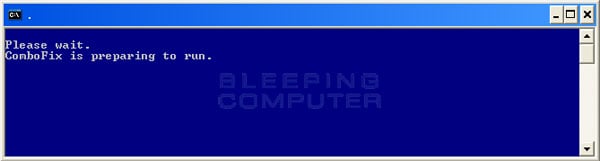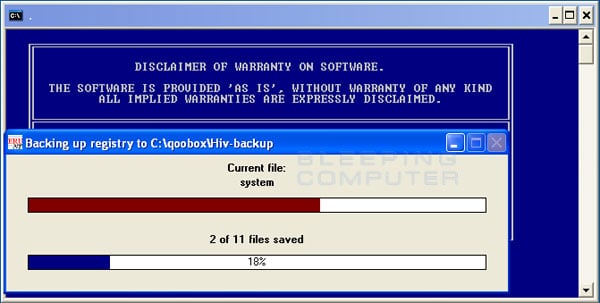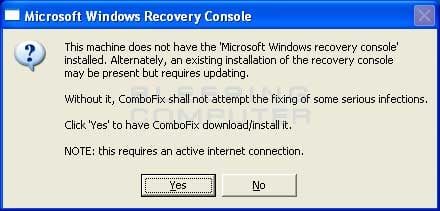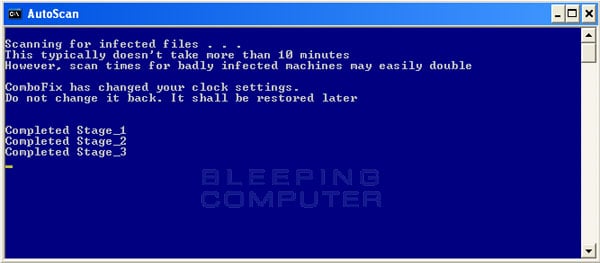I have Windows 7. I use Microsoft Security Essentials. I had a virus on my computer that tech support helped to eliminate. Unfortunately it disabled my security. When I click on Control Panel/System and Security /Action Center/Turn on Now the error message is: “The Windows Security Center Service Can’t Be Started.”
The status of the security is off. How can I turn this on? It appears I do not have a firewall now. When I try to turn on the firewall it says: “Windows Firewall can’t change some of the settings Error code 0X80070424.”
Thank you in advance for any help.
The status of the security is off. How can I turn this on? It appears I do not have a firewall now. When I try to turn on the firewall it says: “Windows Firewall can’t change some of the settings Error code 0X80070424.”
Thank you in advance for any help.
Last edited: