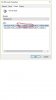I would be grateful for help with this problem. My wife has a desktop PC that was custom built with Windows 10 operating system. The original monitor was a lot older than the PC and was giving trouble so was recently replaced with a new monitor.
The other day, for the first time, my wife was wanting to listen to a program on BBC iPlayer but noticed that the sound volume was pathetically low even with the controls set at maximum. I ran Windows sound trouble shooter and it said it had detected a problem, perhaps connected with "Enhancements". It advised enhancements should be disabled which I did but this made little or no difference.
A further search advised that the audio drivers should be updated. I updated the driver I found under "System Devices - High Definition Audio Controller" but the driver under "Audio Inputs + Outputs" ( a VIA High Definition Audio) was up to date, or so it said. Having done that the sound volume was still just as low.
I then did a further search where it advised I should uninstall and reinstall the drivers so I went to "System Devices - High Definition Audio Controller" and uninstalled the driver ( a Microsoft ). I then a downloaded a Realtek High Definition audio driver and followed the install instructions. I did not uninstall the (VIA) Audio Inputs + Outputs driver however. Having done that I now found there was no sound at all. On looking to see if the Realtek driver was installed I could only see what seemed to be the original Microsoft driver which I thought I had uninstalled. So my wife has a PC with a brand new monitor which provides no sound at all.
Your advice would be gratefully received, especially if set out step by step as I need instructions to be kept as simple as possible I'm afraid.
The other day, for the first time, my wife was wanting to listen to a program on BBC iPlayer but noticed that the sound volume was pathetically low even with the controls set at maximum. I ran Windows sound trouble shooter and it said it had detected a problem, perhaps connected with "Enhancements". It advised enhancements should be disabled which I did but this made little or no difference.
A further search advised that the audio drivers should be updated. I updated the driver I found under "System Devices - High Definition Audio Controller" but the driver under "Audio Inputs + Outputs" ( a VIA High Definition Audio) was up to date, or so it said. Having done that the sound volume was still just as low.
I then did a further search where it advised I should uninstall and reinstall the drivers so I went to "System Devices - High Definition Audio Controller" and uninstalled the driver ( a Microsoft ). I then a downloaded a Realtek High Definition audio driver and followed the install instructions. I did not uninstall the (VIA) Audio Inputs + Outputs driver however. Having done that I now found there was no sound at all. On looking to see if the Realtek driver was installed I could only see what seemed to be the original Microsoft driver which I thought I had uninstalled. So my wife has a PC with a brand new monitor which provides no sound at all.
Your advice would be gratefully received, especially if set out step by step as I need instructions to be kept as simple as possible I'm afraid.