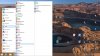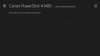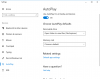kelly
Member
I recently had to change the battery on my Asus laptop which has brought along the usual problems re-learning and re-doing things, I must've pressed the wrong option for displaying photo's when I hooked up my Canon A1400 it displays photo's in a way I would like to change, I've explored but have yet to find a way to change this, the first photo is what I'm presented with as soon as the camera is connected, the 2nd photo is what I've always been used to, how do I change this ?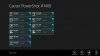
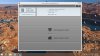
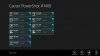
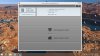
Last edited: