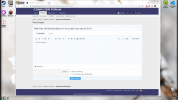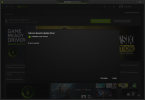JohnJSal
Active Member
Hi all. A couple of nights ago my screen suddenly had some red discoloration on the left side, like thin bars. After I restarted, it went away for about a day, but then it happened again last night. This morning when I woke up my PC, it flashed a bit more red across the screen then went away.
But as I started typing this post, it came back and now the whole screen is a pale red/pink color. Worse, mouse movements and typing freeze every couple of seconds, I guess maybe because the screen isn't refreshing properly?
I'm typing out this post during this, which is difficult! I'm also hoping to attach an image. Is there anything I can do about this, or is the monitor just dying?
Thanks!
Edit: Minor update, probably doesn't change much...the right side of the screen seems to have gone back to normal and the mouse movement and typing don't freeze anymore (for now). Right now it's just the left side of the screen (like when it first started a couple of days ago) that has the pink lines.
Edit 2: I'm trying to update my graphics drivers, but when I reach the point of installing them it fails. See second screenshot, which also better shows the discoloration against a dark background. Should I try manually downloading and installing rather than using the Nvidia software?
But as I started typing this post, it came back and now the whole screen is a pale red/pink color. Worse, mouse movements and typing freeze every couple of seconds, I guess maybe because the screen isn't refreshing properly?
I'm typing out this post during this, which is difficult! I'm also hoping to attach an image. Is there anything I can do about this, or is the monitor just dying?
Thanks!
Edit: Minor update, probably doesn't change much...the right side of the screen seems to have gone back to normal and the mouse movement and typing don't freeze anymore (for now). Right now it's just the left side of the screen (like when it first started a couple of days ago) that has the pink lines.
Edit 2: I'm trying to update my graphics drivers, but when I reach the point of installing them it fails. See second screenshot, which also better shows the discoloration against a dark background. Should I try manually downloading and installing rather than using the Nvidia software?
Attachments
Last edited: