Okedokey
Well-Known Member
I thought I would share this, mainly for a topic as to what are the coolest Linux applications to use. Given the following method allows for native installation of Linux alongside Windows (without using a Hyper-V machine) in the hypervisor level. Either way, Linux has access to all the hardware.
To install Linux alongside Windows you must install a technology called WSL2 (read more here) as follows:
Open Command Prompt (elevated) and type: wsl --install
This installs the default Ubuntu distro. If you want to install Debian, Kali, openSUSE etc, (again in Command Prompt)
wsl --list --online
or using your own tar file.
Restart Windows.
Open Windows Terminal. It will open a Ubuntu or whatever distro you use and config your pwd and username.
You can install as many distros as you want. Either way update your install:
sudo apt update
Await for the list it produces
Install the updates
sudo apt upgrade
You can also install applications with GUI, first you need to make sure you have the latest wsl tech:
wsl --update
sudo apt update
For example I run Chrome on Linux even within Windows by doing the following:
cd /tmp
sudo wget https://dl.google.com/linux/direct/google-chrome-stable_current_amd64.deb
sudo dpkg -i google-chrome-stable_current_amd64.deb
sudo apt install --fix-broken -y
sudo dpkg -i google-chrome-stable_current_amd64.deb
sudo apt update
I also use it to run VSCode GUI on Windows and the database back end on linux, on the same machine. Takes seconds to configure and is MUCH faster.
sudo apt install software-properties-common apt-transport-https wget
wget -q https://packages.microsoft.com/keys/microsoft.asc -O- | sudo apt-key add -
sudo add-apt-repository "deb [arch=amd64] https://packages.microsoft.com/repos/vscode stable main"
sudo apt install code
sudo apt update && sudo apt upgrade -y
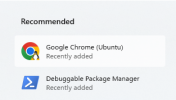
Now you'll have various applications of your choice, running in native Linux, within Windows. They even sit nicely in the Start Menu. Neat.
To install Linux alongside Windows you must install a technology called WSL2 (read more here) as follows:
Open Command Prompt (elevated) and type: wsl --install
This installs the default Ubuntu distro. If you want to install Debian, Kali, openSUSE etc, (again in Command Prompt)
wsl --list --online
or using your own tar file.
Restart Windows.
Open Windows Terminal. It will open a Ubuntu or whatever distro you use and config your pwd and username.
You can install as many distros as you want. Either way update your install:
sudo apt update
Await for the list it produces
Install the updates
sudo apt upgrade
You can also install applications with GUI, first you need to make sure you have the latest wsl tech:
wsl --update
sudo apt update
For example I run Chrome on Linux even within Windows by doing the following:
cd /tmp
sudo wget https://dl.google.com/linux/direct/google-chrome-stable_current_amd64.deb
sudo dpkg -i google-chrome-stable_current_amd64.deb
sudo apt install --fix-broken -y
sudo dpkg -i google-chrome-stable_current_amd64.deb
sudo apt update
I also use it to run VSCode GUI on Windows and the database back end on linux, on the same machine. Takes seconds to configure and is MUCH faster.
sudo apt install software-properties-common apt-transport-https wget
wget -q https://packages.microsoft.com/keys/microsoft.asc -O- | sudo apt-key add -
sudo add-apt-repository "deb [arch=amd64] https://packages.microsoft.com/repos/vscode stable main"
sudo apt install code
sudo apt update && sudo apt upgrade -y
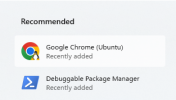
Now you'll have various applications of your choice, running in native Linux, within Windows. They even sit nicely in the Start Menu. Neat.
Last edited:
