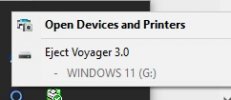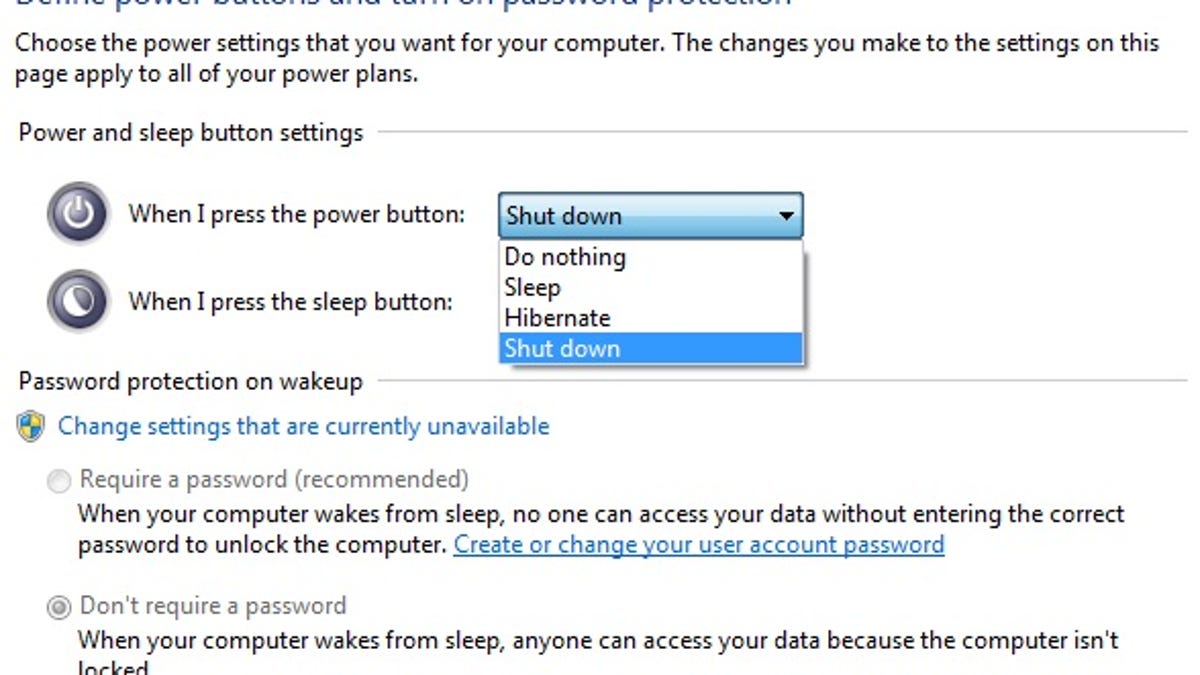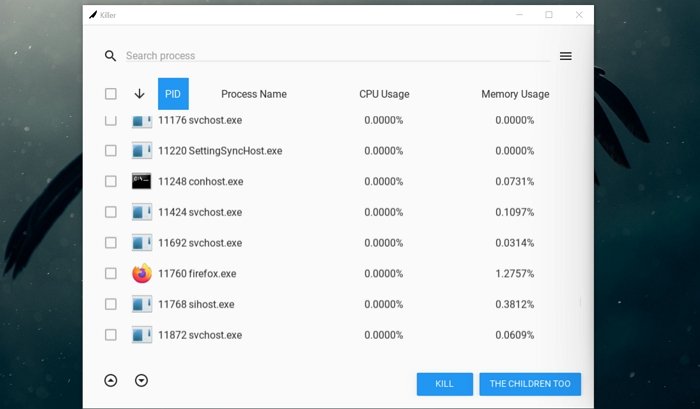Windows 10 operating system
I am trying to close all programs when trying to safely eject my USB device (HDD dock), after making a clone.
The instructions via search says to go to Task Manager (which I do), hit the Down Arrow (which I do... it takes me to the first app in the running list), and then hit "Shift + Down Arrow" to select all the running programs. Instead of selecting all the running programs, the High Light only drops down to the next item.
Note: It does not make any difference if the Scroll Lock is on or not.
How can I select all the running programs so that I may close them? What am I missing here?
I am trying to close all programs when trying to safely eject my USB device (HDD dock), after making a clone.
The instructions via search says to go to Task Manager (which I do), hit the Down Arrow (which I do... it takes me to the first app in the running list), and then hit "Shift + Down Arrow" to select all the running programs. Instead of selecting all the running programs, the High Light only drops down to the next item.
Note: It does not make any difference if the Scroll Lock is on or not.
How can I select all the running programs so that I may close them? What am I missing here?
Last edited: