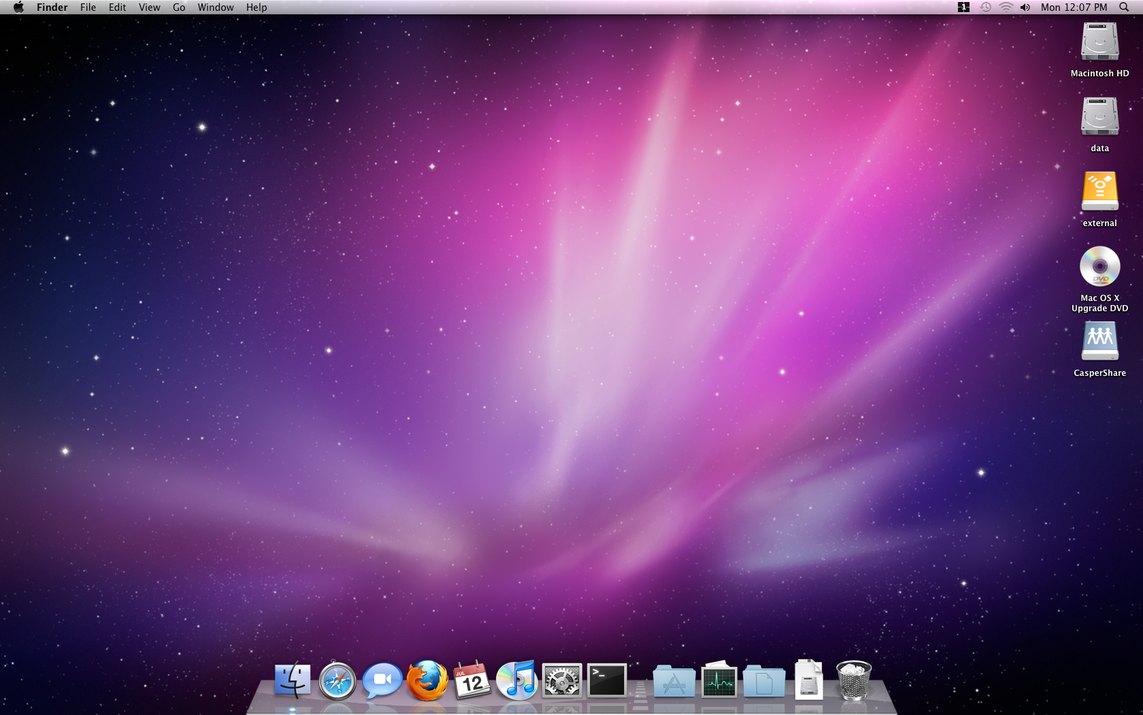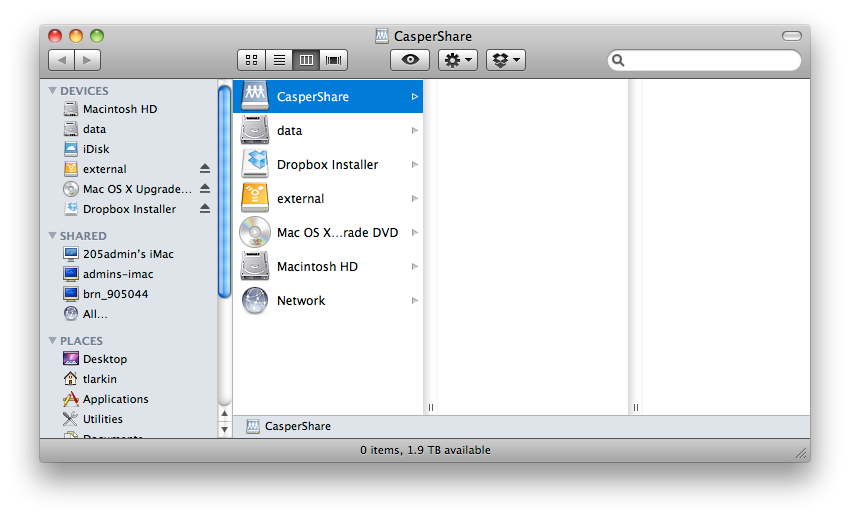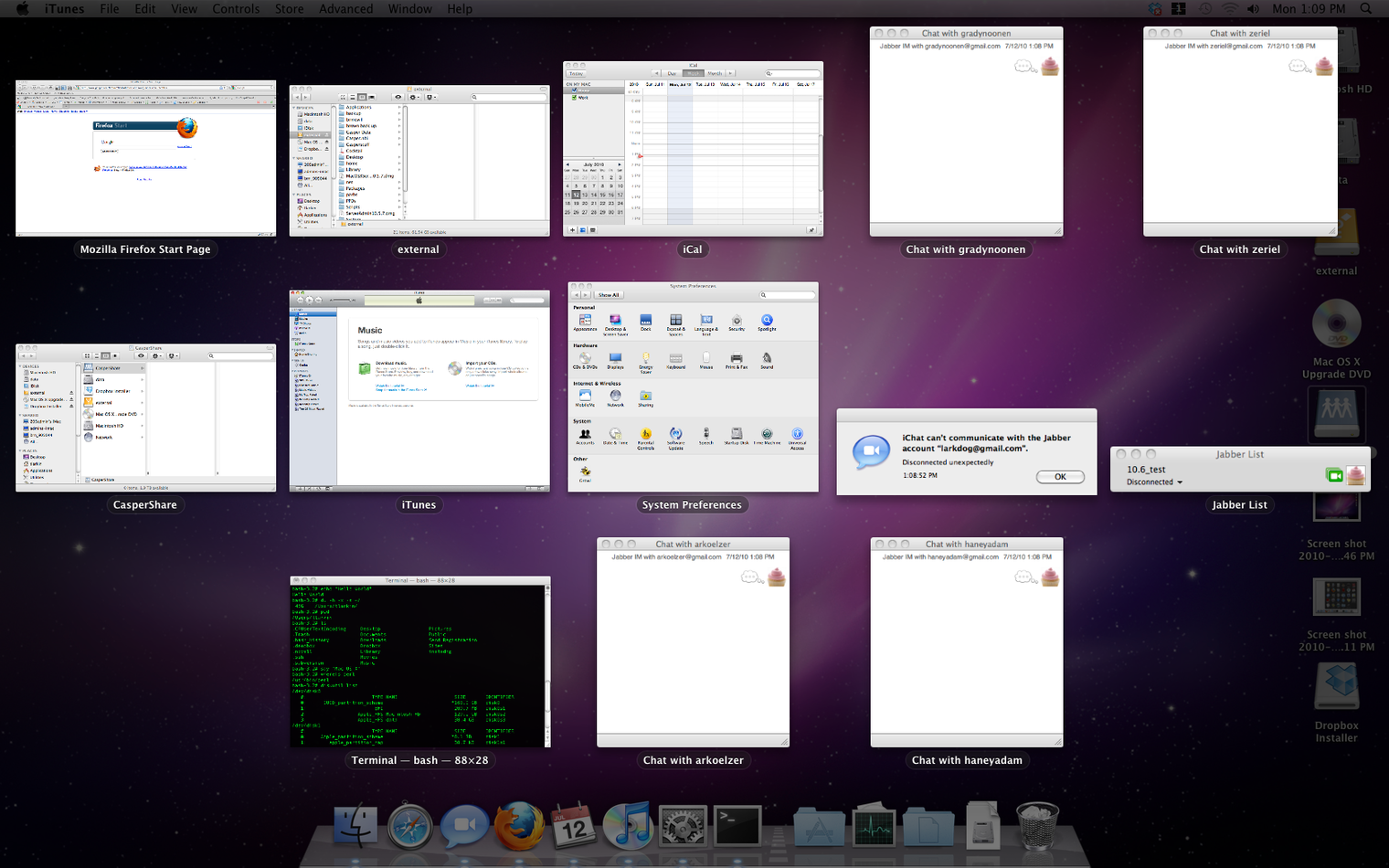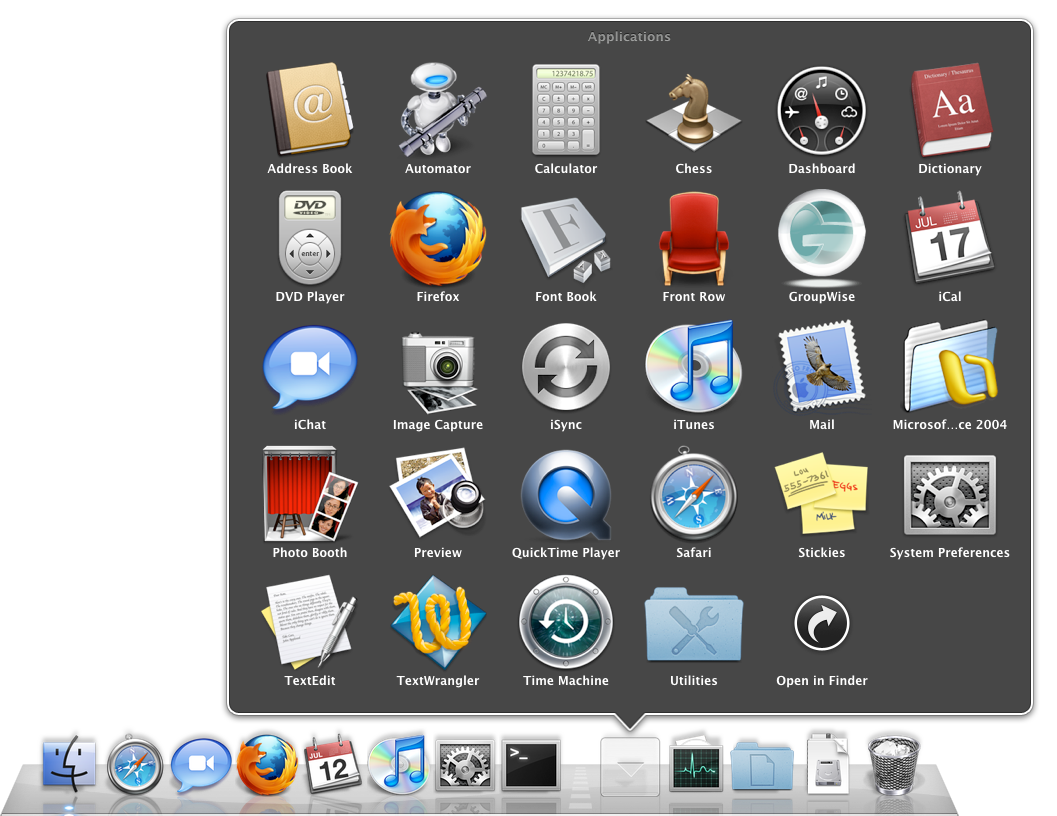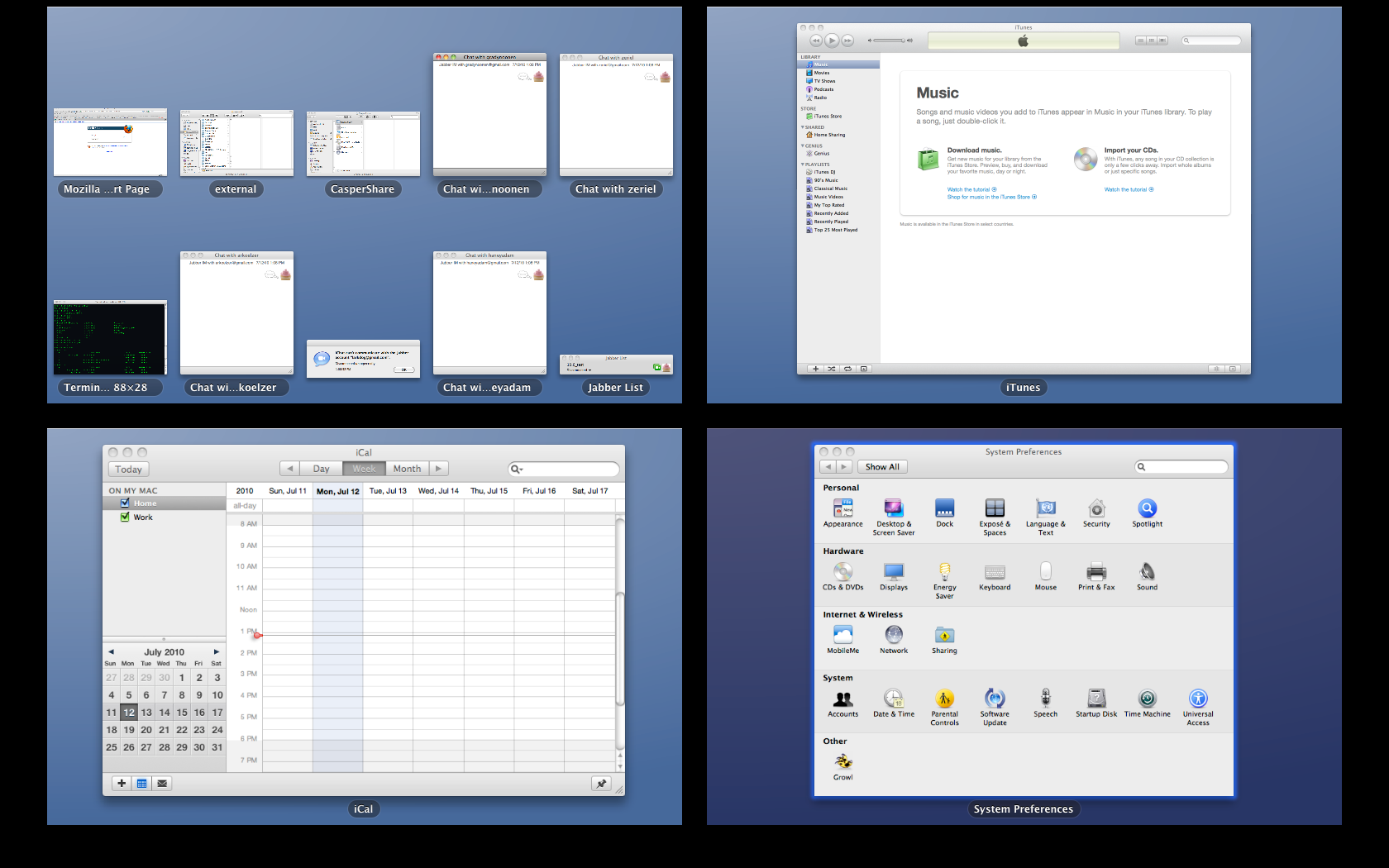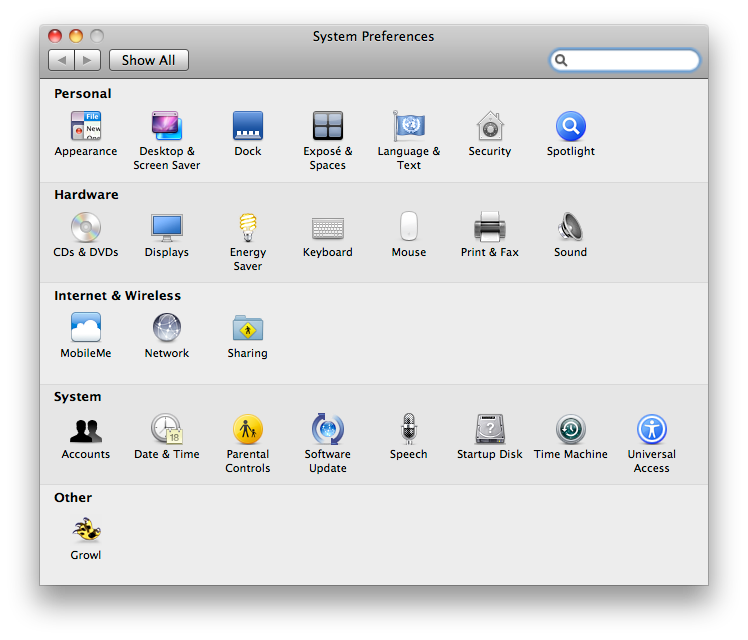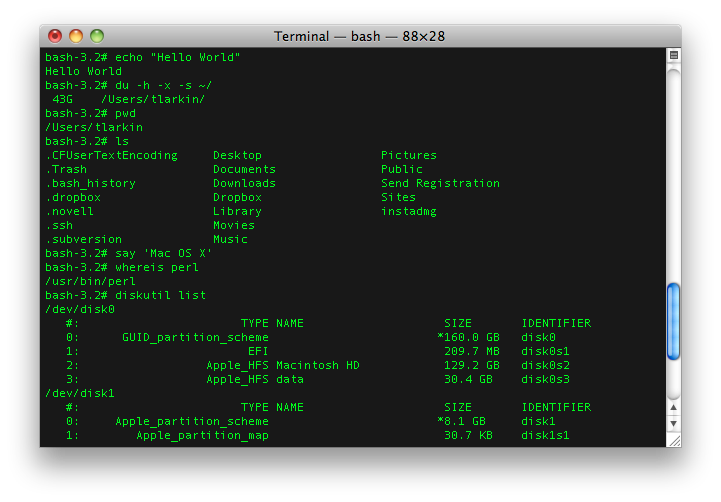tlarkin
VIP Member
Macintosh Tech Guide:


This guide is meant to introduce someone who is new to computers or new to Macintosh computers. In this guide I will try to provide non biased information to you, the reader, so you can make more educated inferences regarding the Macintosh platform. If you are interested in learning the history of Apple, Inc. I suggest you check out the Wikipedia page on it, here. Do note that this guide is going to skip right to the current models and specifications Apple is currently selling. If you wish to learn about the history I recommend you click on the Wikipedia page.
What makes a Macintosh computer different?
Apple, Inc. designs every aspect of their products they sell. They design the hardware, the software, the firmware and the aesthetics of every single thing they make. This gives them a higher quality control, since they are controlling every aspect of what goes into their computers. However, a Mac is susceptible to failures, bugs, and security exploits just like any other computer or Operating System out there.
What makes it different is that it follows a different business model and different user experience. All apple devices run some version of OS X, which is their
While Apple took a full blown Unix OS, they made it their own. They have over the past near decade added tons of command line binaries, totally revamped the graphical user interface (GUI for short). Apple has always been known for their "eye candy," approach to their products. They took a command line heavy OS and turned it into an easy and efficient OS with a nice, robust, and very easy GUI.
Their business model is always to build from the ground up and always make sure the end user experience is a good one. They are very innovative on how a user will interface with their products. This is their approach. Their competitors take a different approach. Companies like Microsoft give you an OS, and then release SDKs and APIs and allow the end user to kind of "roll their own," interface so to speak. Also, until recently Microsoft never really concentrated on aesthetics of how their GUI looked and interacted with the user. All of this is also easily accomplished in OS X, but the approach is very different, and would constitute a different article all together. Apple wants it to work how they expect it to out of the box. The whole concept of the iMac was you buy it, take it home, plug it in, and you are on the Internet and that is it. This is the kind of innovation that Apple puts into their product, and it does separate them from the rest.
So, when you consider buying a Mac you are buying a complete package. A lot like buying a car with every possible option built in. Keep that in mind when looking at purchasing a Mac. In the end you will need to qualify your needs, but the end all be all will be personal preference. You will buy what you prefer to use.
Dispelling The Myths:
Often when discussing Mac computers on the Internet, you tend to get different answers. You often times also see people arguing over lots of misinformation and some old and busted ideas of what a Mac really is. You get elitists on both sides and that is just how it is. Elitism exists in almost all subject matter, so why would this be any different? Some common myths are as follows:
- OS X is virus proof
- Macs are over priced
- Macs are not compatible with other existing technology
- You cannot customize a Mac
- Macs are better
- PCs have way more software available
Now I will try to touch on each of these myths:
OS X is virus proof - While this is currently true in the sense that there are zero viruses in the wild for OS X, that doesn't mean they cannot possibly exist. So, this is kind of a false positive claim, because once one does exist it will fail to be true. Also, there have been tons of proof of concepts of possible viruses for OS X. Almost all of them require some sort of user interaction, so technically I suppose that would fall under malware and not a computer virus. I will leave the security discussion to the security professionals. There are some security professionals that create a group known as MOAB, which is an acronym for Month of Apple Bugs. This was a group of highly ranking computer security professionals, and sure enough they did find security holes in OS X. So, even though OS X uses Unix, and a POSIX system which is by design more secure than Windows set of file permissions, it is not bullet proof. Conceptually on paper it is more secure than Windows, yes, but in practice that is not always the truth. So you can generalize that they are more secure, but most of the security deals with the end user. The end user is a huge factor, and not acknowledging that you need to use best practices will most likely result in the end user getting the Mac rooted.
Macs are over priced - This myth is argued probably the most. Time and time again, if you go through and do a straight up component to component comparison from an Apple computer to any other major computer maker or even a custom built PC they are very comparable. Sometimes the Apple ends up being cheaper. The overall cost of ownership of a Mac is also less. They tend to last longer in terms of end of life, and their resell value holds a lot better than a PC. So, when you go to buy a new Mac you can sell your old one and get a larger return investment on your initial purchase thus mitigating the costs of a brand new one. The only down side to the Mac is that you cannot customize it to the extent you can a PC. While, this can be a huge factor for some people, it doesn't take anything away from the Mac, nor does it make the Mac less of value. Now add in the fact that out of the box with your new Mac and all the software it comes with, it is a pretty decent deal. If the customization is a deal breaker for you, then maybe the Mac really isn't for you.
Macs are not compatible - The Mac can run Windows, windows apps, run Linux, run both Linux and Unix apps via fink or a virtual machine, or by installing another OS on it. Macs can run any software out there period. The downside to this is you may have to dual boot, run a virtual machine or purchase additional software like CrossOver. So, yes some additional costs may incur. Some additional learning of how this software works may also be required. However, the Mac can really run every single piece of software out there if you want to get technical about it. Of course if you do run boot camp you will have to buy a license to Windows, and that does add up to your total out of pocket cost. The bottom line is though, Macs can run practically anything. I am sure there are some vendor specific apps out there that they cannot run, but if you are stuck using a vendor specific app, then you won't be looking at a Mac anyway.
You cannot customize a Mac - This is just false. You can edit almost anything with in the frame work apple provides of their GUI. You can manage menu items, dock items, dock location, wall papers, install themes, and so forth. It is not really as intuitive as Windows per se though perhaps. Most people probably don't want to go into a bunch of XML files or Unix configuration files, or even use the command line at all. A lot of powerful tools lie under the hood of OS X in the shell. There is a lot you can customize, the learning curve may be high once you start getting into the command line. Some third party apps that allow custom themes, have been known to conflict with other parts of OS X. So, I guess when comparing customizations from OS X to any other OS, most other OSes probably have more options readily available, but the Mac can be customized very much.
Macs are better - While you can list pros and cons and build a list of compared features and benefits, this statement is ultimately false. A Mac and a PC are both tools. They are tools that we humans use to accomplish our tasks and goals. Whether it be entertainment, work, education, automation or services both Macs and PCs can pretty much do about the same thing. To say one is better is a matter of opinion more so than fact. The reason I say this is because if you really hate working on OS X or Windows, then you won't use it. You won't use it even if it is proven better than the other because you do not prefer to use it. Personal preference will be a huge factor when using any sort of technology.
Last edited: