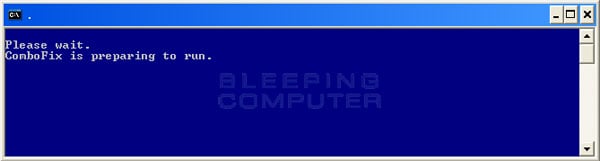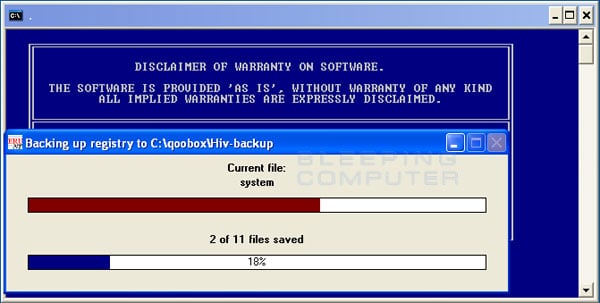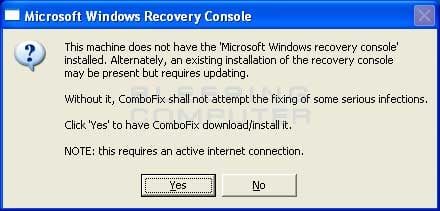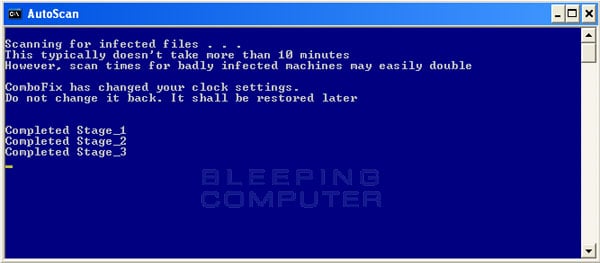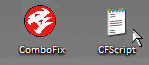GreenAce92
Member
Hey guys,
I use to work for a computer repair gig at the University I attended and one of the tricks I ccame across was using tasklist in the command prompt to determine the file name of the malicious software that I was trying to remove. Then I would use task kill /f /i name of process.
I can't do that in Windows Vista Basic
I get an error message stating "command module not found"
I can't seem to find this ad donkey thing
When using firefox which is the browser it hijacked, I keep getting many ads. New windows pop up saying stuff for example "this ip address says you need to update"
Anyway, the computer isn't mine. I'd like to fix it though.
(Ahh lost my cursor (using android device))
I ran Malware Bytes, 286 found
CCleaner as well
This computer belongs to a person in the military so it has that junk symantec that always dusplays the errors but never fixes them.
I can't remove that. Need to remain low key. What can I try?
I have ran CCleaner and Malqare Bytes
I use to work for a computer repair gig at the University I attended and one of the tricks I ccame across was using tasklist in the command prompt to determine the file name of the malicious software that I was trying to remove. Then I would use task kill /f /i name of process.
I can't do that in Windows Vista Basic
I get an error message stating "command module not found"
I can't seem to find this ad donkey thing
When using firefox which is the browser it hijacked, I keep getting many ads. New windows pop up saying stuff for example "this ip address says you need to update"
Anyway, the computer isn't mine. I'd like to fix it though.
(Ahh lost my cursor (using android device))
I ran Malware Bytes, 286 found
CCleaner as well
This computer belongs to a person in the military so it has that junk symantec that always dusplays the errors but never fixes them.
I can't remove that. Need to remain low key. What can I try?
I have ran CCleaner and Malqare Bytes