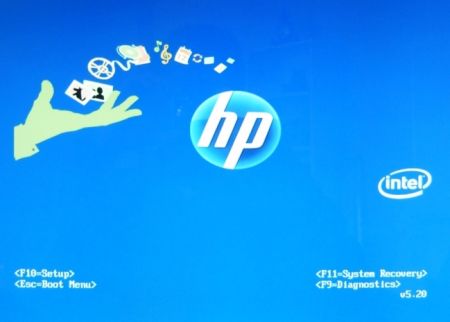deerslayer1985
New Member
I dunno.....I can go into the bios though....I think.....thats just where you hit f8 when starting up isn't it? The screenshots I posted earlier....does it look like those 1gb sticks should work together....I don't know what a bunch of that stuff means, but was just wondering.....the 512mb stick I have in with the 1gb stick right now shows it is pc2-4300, and all the numbers are the same as the 1gb stick. It still says single channel though....Should it switch to dual channel with 2 sticks in?