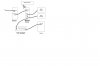Mike the Wino
Member
Hi all,
First time poster here....
Let me start by saying I only know enough about computers to be slightly competent.
I posted this on another forum, but I think I'm not quite getting the issues I'm having across clearly, or I'm not understanding their replies. So, I'll try again here.
We have a PC running Vista 64 that is hard wired, and a laptop using Windows 7 that is using a wireless connection with the same router. I want to share or transfer some files from the PC to the laptop, and set up the printer (which is currently hooked up to the PC) so it is shared as well. I'm not sure how to set up a home network with a wired/wireless combination, or maybe it already is and I just don't know it. When I open the Network and Sharing Center on the PC, I see the PC, Network 3, and the Internet. When I open it on the laptop, I see that computer, NETGEaR-mike1, and the Internet. I'm assuming that Network 3 and NETGEaR-mike1 are the same?
I tried using the Easy Transfer Wizard (had to upgrade and install it for Windows 7 on the PC), but the computers don't see each other on the network, so obviously I'm not fully set up correctly.
What I don't understand is, if both computers are connected to the same router, aren't they already part of a home network? On the PC's Network and Sharing Center I see that Network discovery, File sharing, and Password protected sharing, Public folder, and Printer are "on", and Media sharing is off. It looks like it's set up the same on the laptop.
I have allowed sharing of several folders on the PC, but I have no idea how to see them on the laptop. I have also shared the printer itself, which is hooked up to the PC. When I went to "add a printer" on the laptop, it couldn't find the one I had shared from the PC, or any other for that matter.
Both computers are on the same Workgroup, called "Workgroup". Windows 7 uses Homegroups, while Vista does not.
How do I get them to talk to each other?
Thanks for any and all help!
First time poster here....
Let me start by saying I only know enough about computers to be slightly competent.
I posted this on another forum, but I think I'm not quite getting the issues I'm having across clearly, or I'm not understanding their replies. So, I'll try again here.
We have a PC running Vista 64 that is hard wired, and a laptop using Windows 7 that is using a wireless connection with the same router. I want to share or transfer some files from the PC to the laptop, and set up the printer (which is currently hooked up to the PC) so it is shared as well. I'm not sure how to set up a home network with a wired/wireless combination, or maybe it already is and I just don't know it. When I open the Network and Sharing Center on the PC, I see the PC, Network 3, and the Internet. When I open it on the laptop, I see that computer, NETGEaR-mike1, and the Internet. I'm assuming that Network 3 and NETGEaR-mike1 are the same?
I tried using the Easy Transfer Wizard (had to upgrade and install it for Windows 7 on the PC), but the computers don't see each other on the network, so obviously I'm not fully set up correctly.
What I don't understand is, if both computers are connected to the same router, aren't they already part of a home network? On the PC's Network and Sharing Center I see that Network discovery, File sharing, and Password protected sharing, Public folder, and Printer are "on", and Media sharing is off. It looks like it's set up the same on the laptop.
I have allowed sharing of several folders on the PC, but I have no idea how to see them on the laptop. I have also shared the printer itself, which is hooked up to the PC. When I went to "add a printer" on the laptop, it couldn't find the one I had shared from the PC, or any other for that matter.
Both computers are on the same Workgroup, called "Workgroup". Windows 7 uses Homegroups, while Vista does not.
How do I get them to talk to each other?
Thanks for any and all help!