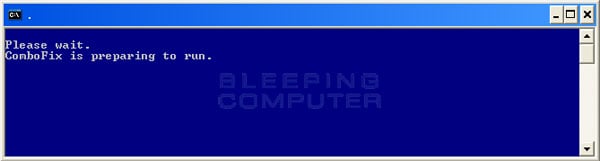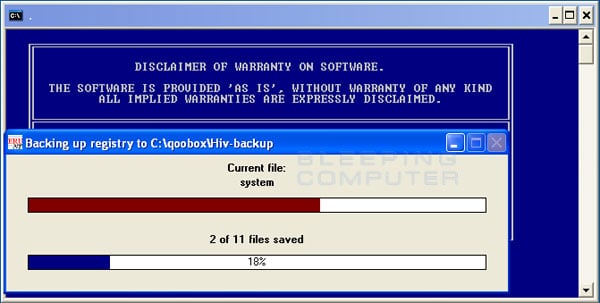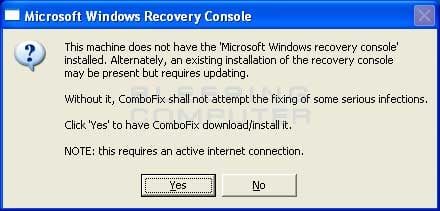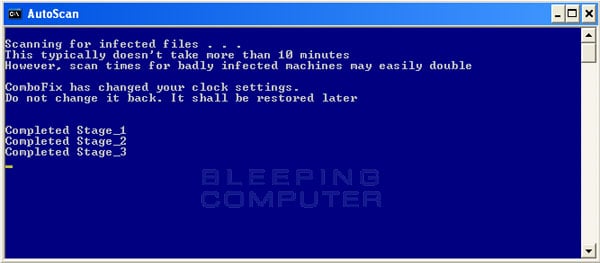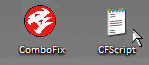There is a bad driver running. Please do the following.
1. Go to Start > Run > type Notepad.exe and click OK to open Notepad.
It must be Notepad, not Wordpad.
2. Copy the text in the below code box
3. Go to the Notepad window and click Edit > Paste
4. Then click File > Save
5. Name the file CFScript.txt - Save the file to your Desktop
6. Then drag the CFScript (hold the left mouse button while dragging the file) and drop it (release the left mouse button) into ComboFix.exe as you see in the screenshot below. Important: Perform this instruction carefully!
ComboFix will begin to execute, just follow the prompts.
After reboot (in case it asks to reboot), it will produce a log for you.
Post that log (Combofix.txt) in your next reply.
Also run an OTL scan and post the log.
Download
OTL to your Desktop
•Double click on the icon to run it. Make sure all other windows are closed and to let it run uninterrupted.
•Click on Minimal Output at the top
•Click the Quick Scan button. Do not change any settings unless otherwise told to do so. The scan wont take long.
◦When the scan completes, it will open two notepad windows. OTL.Txt and Extras.Txt. These are saved in the same location as OTL. Just post the OTL.txt file in your reply.