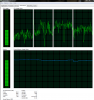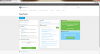So I've had my desktop for a few years, but in the last year it started having the issue in the title. In-game, a lot of games (it's not game specific) freeze for a second or two and then the game quickly catches up. Usually, it freezes, catches up and then right away freezes again and catches up again. Like, two small freezes&catch-ups in a row. That happens in online and offline games both. Also I noticed in task manager that the CPU usage drops abruptly at the time of the freeze and then goes back up. My CPU is an OLD i5 2500 that I will soon replace with a 7600K. I have 8GBs of RAM which I will soon be 16GBs. However, even though the specs I mentioned aren't that fancy, they were plenty enough to easily and smoothly run games without freezes. So is it that the CPU or the HDD on which the game files are, is breaking?
You are using an out of date browser. It may not display this or other websites correctly.
You should upgrade or use an alternative browser.
You should upgrade or use an alternative browser.
Freeze for 2 seconds in-game, game catches up, CPU usage drop, cause?
- Thread starter Spiros94
- Start date
Well, the PSU is a 750W one, so the power supply is sufficient. Also, I bought in 3 years ago so it's one of the newer parts of the computer. As far as software is concerned I didn't suspect it, I don't know how software would be the cause but then again I don't know much about software. I haven't formatted (reinstalled Windows) yet, because I will soon because of the CPU upgrade and kinda didn't wanna deal with that whole process twice in a short time... Since you mentioned that though, assuming that the format itself fixes the issue, if I use a
system image from now to recover my pc state after the format, will the issue re-appear?
What do you mean by general system cleanup? I've run Malwarebytes and Avira, both clean (although Avira reported 10 hidden files). I don't have any programs installed that I don't recognize. I guess I haven't run CCleaner in a while so I could do That, but what else would you suggest, if anything?
system image from now to recover my pc state after the format, will the issue re-appear?
What do you mean by general system cleanup? I've run Malwarebytes and Avira, both clean (although Avira reported 10 hidden files). I don't have any programs installed that I don't recognize. I guess I haven't run CCleaner in a while so I could do That, but what else would you suggest, if anything?
Just because it's a high wattage PSU and somewhat new doesn't mean it can't be failing to provide adequate power. I wouldn't suspect it as the primary thing but it's certainly possible. If you make an image of your current install then why are you bothering to install at all? A new CPU also means new RAM and motherboard so you need to a fresh install to reduce any issues with driver conflict and the like. Doing an image completely negates the fresh install anyway.
As far as general system cleanup, just reduce any non essential programs running in the background. Run "sfc /scannow" in command prompt to verify integrity of OS. Run Seatools to verify the HDD is good, run Memtest to verify RAM is good. Remove any unnecessary startup files.
As far as general system cleanup, just reduce any non essential programs running in the background. Run "sfc /scannow" in command prompt to verify integrity of OS. Run Seatools to verify the HDD is good, run Memtest to verify RAM is good. Remove any unnecessary startup files.
You're totally right about the image restore thing, but forget about the hardware changes. If the issue is because of software, and is gone after the format, would image restore bring it back? That's just because I'd like to know. It's obviously not gonna help in this case since I'll change the hardware, I'm just asking hypothetically. And yeah I know about all the hardware that I'm gonna have to upgrade to go with my CPU upgrade.
How do I reduce any non essential programs running in the background? Should I use a particular program/tool?
sfc /scannow didn't find any integrity issues.
About Seatools, is it the download in the screenshot I've included?
I downloaded Memtest (not the x86 one since I have 64 bits Windows 7).
How do I remove unnecessary startup files?
I'd love and appreciate all the guidance!!
How do I reduce any non essential programs running in the background? Should I use a particular program/tool?
sfc /scannow didn't find any integrity issues.
About Seatools, is it the download in the screenshot I've included?
I downloaded Memtest (not the x86 one since I have 64 bits Windows 7).
How do I remove unnecessary startup files?
I'd love and appreciate all the guidance!!
Attachments
Yes Seatools for Windows and then run the Long Generic test on your HDD. It'll take a few hours. I wouldn't suspect the HDD but if you've got the time I'd eliminate all possibilities.
Memtest x86 is fine, it tests 64 bit systems without issue. There might be an easier memory testing software to use that doesn't require you to make a bootable USB though, that's just what I use at work when testing customer's computers since I have the Hirens disk premade. Hopefully somebody else has a better suggestion.
Yes reimaging with your current OS install would likely present the same issue as I mentioned above (although rather poorly). From the sounds of it though your system seems relatively clean and stable.
Reinstall your latest video card drivers as guided here. Forgot to mention that earlier.
https://www.computerforum.com/threa...all-graphics-drivers-amd-nvidia-intel.230370/
Memtest x86 is fine, it tests 64 bit systems without issue. There might be an easier memory testing software to use that doesn't require you to make a bootable USB though, that's just what I use at work when testing customer's computers since I have the Hirens disk premade. Hopefully somebody else has a better suggestion.
Yes reimaging with your current OS install would likely present the same issue as I mentioned above (although rather poorly). From the sounds of it though your system seems relatively clean and stable.
Doing an image completely negates the fresh install anyway.
Reinstall your latest video card drivers as guided here. Forgot to mention that earlier.
https://www.computerforum.com/threa...all-graphics-drivers-amd-nvidia-intel.230370/
Wait, the manual for Memtest that I read, after I downloaded it, said that for most of the memory I can just run the program. I could run it from a bootable USB or disk, just to be able to check 100% of it faster. But because it said that Windows changes the parts of memory that are used around, given enough hours all of the memory will be checked. So I will just run it without shutting my pc down. And it said it's gonna take hours so I'm gonna leave it running overnight.
Seatools is gonna have to wait for tomorrow night.
The issue has persisted through a few driver updates, one of them installed after DDU usage, so I've already ruled that out I think.
Seatools is gonna have to wait for tomorrow night.
The issue has persisted through a few driver updates, one of them installed after DDU usage, so I've already ruled that out I think.
I've finally decided to format my computer before I get the new parts, was going to do it today until I felt uncertain about something. I have an SSD and an HDD installed. Windows on the SSD and a few programs, games and all other programs on the HDD. I did that primarily to not wear down the SSD as much as possible from continued usage and also because it has only 250GB of storage, whereas the HDD has 1TB. So I'm going to format the SSD to install the new Windows, but do I also have to format the HDD? My main worry is that all my files (music, images, series etc) are on my HDD on top of all the program files. So can I just maybe delete the program files folder just before the format? Or in any other way avoid formatting my HDD?
OmniDyne
Active Member
You will not have to format your HDD.
However, it's probably best to remove all of your HDD's when re-installing Windows on your SSD.
I recently migrated to Windows 10 from Windows 7 on my SSD. I didn't have to format my HDD's, but I did have to remove all of my HDD's before installing Windows.
However, it's probably best to remove all of your HDD's when re-installing Windows on your SSD.
I recently migrated to Windows 10 from Windows 7 on my SSD. I didn't have to format my HDD's, but I did have to remove all of my HDD's before installing Windows.
Last edited:
Okay so I can just format the HDD itself, like just wipe it clean and copy any files I want to keep from an external drive at the end of the day. When I'm thinking that I might have to remove the HDD and then connect it again, I'm thinking that simply formatting it isn't such a bad idea. So will just formatting it work? Can I do that to avoid removing it?