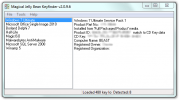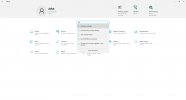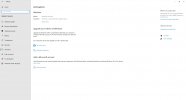JohnJSal
Active Member
Hi all. I have been using Windows 7 for quite a while now, and I'm considering upgrading to 10. This also seems like a good time to get an SSD on which to install it. But this raises a few questions for me:
1. I assume I need to have access to Windows 7 on my HDD (which is currently the C: drive) in order to install Windows 10, but how can I do this and still have the new SSD be the C: drive rather than some other letter?
2. Can I keep my current HDD installed and use it for storage, but have it be some other letter, like E: or F: (D: is my optical drive)? Do I just need to format it once Windows 10 is safely installed on the new drive?
3. Maybe most importantly, is there any reason to assume that whichever SSD I buy will be incompatible with any of my hardware, namely the motherboard or CPU? I'd hate to find that that is the case after I go through the process! My hardware is several years old, but still fairly decent. I'm hoping there are no issues there.
And any recommendations for a good SSD are certainly welcome too! I figure at least 500GB, since that's what my current HDD is. Thanks!
1. I assume I need to have access to Windows 7 on my HDD (which is currently the C: drive) in order to install Windows 10, but how can I do this and still have the new SSD be the C: drive rather than some other letter?
2. Can I keep my current HDD installed and use it for storage, but have it be some other letter, like E: or F: (D: is my optical drive)? Do I just need to format it once Windows 10 is safely installed on the new drive?
3. Maybe most importantly, is there any reason to assume that whichever SSD I buy will be incompatible with any of my hardware, namely the motherboard or CPU? I'd hate to find that that is the case after I go through the process! My hardware is several years old, but still fairly decent. I'm hoping there are no issues there.
And any recommendations for a good SSD are certainly welcome too! I figure at least 500GB, since that's what my current HDD is. Thanks!