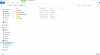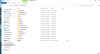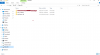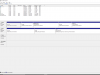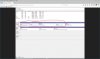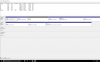All programs have to be reinstalled, you just can't run programs from a second drive.Nothing works when I plug in my second drive.
Use Disk Management to reassign drive letters. D drive is your cd drive most likely.There is no option for that and rename the E drive back to D with my data on it.