You are using an out of date browser. It may not display this or other websites correctly.
You should upgrade or use an alternative browser.
You should upgrade or use an alternative browser.
ie problem
- Thread starter dasos
- Start date
Please do the following in order.
1.
Please download AdwCleaner by Xplode onto your Desktop.
•Please close all open programs and internet browsers.
•Double click on adwcleaner.exe to run the tool.
•Click on Delete.
•Confirm each time with OK
•Your computer will be rebooted automatically. A text file will open after the restart.
•Please post the content of that logfile in your reply.
•You can find the logfile at C:\AdwCleaner[Sn].txt as well - n is the order number.
2.
Please download Malwarebytes' Anti-Malware from here or here and save it to your desktop.
If for some reason Malwarebytes will not install or run please download and run Rkill.scr, Rkill.exe, or Rkill.com. If you are still having issues running rkill then try downloading these renamed versions of the same program.
EXPLORER.EXE
IEXPLORE.EXE
USERINIT.EXE
WINLOGON.EXE
But DO NOT reboot the system and then try installing or running Malwarebytes. If Rkill (which is a black box) appears and then disappears right away or you get a message saying rkill is infected, keep trying to run rkill until it over powers the infection and temporarily kills it. Once a log appears on the screen, you can try running malwarebytes or downloading other programs.
Download the HijackThis installer from here.
Run the installer and choose Install, indicating that you accept the licence agreement. The installer will place a shortcut on your desktop and launch HijackThis.
Vista and Windows 7 users must right click on the hijackthis icon and click on run as. If the run as option doesn't appear then press and hold the shift key while right clicking on the icon to get it to appear.
Click Do a system scan and save a logfile
Most of what HijackThis lists will be harmless or even essential, don't fix anything yet.
When the hijackthis log appears in a notepad file, click on the edit menu, click select all, then click on the edit menu again and click on copy. Come back to your reply and right click on your mouse and click on paste.
Post the logfile that HijackThis produces along with the Malwarebytes Anti-Malware log
1.
Please download AdwCleaner by Xplode onto your Desktop.
•Please close all open programs and internet browsers.
•Double click on adwcleaner.exe to run the tool.
•Click on Delete.
•Confirm each time with OK
•Your computer will be rebooted automatically. A text file will open after the restart.
•Please post the content of that logfile in your reply.
•You can find the logfile at C:\AdwCleaner[Sn].txt as well - n is the order number.
2.
Please download Malwarebytes' Anti-Malware from here or here and save it to your desktop.
- Double-click mbam-setup.exe and follow the prompts to install the program.
- At the end, be sure a checkmark is placed next to
- Update Malwarebytes' Anti-Malware
- and Launch Malwarebytes' Anti-Malware
- then click Finish.
- If an update is found, it will download and install the latest version. Please keep updating until it says you have the latest version.
- Once the program has loaded, select Perform quick scan, then click Scan.
- When the scan is complete, click OK, then Show Results to view the results.
- Be sure that everything is checked, and click Remove Selected.
- A log will be saved automatically which you can access by clicking on the Logs tab within Malwarebytes' Anti-Malware
If for some reason Malwarebytes will not install or run please download and run Rkill.scr, Rkill.exe, or Rkill.com. If you are still having issues running rkill then try downloading these renamed versions of the same program.
EXPLORER.EXE
IEXPLORE.EXE
USERINIT.EXE
WINLOGON.EXE
But DO NOT reboot the system and then try installing or running Malwarebytes. If Rkill (which is a black box) appears and then disappears right away or you get a message saying rkill is infected, keep trying to run rkill until it over powers the infection and temporarily kills it. Once a log appears on the screen, you can try running malwarebytes or downloading other programs.
Download the HijackThis installer from here.
Run the installer and choose Install, indicating that you accept the licence agreement. The installer will place a shortcut on your desktop and launch HijackThis.
Vista and Windows 7 users must right click on the hijackthis icon and click on run as. If the run as option doesn't appear then press and hold the shift key while right clicking on the icon to get it to appear.
Click Do a system scan and save a logfile
Most of what HijackThis lists will be harmless or even essential, don't fix anything yet.
When the hijackthis log appears in a notepad file, click on the edit menu, click select all, then click on the edit menu again and click on copy. Come back to your reply and right click on your mouse and click on paste.
Post the logfile that HijackThis produces along with the Malwarebytes Anti-Malware log
I see nothing in that log that would cause this. I would like for you to reset IE back to defaults.
Open internet options, click on the advanced tab, click on both reset buttons at the bottom. This will remove all browser addons and reset IE settings back to default. After it has been completed please close out of everything and start up IE again. You will have to go through the short setup of IE when it opens. Close out of IE again and reopen it and it should open quickly.
Open internet options, click on the advanced tab, click on both reset buttons at the bottom. This will remove all browser addons and reset IE settings back to default. After it has been completed please close out of everything and start up IE again. You will have to go through the short setup of IE when it opens. Close out of IE again and reopen it and it should open quickly.
Don't you mean run IE without addons? Is your user account a limited or administrator account?
Use adblock plus for mozilla, Simple adblock or something similar for IE
http://simple-adblock.com/
http://adblockplus.org/en/firefox
Use adblock plus for mozilla, Simple adblock or something similar for IE
http://simple-adblock.com/
http://adblockplus.org/en/firefox
IE does not run "as admin" by default, right?
What is the effect for a user if works it as admin?
I dont think adblockers(already exist) will solve the broblem. Both in ie and Mozilla there are coloured words with advs in the webpages. A regular page's word, but now leads to an adv.
Looks like a warm or a virus. Should I try a dozen of antiviruses?
What is the effect for a user if works it as admin?
I dont think adblockers(already exist) will solve the broblem. Both in ie and Mozilla there are coloured words with advs in the webpages. A regular page's word, but now leads to an adv.
Looks like a warm or a virus. Should I try a dozen of antiviruses?
Forgot to say that I created a second account as you told me, but ie still delays.
What is "kontera"?
Here's an examble, this is a greek news site I visit every day. There is a coloured word "προς" and if I point the cursor on it, I take this

There is also a red word "τριτη" as you see, there is a mobile adv on it.
PS. Funny thing is that in this one post I see coloured word the "account" in the first line (I won an ipad 2! ) plus another two words...
) plus another two words...
What is "kontera"?
Here's an examble, this is a greek news site I visit every day. There is a coloured word "προς" and if I point the cursor on it, I take this

There is also a red word "τριτη" as you see, there is a mobile adv on it.
PS. Funny thing is that in this one post I see coloured word the "account" in the first line (I won an ipad 2!
Last edited:
Well I don't see any ads. Lets run one more program and see what it finds.
Download and Run ComboFix
If you already have Combofix, please delete this copy and download it again as it's being updated regularly.
In your next reply please post:
Download and Run ComboFix
If you already have Combofix, please delete this copy and download it again as it's being updated regularly.
- Download this file here :
Combofix
- When the page loads click on the blue combofix download link next to the BleepingComputer Mirror.
- Save the file to your windows desktop. The combofix icon will look like this when it has downloaded to your desktop.

- We are almost ready to start ComboFix, but before we do so, we need to take some preventative measures so that there are no conflicts with other programs when running ComboFix. At this point you should do the following:
- Close all open Windows including this one.
- Close or disable all running Antivirus, Antispyware, and Firewall programs as they may interfere with the proper running of ComboFix. Instructions on disabling these type of programs can be found here.
Once these two steps have been completed, double-click on the ComboFix icon found on your desktop. Please note, that once you start ComboFix you should not click anywhere on the ComboFix window as it can cause the program to stall. In fact, when ComboFix is running, do not touch your computer at all. The scan could take a while, so please be patient.
- Please click on I agree on the disclaimer window.
- ComboFix will now install itself on to your computer. When it is done, a blue screen will appear as shown below.
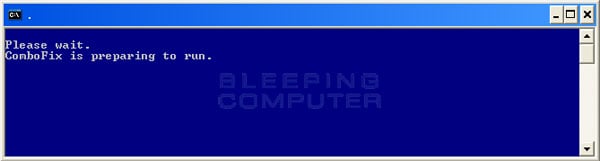
- ComboFix is now preparing to run. When it has finished ComboFix will automatically attempt to create a System Restore point so that if any problems occur while using the program you can restore back to your previous configuration. When ComboFix has finished creating the restore point, it will then backup your Windows Registry as shown in the image below.
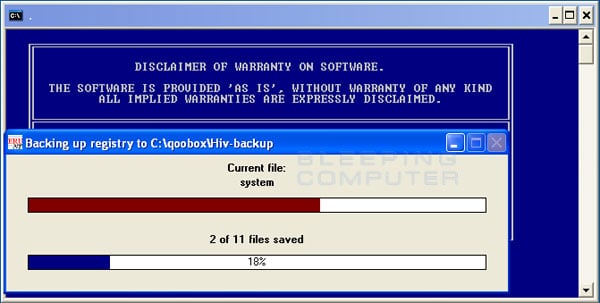
- Once the Windows Registry has finished being backed up, ComboFix will attempt to detect if you have the Windows Recovery Console installed. If you already have it installed, you can skip to this section and continue reading. Otherwise you will see the following message as shown below:
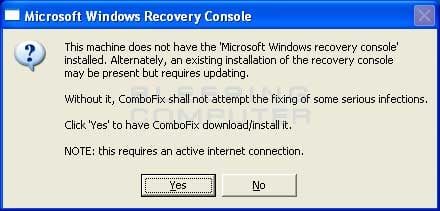
- At the above message box, please click on the Yes button in order for ComboFix to continue. Please follow the steps and instructions given by ComboFix in order to finish the installation of the Recovery Console.
- Please click on yes in the next window to continue scanning for malware.
- ComboFix will now disconnect your computer from the Internet, so do not be surprised or concerned if you receive any warnings stating that you are no longer on the Internet. When ComboFix has finished it will automatically restore your Internet connection.
- ComboFix will now start scanning your computer for known infections. This procedure can take some time, so please be patient.
- While the program is scanning your computer, it will change your clock format, so do not be concerned when you see this happen. When ComboFix is finished it will restore your clock settings to their previous settings. You will also see the text in the ComboFix window being updated as it goes through the various stages of its scan. An example of this can be seen below.
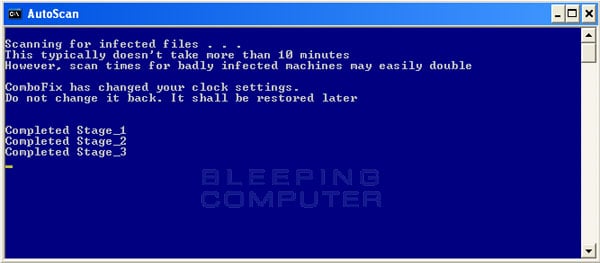
- When ComboFix has finished running, you will see a screen stating that it is preparing the log report.
- This can take a while, so please be patient. If you see your Windows desktop disappear, do not worry. This is normal and ComboFix will restore your desktop before it is finished. Eventually you will see a new screen that states the program is almost finished and telling you the programs log file, or report, will be located at C:\ComboFix.txt.
- When ComboFix has finished, it will automatically close the program and change your clock back to its original format. It will then display the log file automatically for you.
- Now you just click on the edit menu and click on select all, then click on the edit menu again and click on copy. Then come to the forum in your reply and right click on your mouse and click on paste.
In your next reply please post:
- The ComboFix log
- A fresh HiJackThis log
- An update on how your computer is running
This .txt has programs which does not exist in Window's add/remove list?
Here
@BIOS
Πακέτο συμβατότητας για το 2007 Microsoft Office system
Adobe Flash Player 11 ActiveX
Adobe Flash Player 11 Plugin
Adobe Reader X (10.1.4) - Greek
Akamai NetSession Interface
ArcSoft TotalMedia 3.5
Creative Audio Control Panel
Creative Diagnostics
Creative Software AutoUpdate
Creative Sound Blaster Properties x64 Edition
Diagnostic Utility
Driver Genius
eReg
Etron USB3.0 Host Controller
Extreme Picture Finder 2.3.5
Fraps (remove only)
Free Picture Finder 3.5
Google Chrome
Google Update Helper
Host OpenAL
Java 7 Update 11
Java Auto Updater
Medal of Honor Allied Assault
Medal of Honor Allied Assault(tm) Breakthrough
Microsoft Office Word Viewer 2003
Microsoft Visual C++ 2005 Redistributable
Microsoft Visual C++ 2008 Redistributable - x86 9.0.21022
Microsoft Visual C++ 2008 Redistributable - x86 9.0.30729.17
Microsoft Visual C++ 2008 Redistributable - x86 9.0.30729.4148
Mozilla Firefox 19.0.2 (x86 en-US)
Mozilla Maintenance Service
MPC-HC 1.6.4.6052
Need For Speed Underground
Norton Utilities 15
NVIDIA ForceWare Network Access Manager
NVIDIA PhysX
NVIDIA Stereoscopic 3D Driver
Platform
PowerISO
Realtek Ethernet Controller Driver
SpeedFan (remove only)
Super Hide IP
Torrent Search version 0.11.2
TotalMedia Setup
TuneUp Utilities 2013
TuneUp Utilities Language Pack (en-US)
VIA Διαχειριστής Συσκευών Πλατφόρμας
VLC media player 2.0.4
Windows Movie Maker 2.6
Yahoo! Messenger
Here
@BIOS
Πακέτο συμβατότητας για το 2007 Microsoft Office system
Adobe Flash Player 11 ActiveX
Adobe Flash Player 11 Plugin
Adobe Reader X (10.1.4) - Greek
Akamai NetSession Interface
ArcSoft TotalMedia 3.5
Creative Audio Control Panel
Creative Diagnostics
Creative Software AutoUpdate
Creative Sound Blaster Properties x64 Edition
Diagnostic Utility
Driver Genius
eReg
Etron USB3.0 Host Controller
Extreme Picture Finder 2.3.5
Fraps (remove only)
Free Picture Finder 3.5
Google Chrome
Google Update Helper
Host OpenAL
Java 7 Update 11
Java Auto Updater
Medal of Honor Allied Assault
Medal of Honor Allied Assault(tm) Breakthrough
Microsoft Office Word Viewer 2003
Microsoft Visual C++ 2005 Redistributable
Microsoft Visual C++ 2008 Redistributable - x86 9.0.21022
Microsoft Visual C++ 2008 Redistributable - x86 9.0.30729.17
Microsoft Visual C++ 2008 Redistributable - x86 9.0.30729.4148
Mozilla Firefox 19.0.2 (x86 en-US)
Mozilla Maintenance Service
MPC-HC 1.6.4.6052
Need For Speed Underground
Norton Utilities 15
NVIDIA ForceWare Network Access Manager
NVIDIA PhysX
NVIDIA Stereoscopic 3D Driver
Platform
PowerISO
Realtek Ethernet Controller Driver
SpeedFan (remove only)
Super Hide IP
Torrent Search version 0.11.2
TotalMedia Setup
TuneUp Utilities 2013
TuneUp Utilities Language Pack (en-US)
VIA Διαχειριστής Συσκευών Πλατφόρμας
VLC media player 2.0.4
Windows Movie Maker 2.6
Yahoo! Messenger
